One of the key aspects of the Plickers workflow is analyzing how your students perform, both for individual sessions and over time, helping you to identify strengths and key areas for improvement.
Plickers contains two tools to help you keep track of student progress:
Reports
Reports are designed to provide a visual overview of performance in terms of single content items (like a Set). For each content item that you play to your students, the following types of scores are available in your Reports page:
- Total Class score
- Individual Student scores
- Total Class scores for each question within a Set
- Individual answers given by students for each question within a Set
This is what a Report looks like (in this case for a Set on Addition):
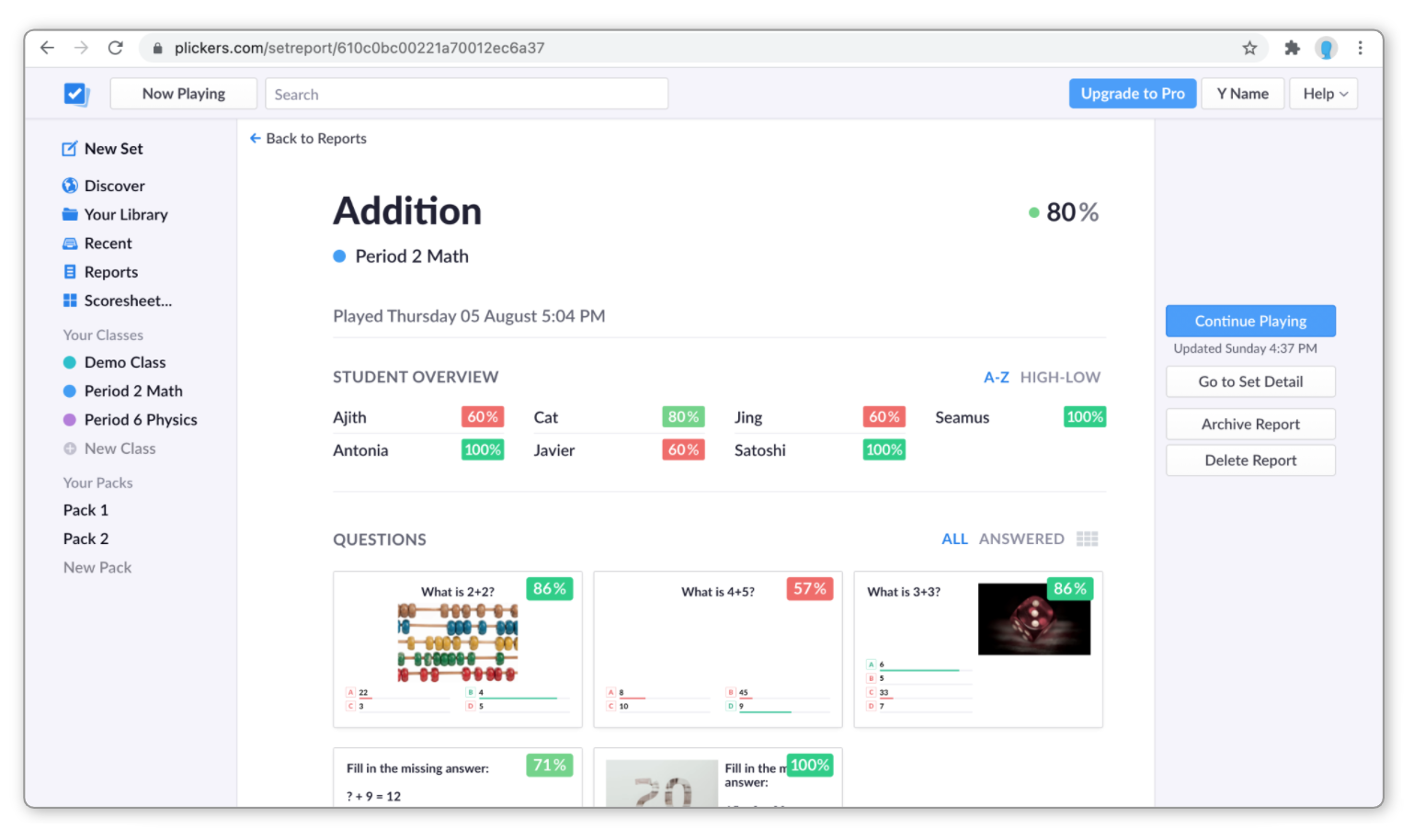
We've created a couple of dedicated articles that contain more information about Reports. There's our Reports article in our Explore section linked here, or you can check out our How-to Guide on accessing Reports to view student results.
Scoresheet
This is our favorite way to interact with student results. It's more flexible than the Reports section, but does require a little more input.
The Scoresheet page allows you to create a customized spreadsheet of results, meaning it's useful if you want to dive a little deeper into student performance. Here's an example of what a Scoresheet page might look like:
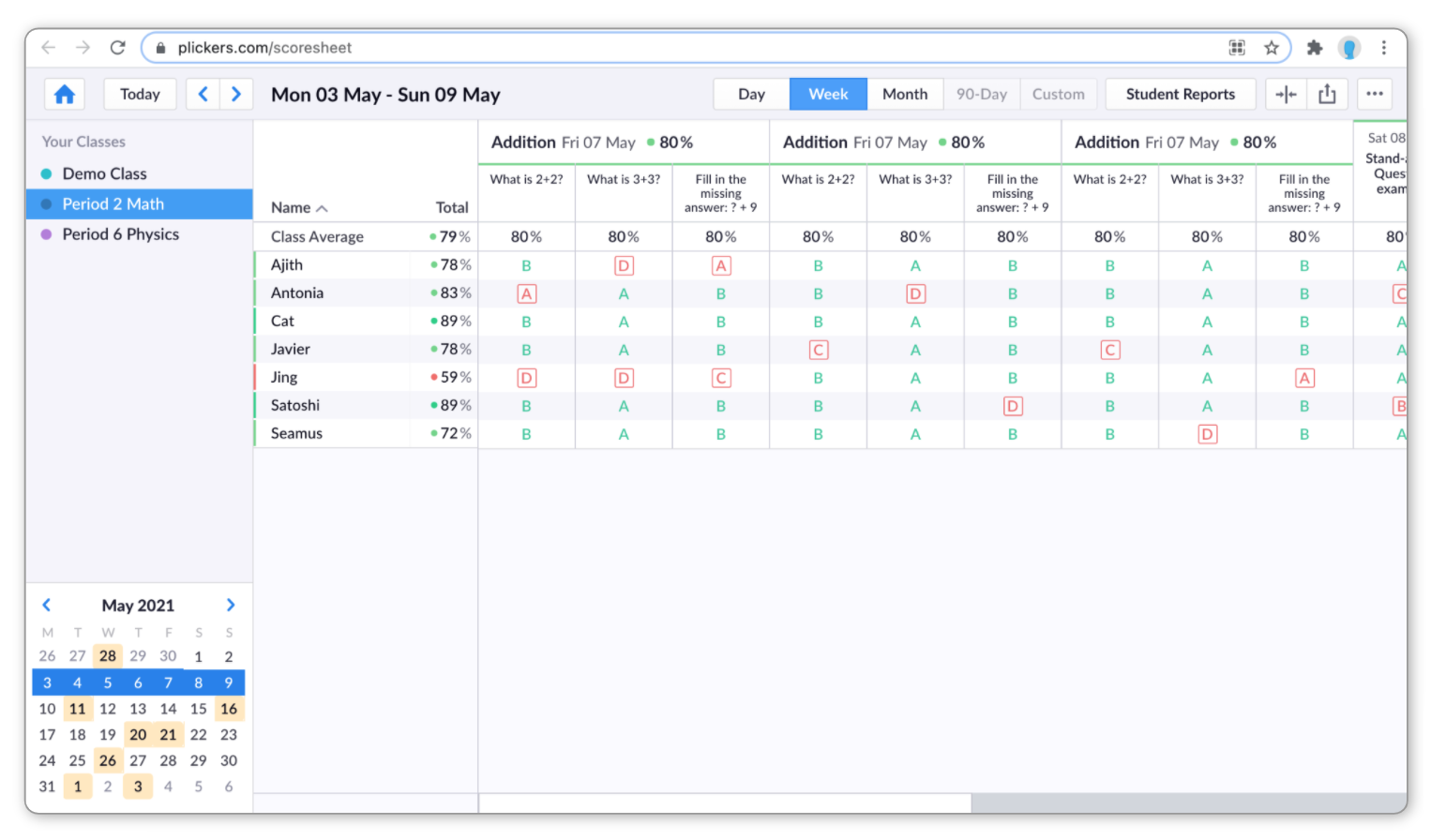
To find out more about everything you can do within our Scoresheets, head over to our Explore article here, or any of our How-to Guides listed below:
Comments
0 comments
Article is closed for comments.