The Class Queue is a feature you can use to play Plickers content items to your students in the classroom.
Before class, you can assign specific items from Your Library to a given Plickers Class. Then during class, you can move through your Queue, efficiently playing one item after the other.
A content item is either a Set or a stand-alone Question that you play to your students in order to scan their answers and assess their knowledge. The most useful item is a Set, as it can contain several related questions within it.
The Class Queue is a time-saving feature; adding content to your Class Queue allows you to plan your instruction ahead of time, and easily access content when you need it.
-
Let's say you have an Early Math class coming up tomorrow during Period 2, and you know you'll be covering the basics of subtraction, addition and multiplication.
You'll already have created your content items (i.e. your Sets of questions), so this is what Your Library at plickers.com might look like:
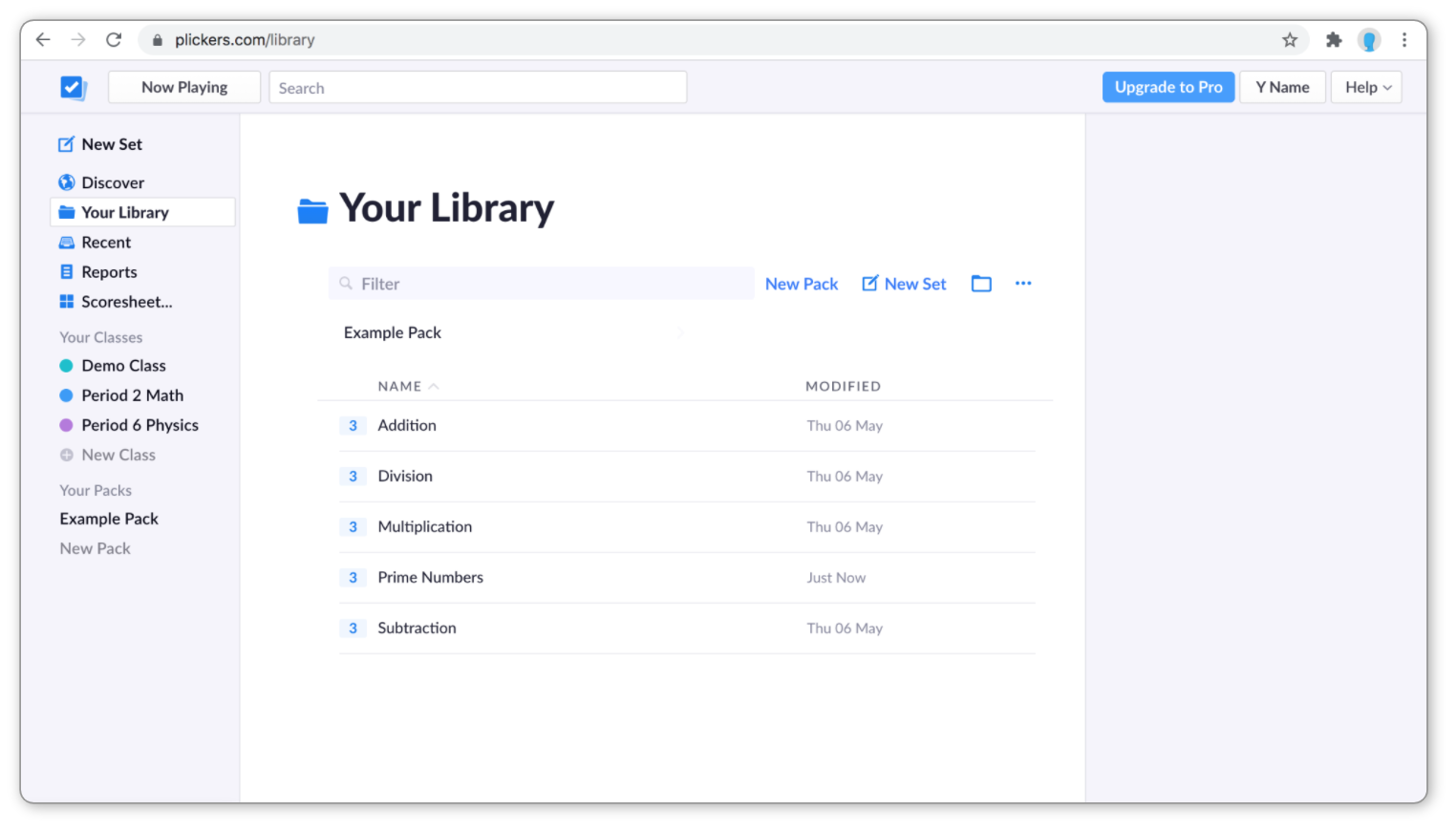
You're now planning your lesson, and decide to cover addition, then subtraction, then multiplication, in that order.
You can thus organize your Queue within your Period 2 Math Plickers Class to reflect that order. So, this is what your Class Homepage (which includes a section showing your Queue) might then look like:
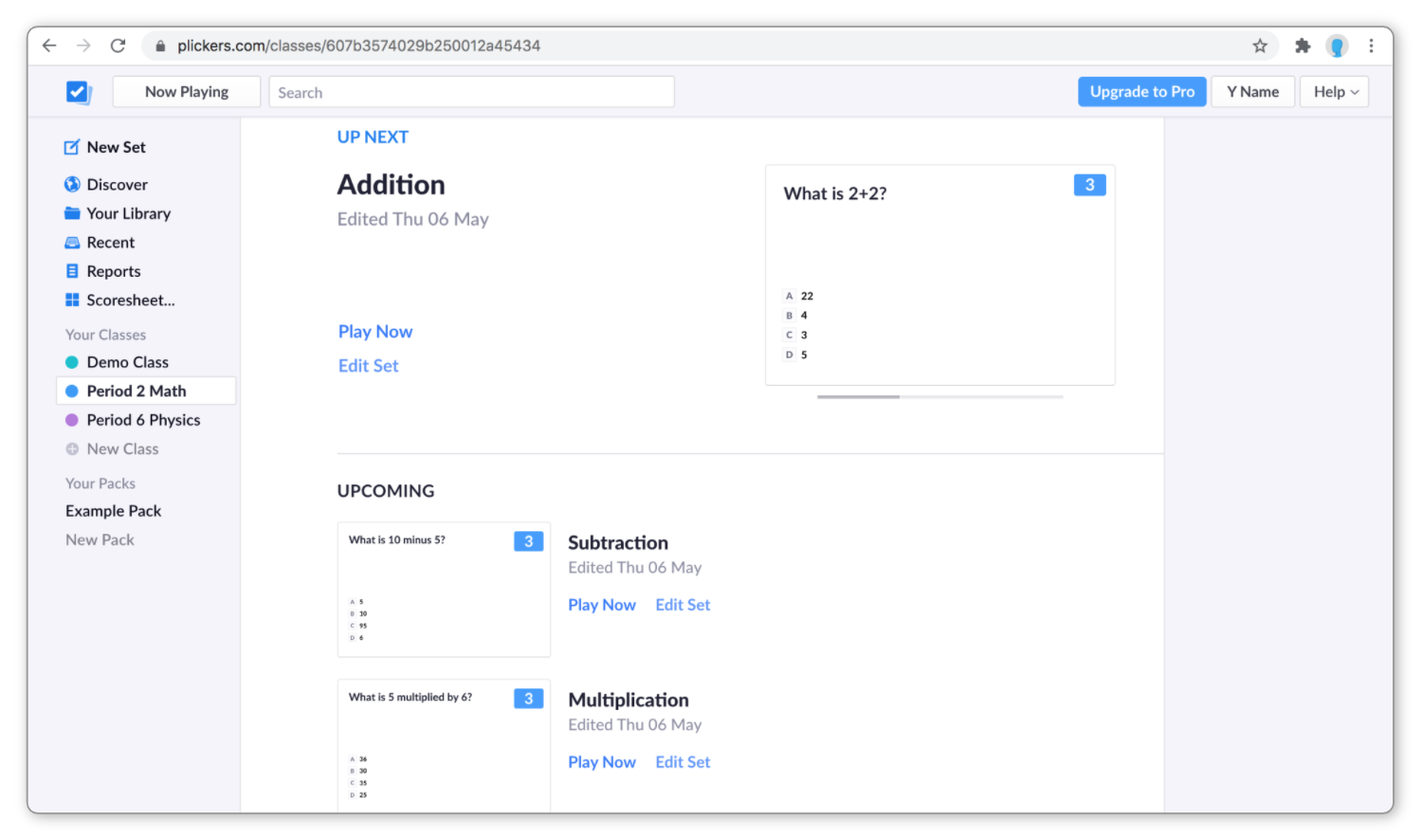
Consequently, as you play and complete each Set during class, your next item will automatically move to the top of the Queue. You'll then be able to play it straight away when you need to.
If you edit one Class Queue, it won't impact any of your other Class Queues. For instance, if you have a Physics class coming up in Period 6 on the same day as the example above, you can work on your Math Period 2 Queue, safe in the knowledge that your Physics Period 6 Queue won't be affected.
Of course, the Class Queue isn't the only method of playing content. You can also play items on-the-fly, either from lower down in your Class Queue, or from Your Library. Click here for more details.
Where can I find my Class Queue?
You can reach your Queue for each Class either on the web at plickers.com, or within your Plickers mobile app. Click on the appropriate toggle below to find out more.
-
The Queue is shown at the top of your Class Homepage. To get there, you just need to log in to plickers.com and select your Class from the left-hand sidebar.
-
When you select your Class in the app, you'll be taken directly to the Queue for that Class.
So, you'll need to open the Plickers mobile app and sign in. Then, from the tab marked with the Classes icon
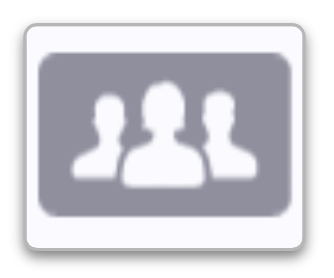 , simply select the Class you're working with.
, simply select the Class you're working with.
Managing your Class Queue
Below, we've included a few How-to guides that cover the different tasks involved in managing your Class Queue. Click on the links below to find out more:
Comments
0 comments
Article is closed for comments.