Publishing content is a feature available to all users, and it's a great way to share resources with others. All you need to do is add content items to a Pack and then elect to publish that Pack.
You'll then be provided with a link that you can share with other Plickers teachers. They can follow that link and play the items in your Pack to their class.
Flash guide
- Sign in to Plickers on your laptop/computer at plickers.com
- Use the left-hand sidebar to create a new Pack or enter an existing Pack
- Select the Publish Pack button on the right-hand side of your Pack page
- If it's your first time publishing, follow the instructions to become a Plickers Creator
- Prepare your Pack for release by adding the details required
- Publish your Pack and share the Pack link with colleagues
Note that it's not possible for your colleagues to edit your original Pack. If you're interested in actively collaborating with colleagues on your content, click here for our guide on inviting specific users to a Pack.
Publishing your Pack
Here are some detailed steps on how to publish a Pack. If it's your first time, there are some more detailed instructions included in a toggle box within step 3.
-
Sign in to plickers.com on your laptop/computer
You'll arrive at Your Library (aka the Plickers homepage).
-
Create a new Pack or enter an existing Pack
If you're yet to try creating a Pack and adding content to it, head over to our How-to Guides linked below:
To access an existing Pack, you can select it from your left-hand sidebar at plickers.com.
You'll be taken to your Pack page (an example of what this looks like is shown in the next step).
-
Click the 'Publish Pack' button to the right of the page

If this is your first time publishing a Pack, a dialog box will appear containing information for you to read through (more details on these steps are included in the toggle box below).
-
In order to publish your Pack, you'll need to become a Creator. This will give you your very own creator profile, in which your published Packs will be listed. After you click the Publish Pack button, you'll go through the following steps:
-
Click the blue 'I want to become a Creator' button
Before clicking the button, have a quick read through the information first.
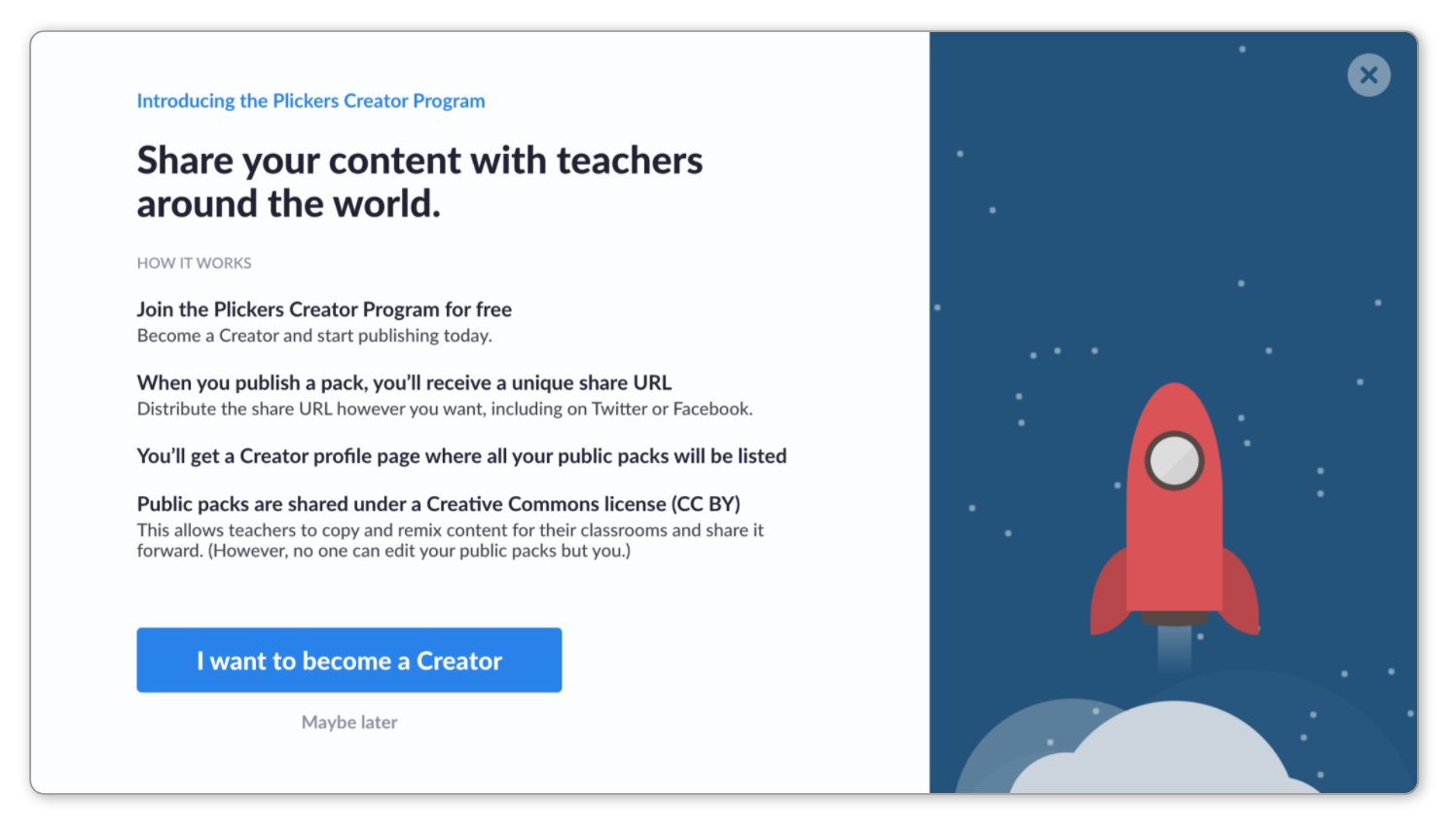
-
Read through the information provided in the subsequent page too
This includes various valuable nuggets about becoming a Creator and publishing a Pack.
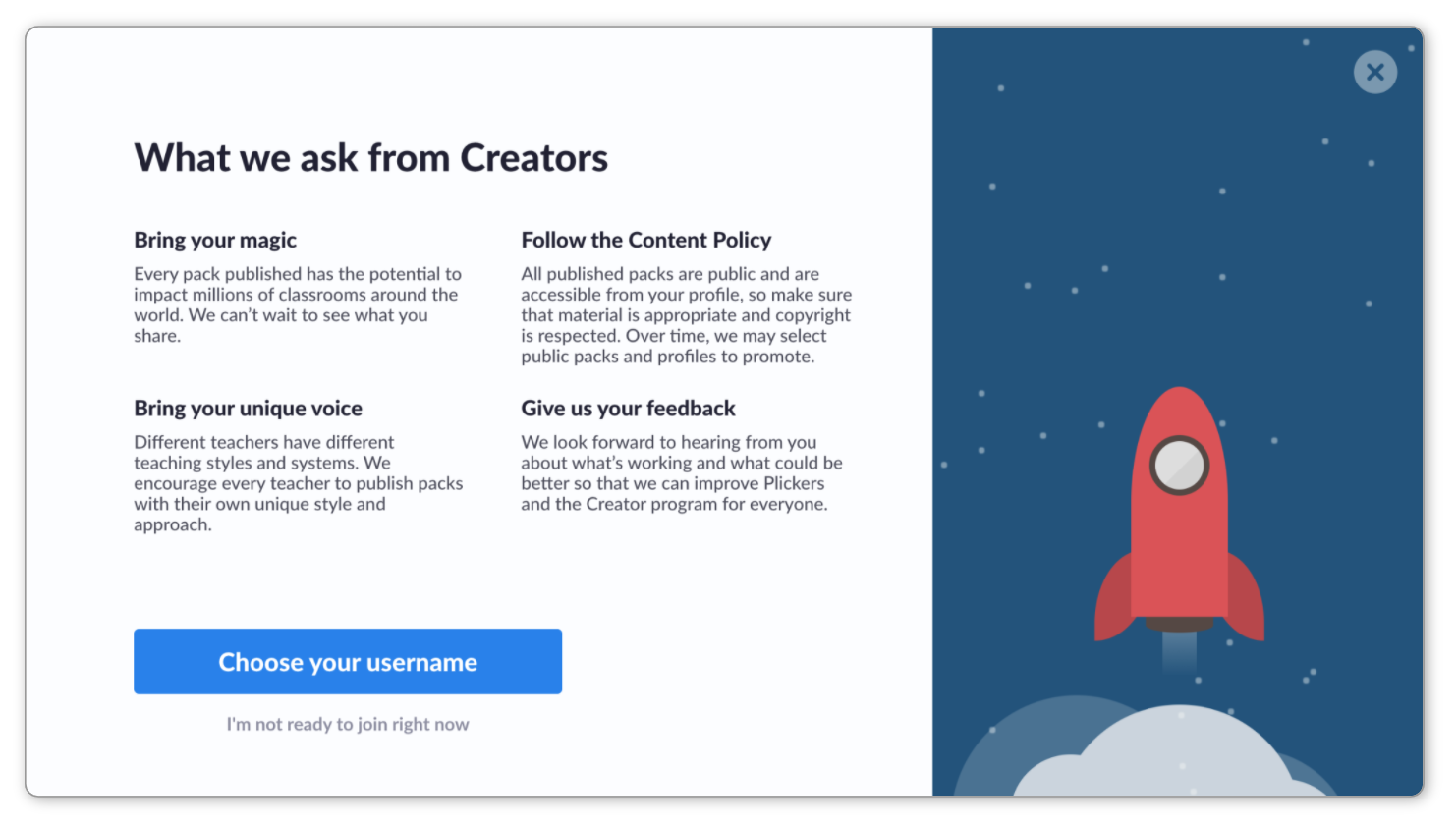
Then click the blue Choose your username button.
-
Choose your username
You'll come to the below screen, where you can enter your chosen username:
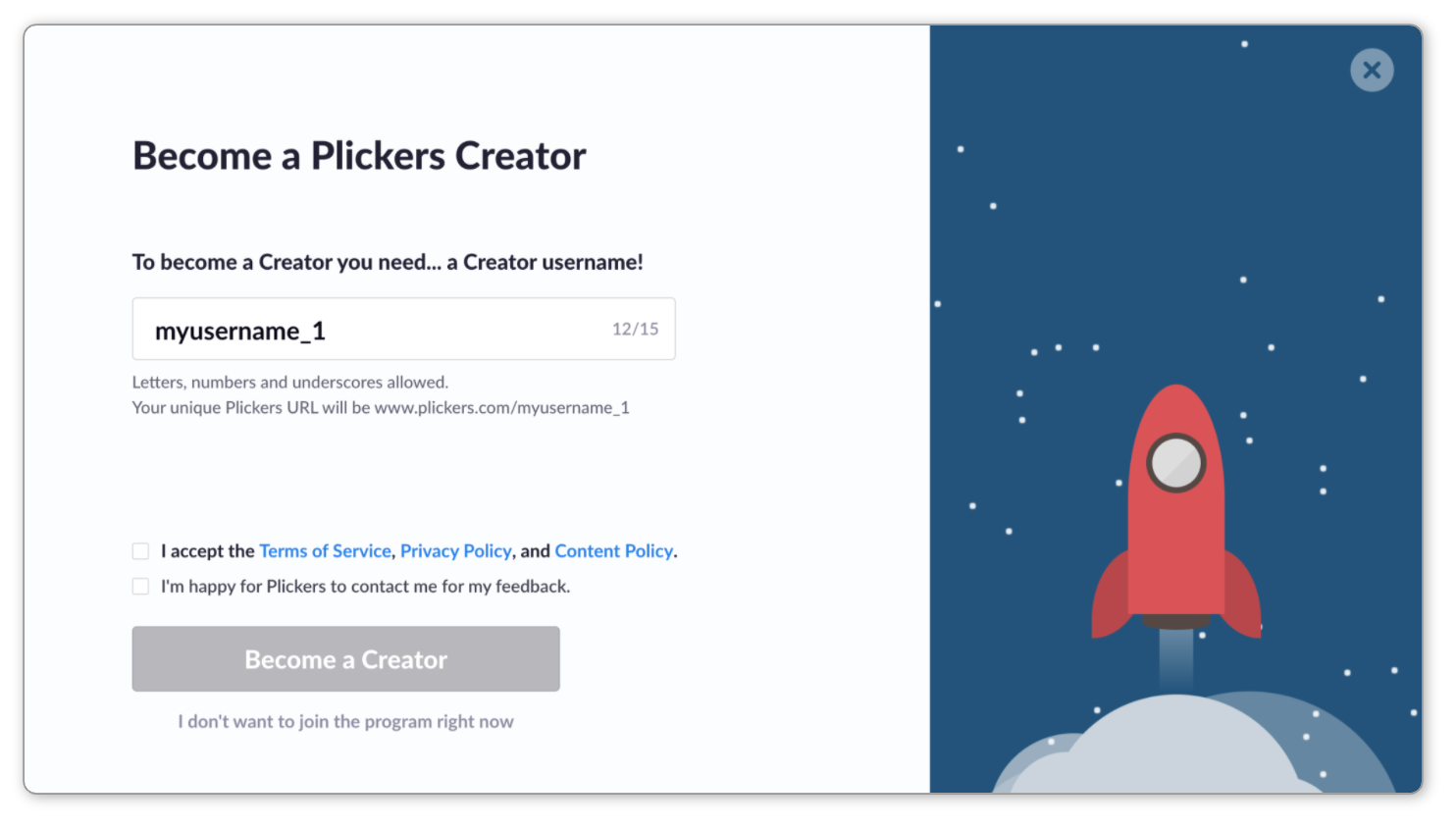
This is the name that other users will see when they access your public content. Note that you can use letters, numbers and underscores, and your username should be 4 to 15 characters in length.
-
If you're happy with our policies, tick the boxes and click the blue button
You can view each of our policies (the terms of service, our privacy policy and our content policy) by clicking on the link provided in the dialog box.
If you accept, then you'll see the Become a Creator button will turn blue, ready for you to click, like in the image below:
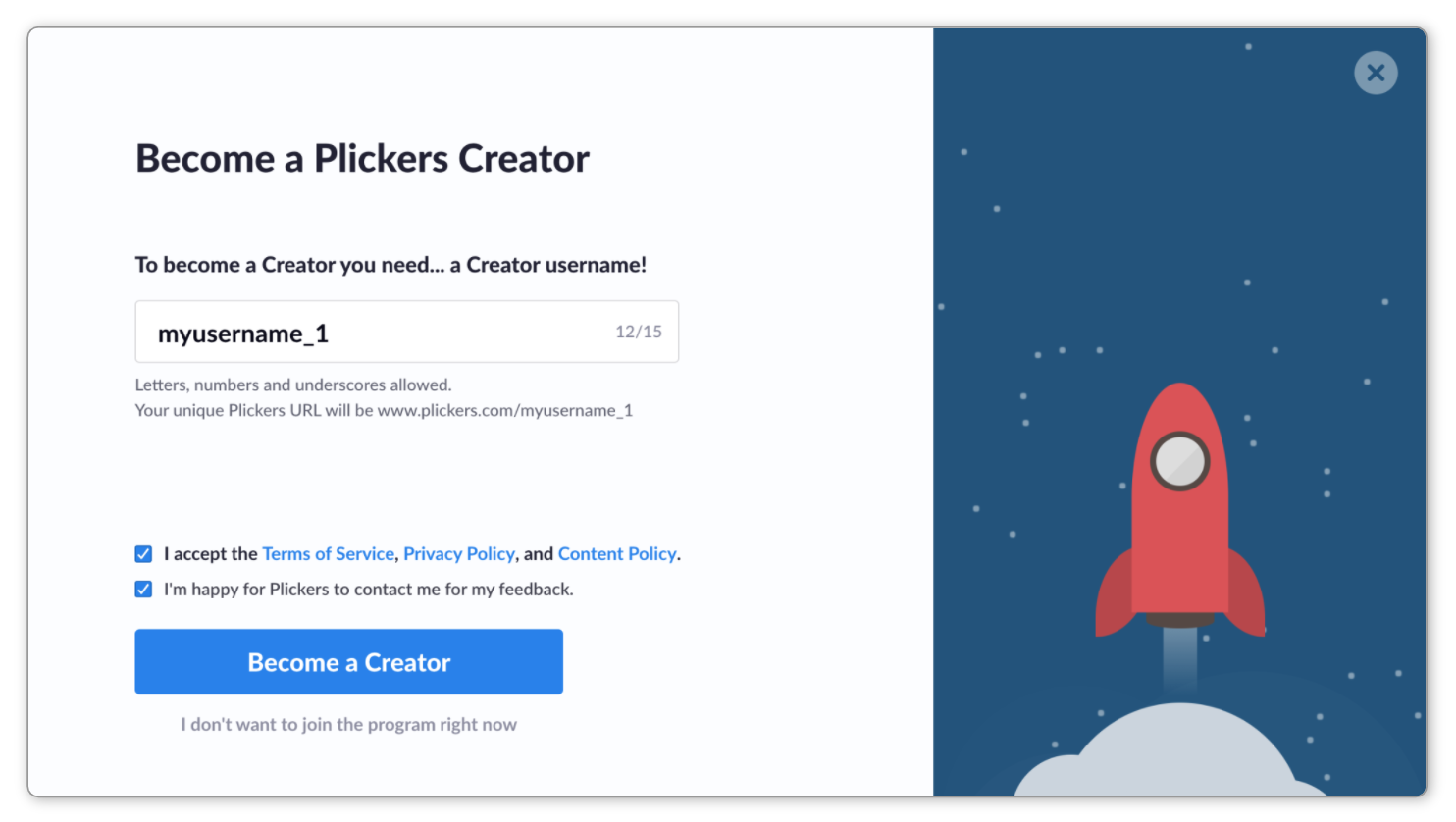
-
Read through the last bit of info and click 'Publish your first pack now'
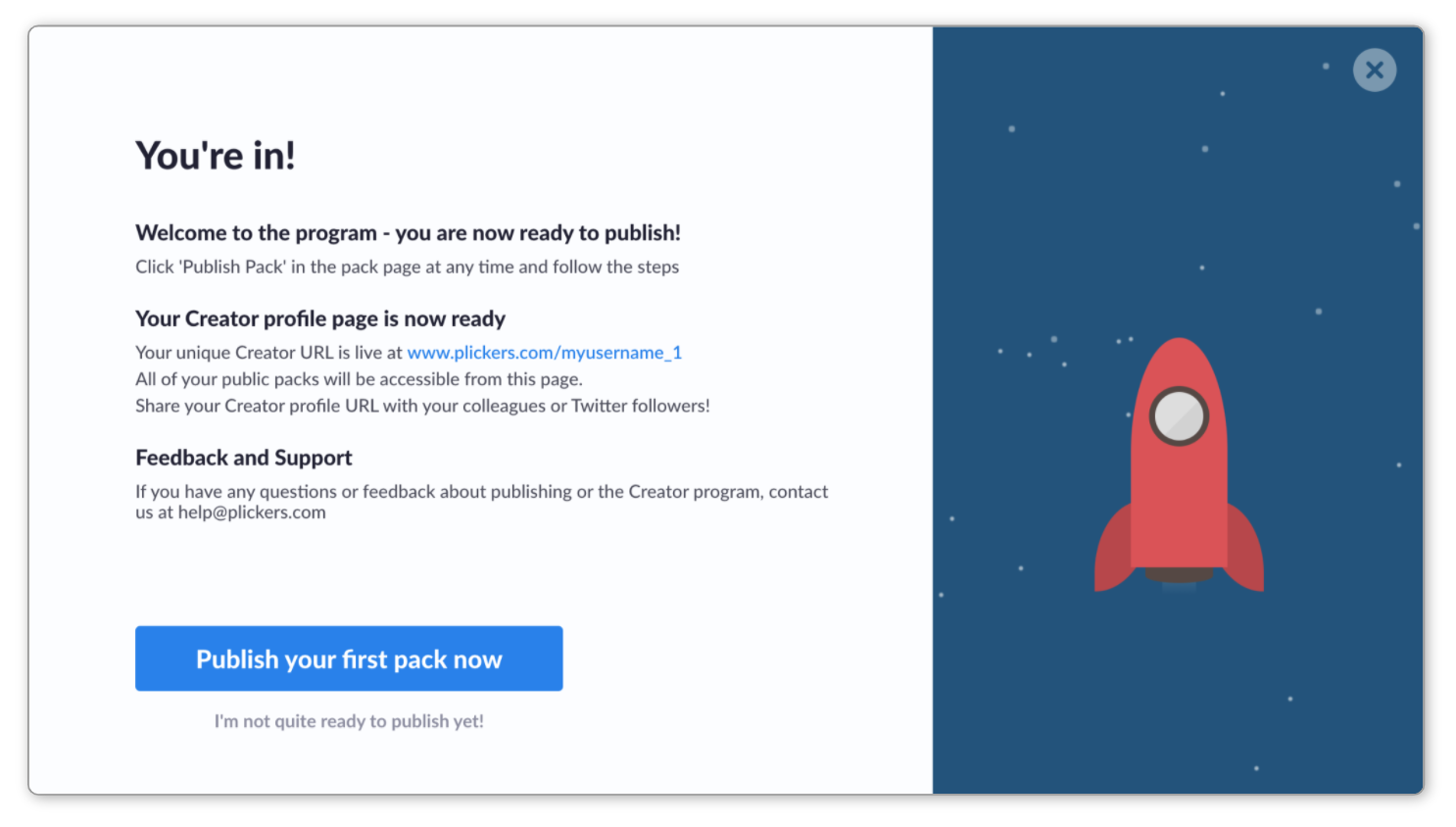
Now that you're a Creator, you can publish your first Pack.
-
If it's not your first time publishing, you may still need to prepare your Pack for release (step 4). If you've already done this, then you can go straight to step 5.
-
-
Prepare your Pack for release
In order to be published, a Pack needs to be provided with all its required background information (it makes it easier for other users to find the content they need).
This involves assigning the Pack a grade level, identifying the language it's written in, adding a Pack description and attaching a Pack image. The screenshot below shows the first stage of this. You may also see other dialog boxes depending on the information that's missing from your Pack.
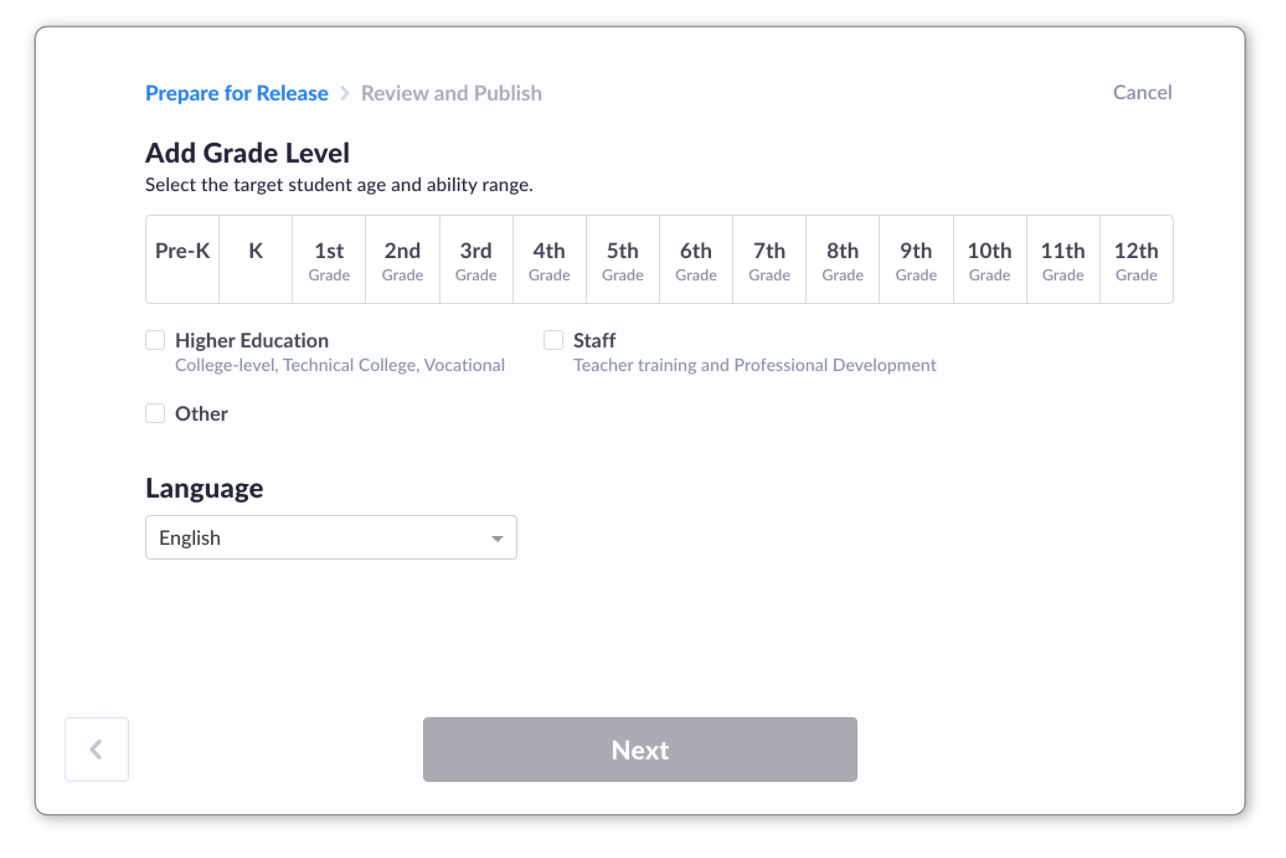
(If you had already inserted this information when you created your Pack, you won't see these windows.)
-
Review your Pack details and confirm your acceptance of our content policy
This is the final page you'll see, where you can review your Pack details:
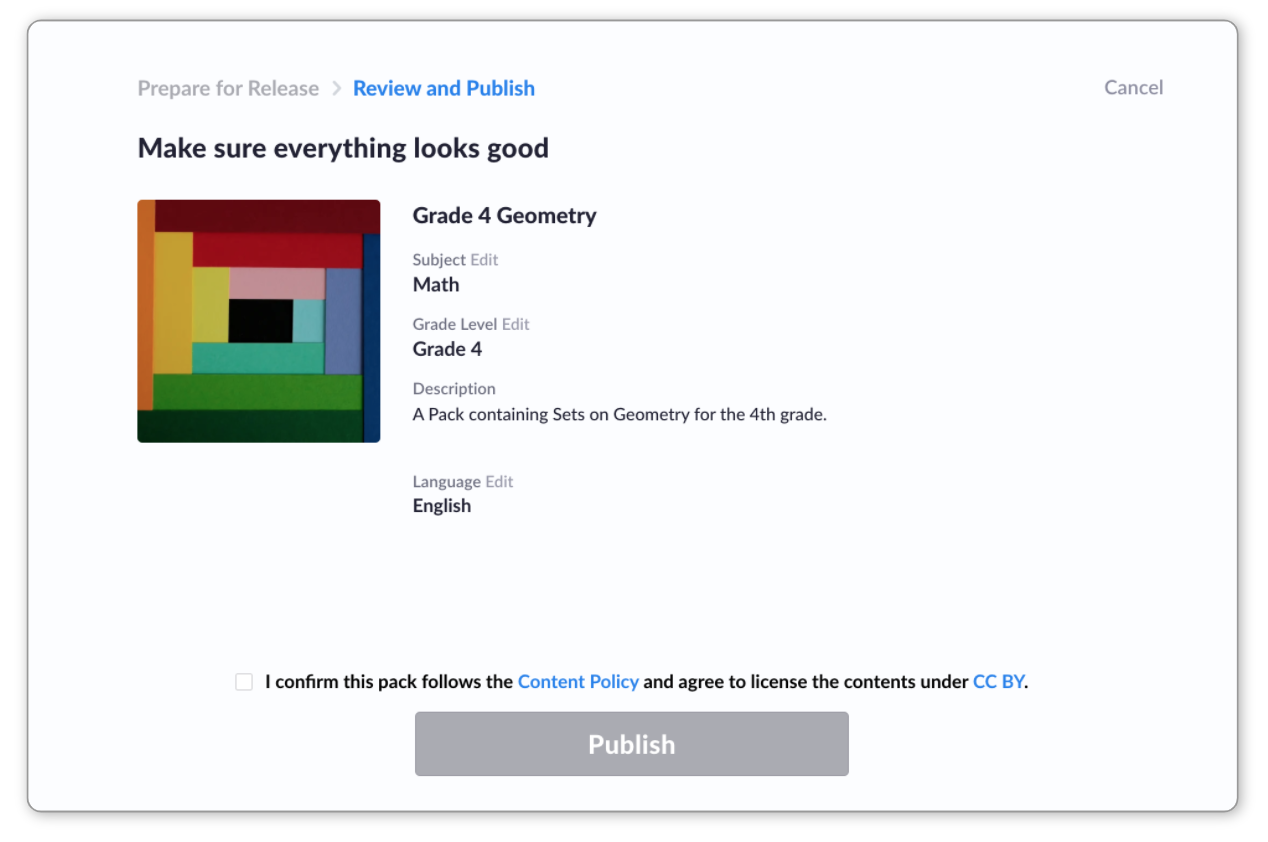
Tick the box to confirm that you're happy with our content policy, and that you agree to license the contents under Creative Commons BY.
-
Click Publish
Your Pack will now be publicly available on Plickers.
You'll be taken back to your Pack page, where you'll see the publish information in the right-hand sidebar, as shown in the image below. You can share your Pack with colleagues by sending them the link provided, or by selecting the social media buttons below it.
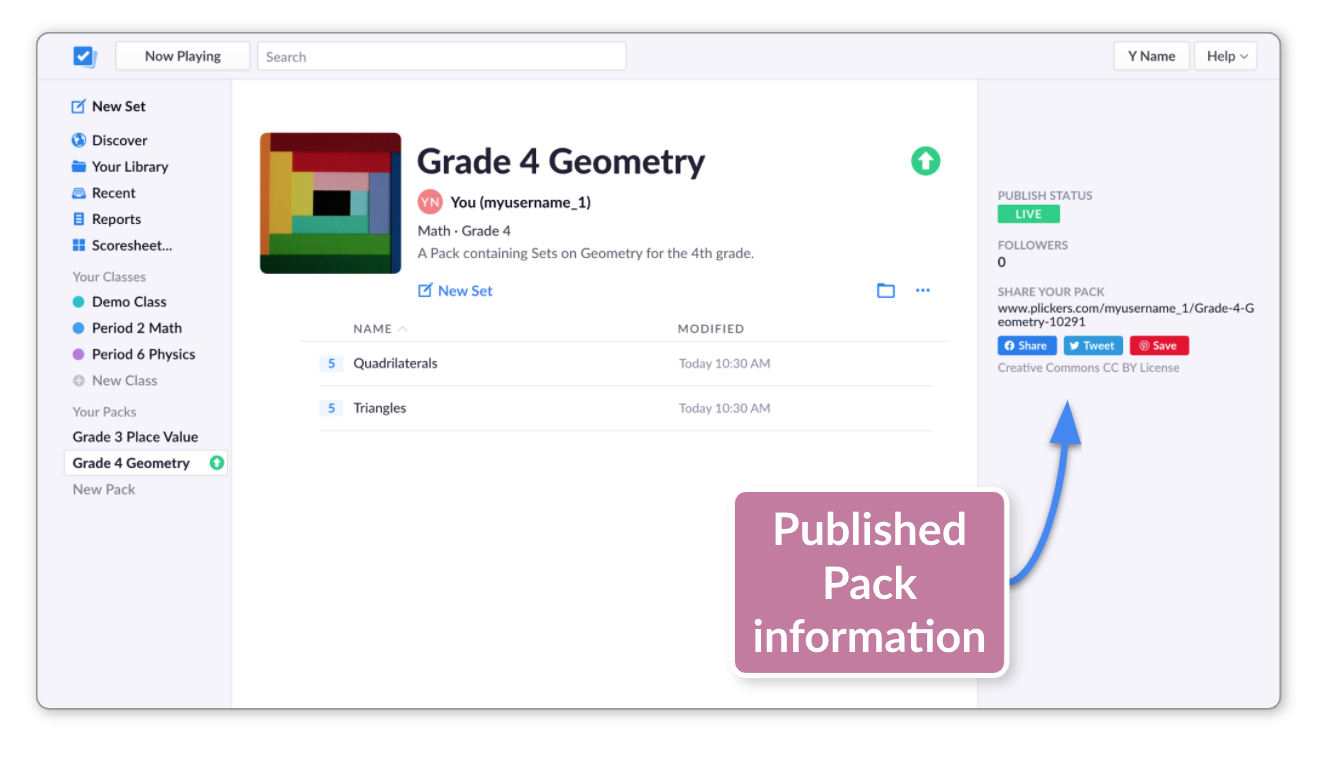
You'll see an arrow icon in the left-hand sidebar next to your Pack name - this denotes that the Pack is currently published.
If you ever need to edit your Pack details, you can simply click on the Pack title at the top of your Pack page.
Sharing your published Pack
You’ve put time and effort into creating quality content, so why not share it with fellow educators in your school community or around the world. Here are a few ideas on how to do this:
- Share the links to your Packs with your department or grade team at school
- Promote the links on your social media accounts and teacher pages
- Participate in Twitter chats with other teachers and share your link
- Embed your link on items that you sell on Teachers Pay Teachers to provide educators with built-in assessment opportunities
To edit your Creator details, head to www.plickers.com/account and click on your creator link (under the Creator Account heading). You'll be taken to your Creator page and the edit options are at the top.
Thanks for reading about sharing content on Plickers by way of publishing Packs. If you're looking for something more, you might want to consider checking out our private sharing Pro feature. Click on this link to find out more.
And of course, if you have any questions about anything Plickers related, please feel free to write to us at any time at support@plickers.com.
Comments
0 comments
Article is closed for comments.