Flash guide
At the end of an item (a Set or a stand-alone Question), in your mobile app or at plickers.com:
- Click on the 'x' at the top of the screen
- If your last item was a Set, select Mark Done in the Class Queue
We've also included a little extra detail below, as there are some subtle differences depending on the type of content you're playing...
How to exit Now Playing from a Set
Once you've finished the questions in your Set, tap/click on the 'x' at the top of the screen.
Then, back in your Class Queue, tap/click the Mark Done button. This will tell Plickers that your Set is complete and can be removed from the Queue.
You'll see the Mark Done button in the following locations:
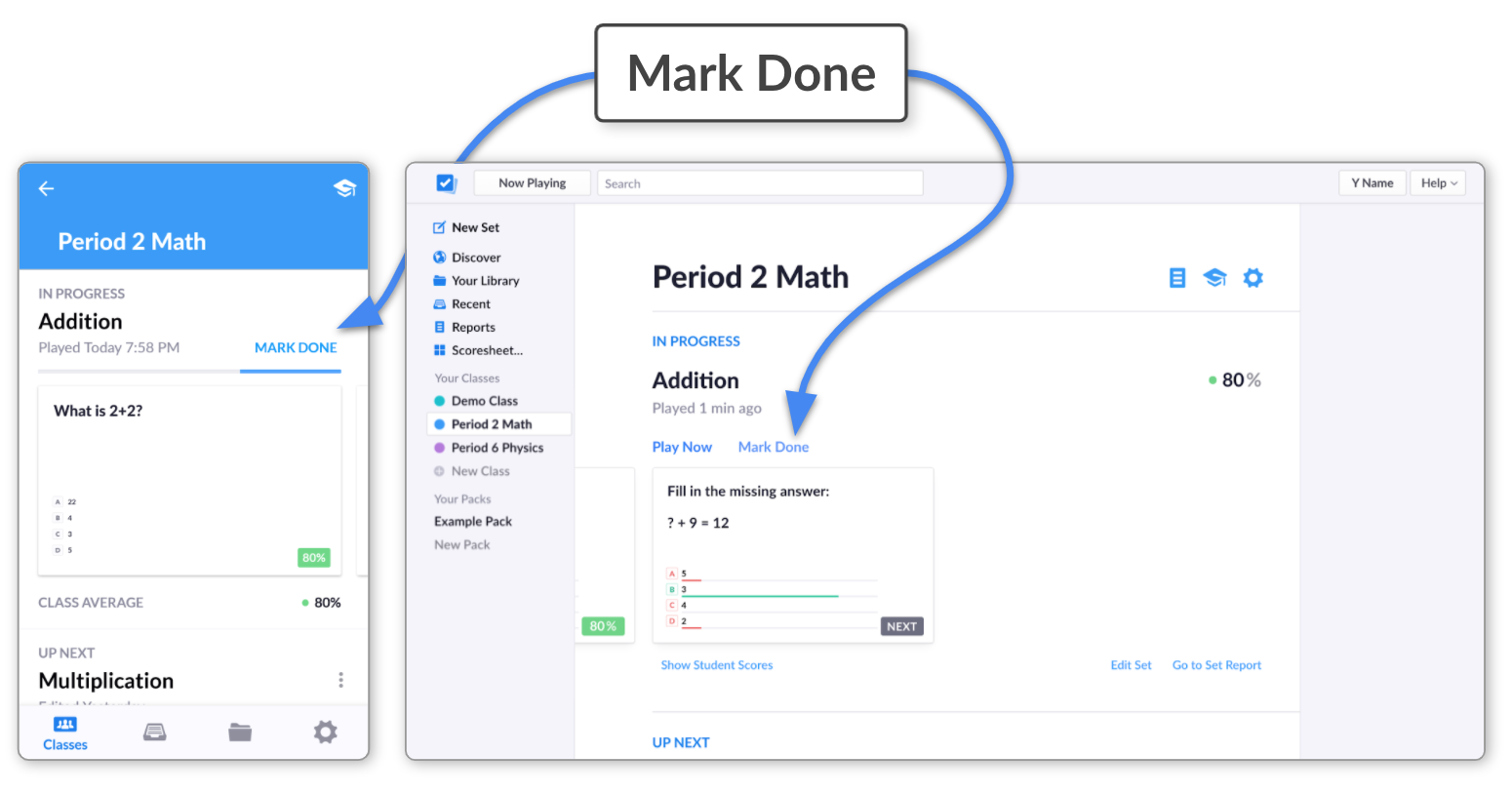
Your student results will then be stored in the Reports and Scoresheet sections of plickers.com. You can access more information about working with student results by selecting this link.
How to exit Now Playing from a stand-alone Question
This is even more simple because the Mark Done button isn't a feature of stand-alone Questions.
When you've finished your Question, all you need to do is press the 'x' at the top of the screen.
You'll then see that the stand-alone Question you've just played will automatically have been removed from your Queue.
How to return to playing your Set or stand-alone Question
If you accidentally close the app or your browser in the middle of a session, don't worry, it won't be a problem - all the answers you've scanned so far will be stored, and you'll be able to return to the session. The item should still be at the top of your Class Queue, ready for you to enter again.
If your item has disappeared from the Class Queue, and you still need to scan more answers, you can go to plickers.com on your computer and select Reports in the left-hand sidebar. Then find the appropriate session, select the Report and click on the blue Continue Playing button on the right. For more info about this, head over to our article linked here.
If you experience any issues with the above, please get in touch by emailing support@plickers.com and we'll be happy to help solve the problem for you.
Comments
0 comments
Article is closed for comments.