There are two types of content you can play to your Class in Plickers: Sets and stand-alone Questions.
We like to recommend using Sets.
Sets make assessment easier because you can navigate smoothly between questions as you play content, and student results are packaged in a manageable way after a Plickers session. Click here for more info.
Don't worry though, if you already have a collection of stand-alone Questions created, it's possible to group them into a Set in an instant.
It's also possible to group multiple Sets into one master Set, using the same process outlined here.
The gif below features a quick visual tutorial on how to combine items:

Or if you'd prefer to read through the steps involved, they're included here:
-
Head over to your plickers.com homepage on your laptop/computer
-
Locate the content items you'd like to combine
This will probably be a list of stand-alone Questions, but you can also combine multiple Sets together.
-
Highlight the content items you need
To do this, select the top item, then hold the 'shift' key, and select the bottom item. They should all then be highlighted in blue.
TipYou can also hold the 'ctrl/cmd' key and select items one-by-one, if your items aren't in a consecutive order.
Note that content items will be added to the master Set in the order in which you select them.
-
Right-click on one of your highlighted items
The following menu will appear:
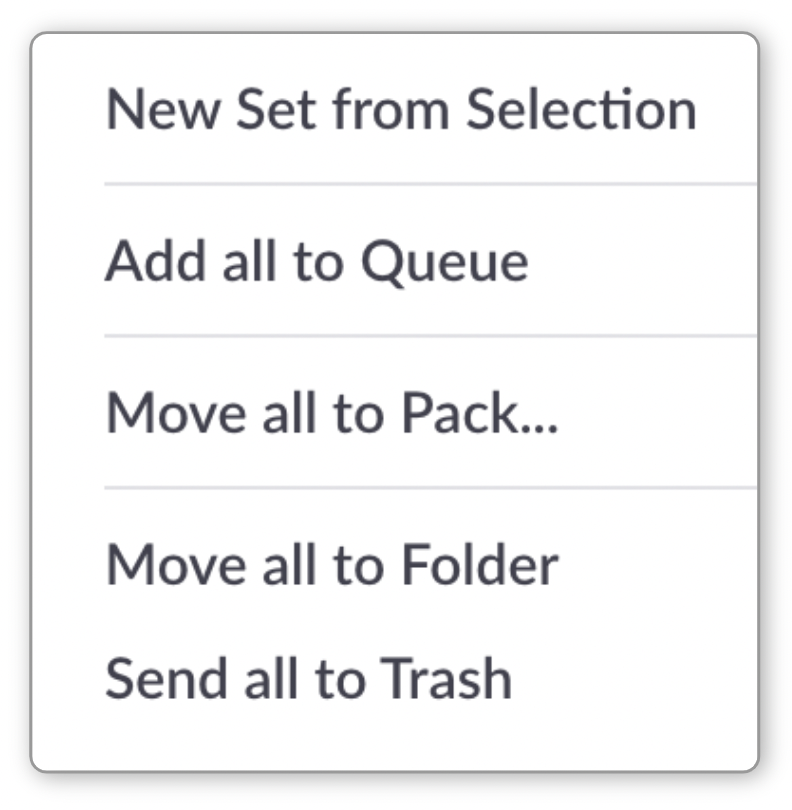
-
Select 'New Set from Selection'
You'll see a new Set appear amongst your other items. It'll be called 'New Set from Selection'. Notice that your original items will still be in place (they have essentially been copied and added to the new Set).
-
Make any desired edits to your new Set
For example, you can quickly rename it by right-clicking and selecting 'Rename'. Or you can double-click on the Set to enter the Set Editor and make larger edits.
With the free version of Plickers, you'll be able to create multiple Sets of 5 questions. It's possible to create longer Sets, but this is a feature of Plickers Pro (for which we have a 14-day free trial available).
We hope this article was useful. If you have any questions or feedback about anything Plickers related, please feel free to let us know by emailing support@plickers.com - we'll be very happy to help.
Comments
0 comments
Article is closed for comments.