As a member of a privately shared Pack, it's possible to be given one of three user permissions (or roles). This is a quick guide for Pack admins on how to update those roles.
We assume in this article that you already hold the role of admin in a privately shared Pack. If you need to find out a little more about privately sharing content via Packs, feel free to check out our How-to Guide linked here, or our Explore article here.
You'll need to have admin status in a Pack to change user permissions. You can become an admin by creating a Pack and inviting colleagues, or by asking an admin of another Pack to adjust your permission.
-
Sign in to plickers.com on your laptop/computer
You'll arrive at Your Library (aka the Plickers homepage).
-
Select your Pack from the left-hand sidebar
You'll be taken to your Pack page.
-
Select the blue 'Invite' button on the right-hand side of the page
This opens the Invite dialog box (shown in the image below), which displays the list of current members and any pending invitations. It's here you can manage Pack members' permissions.
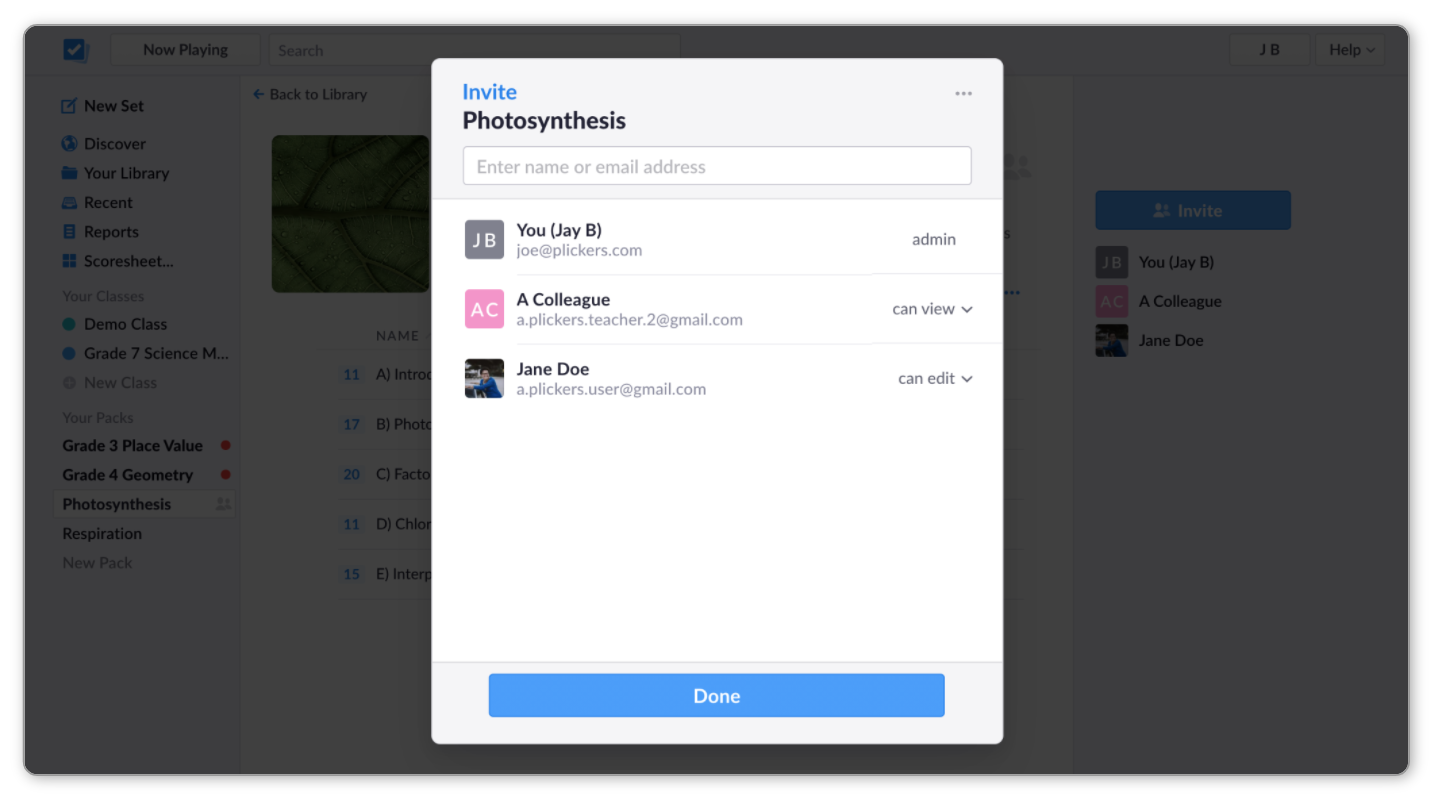
-
Select the dropdown menu adjacent to the colleague you want to update
The menu will look a little something like this:
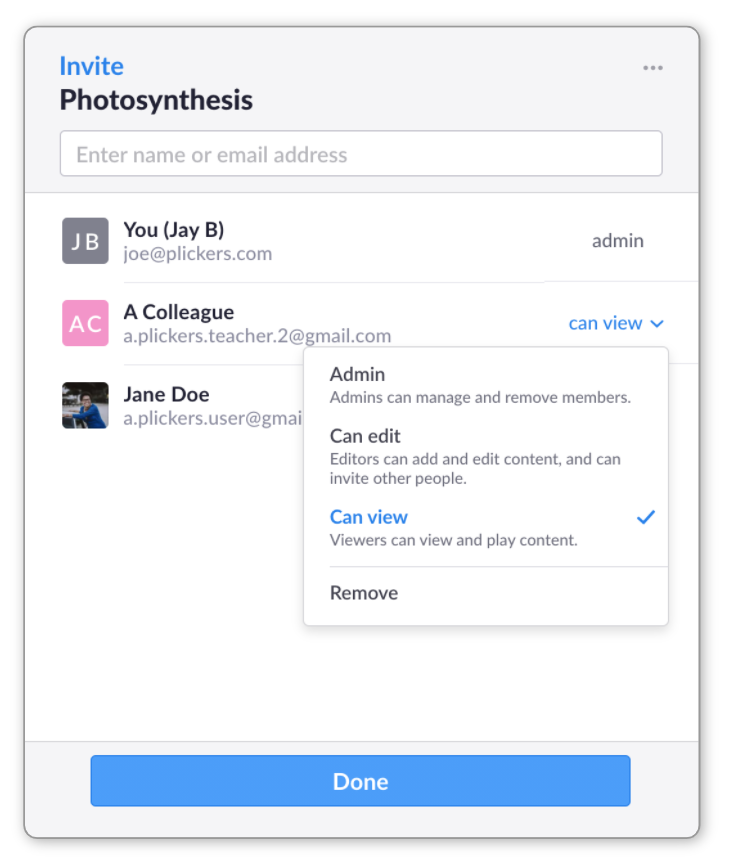
You can choose between Admin, Editor or Viewer. For more information on what each of these can do, check out our article linked here.
-
Choose the appropriate permission status
As you can see from the screenshot in the previous step, it's also possible for you (as an admin) to remove members from a shared Pack.
-
Click the blue button to finish
And that's it! If there's anything else we can help with, please let us know by emailing support@plickers.com.
Comments
0 comments
Article is closed for comments.