Below are some frequently asked questions about sharing content by using Packs. Select the appropriate toggle box to see a particular answer.
-
Yes. In order to be invited to collaborate on a privately shared Pack, a Plickers user would need to be subscribed to Pro.
It's possible to try out this feature by taking advantage of our 14-day free trial. For more information, feel free to head over to this article for individual subscriptions, and this one for group orders.
Group orders are particularly useful in this context because it's a great opportunity for colleagues within the same department to be subscribed to Plickers Pro. We offer a range of discounts for bulk orders, and there's more info available here.
-
This may be because it's not possible to edit an item at the exact same time as another member of the Pack, due to potential saving discrepancies. We go into more detail about this in the 'Editing items...' section of the article linked here.
When your colleague exits the item (or when they're timed out), you'll then be able to start making your desired edits.
-
It's not possible to privately share a Pack and publish it at the same time. So, if the Pack is published, you won't see the option to Invite, and vice versa.
You may want to consider duplicating the content items in your Pack, and adding the copies to another Pack to publish or privately share. However, we would advise being careful here, as you would then need to remember to update both Packs when you make an edit, as the content will not be linked.
-
If you leave a privately shared Pack, or are removed from a Pack, it will not longer be accessible from your account and you won't be able to play its content items in the future.
Happily though, any Reports or Scoresheets containing previous student results from shared Pack content will remain in your account.
-
After an admin leaves a Pack, other members will still have access to it. If you are the last admin and you choose to leave, Plickers will give all editors (or all viewers, if there are no editors) the admin role.
-
To permanently delete a privately shared Pack as an admin, you'll need to remove all other members first.
You can do this by clicking the blue Invite button in your Pack page. In the resulting dialog box, use the dropdown menus to remove each member.
Then, back in the Pack page, select the 3-dot icon
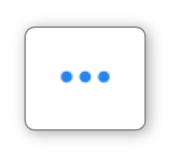 to the right of the Pack name/details. The option to Delete Pack is located in that menu.
to the right of the Pack name/details. The option to Delete Pack is located in that menu.
We hope that these FAQs provide the information that you require. If not, please feel free to drop us a line at support@plickers.com. We'll be very happy to help.
Comments
0 comments
Article is closed for comments.