If you added a Class to Plickers using Google Classroom, then any changes you wish to make to your students should be made within your Google Classroom account.
It's important to remember that every time you make a set of changes in Google Classroom, you'll need to sync your students within Plickers.
For example, let's say you need to remove a student from a Class that's linked to Google Classroom. Here's a gif showing how to do this, and how to get to that all-important Sync Students link:

As you may have noticed in the gif above, you do still need to use plickers.com if you need to change a student's card number, as described in this link.
Locating the Sync Students link
To ensure any changes you make in Google Classroom are reflected in your Plickers account, follow the steps below to locate the Sync Students link:
-
Sign in to plickers.com on your laptop/computer
-
Navigate to the Class that contains your student
You can find your Class in the left-hand sidebar of your Plickers homepage.
-
Click on the graduation cap icon
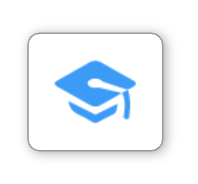
The graduation cap icon is located in the top right-hand corner of your Class Homepage (as shown below).
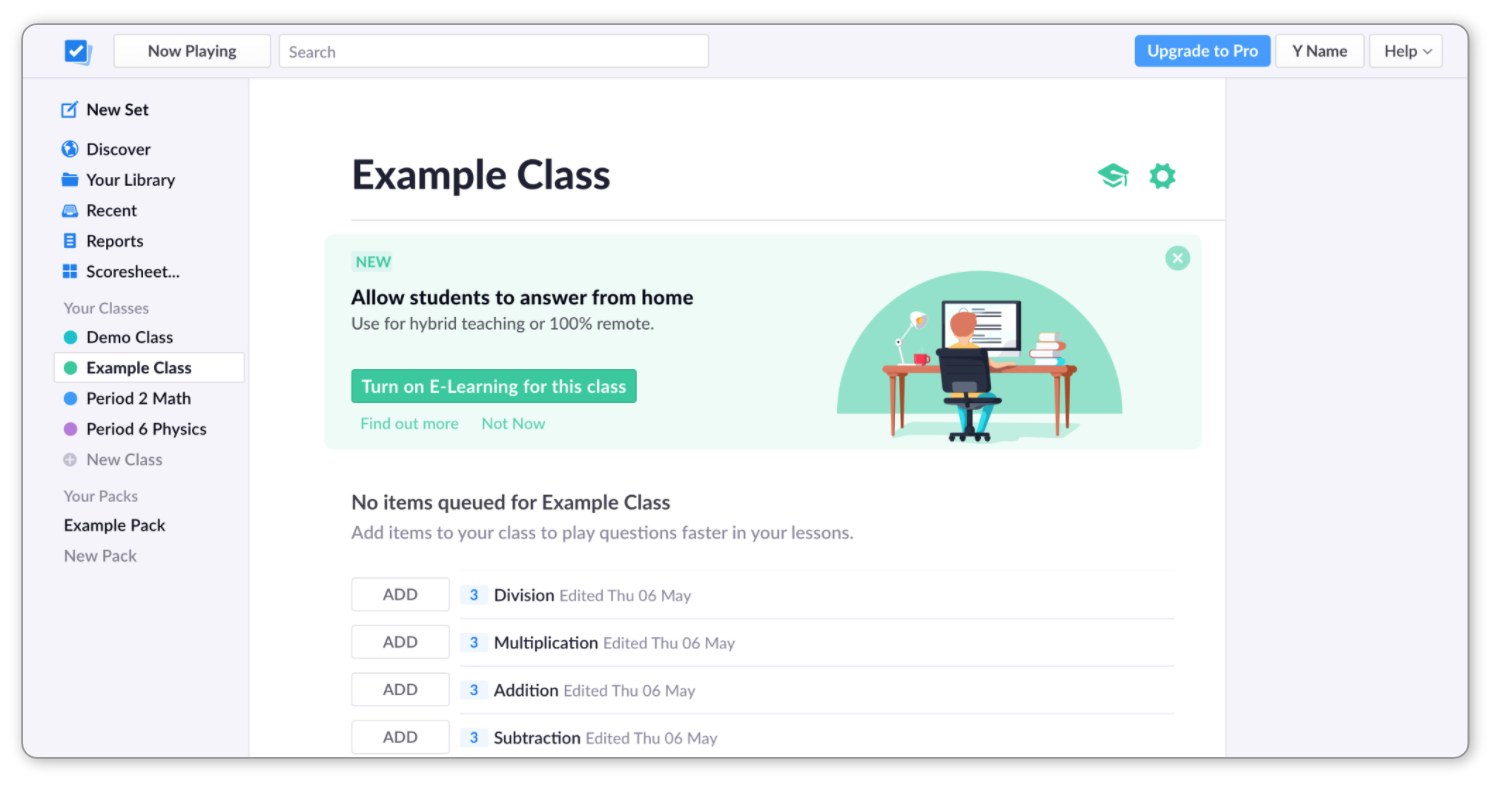
When you click on it, you'll be taken to the Students page, which contains a list of your student names and card numbers. You can see what this looks like in the next step.
-
Click on the 'Sync Students' link
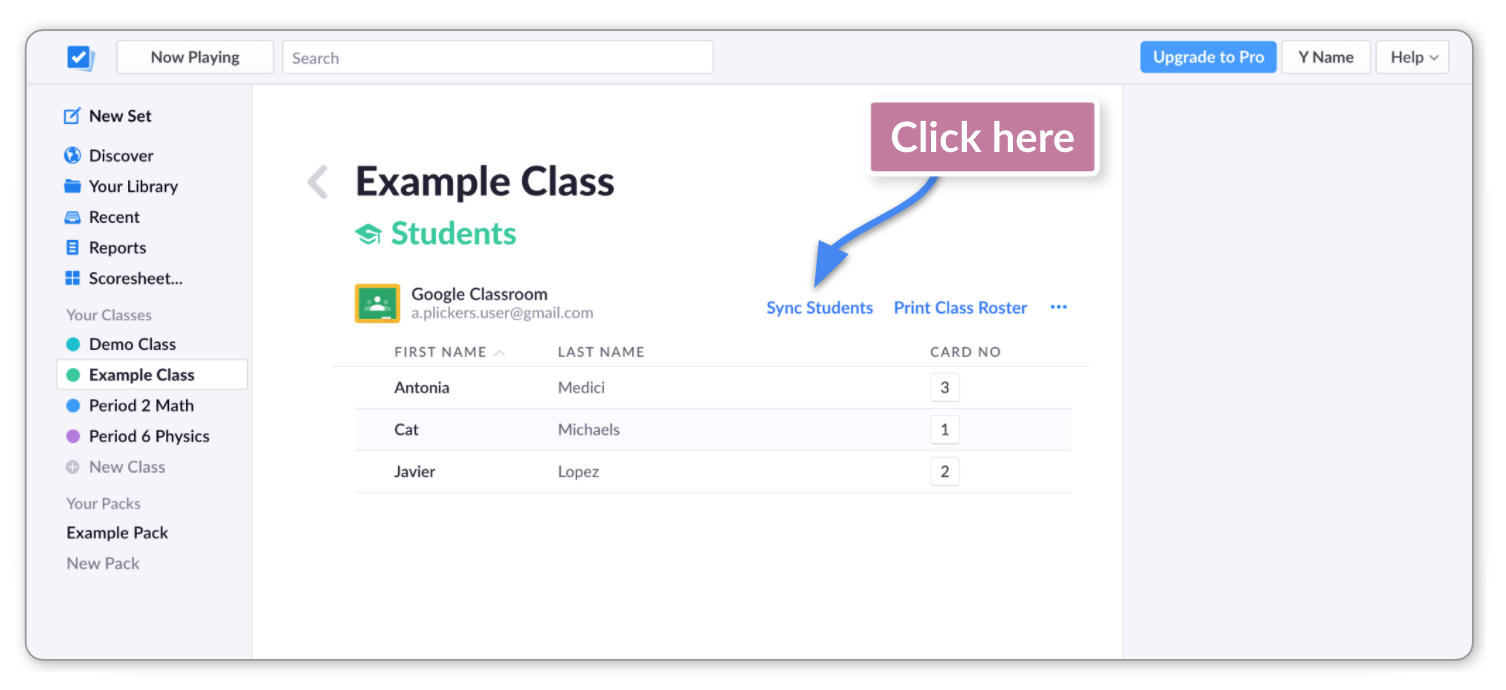
Any changes you made in Google Classroom will then be reflected in your Plickers student list.
It's not currently possible to link previously created Plickers Classes with Google Classroom. If you wish to do this, you'll need to create a new Class within Plickers and continue from there - here's a link to help.
Comments
0 comments
Article is closed for comments.