One of the first things to do when you sign up for Plickers is to add your Classes. You can do this via Google Classroom, or manually within plickers.com.
Flash guide
To import Classes from Google Classroom:
- Sign in to plickers.com and select New Class from the left-hand sidebar
- In the top right corner of the pop-up menu, select Import from Google Classroom...
- Follow the on-screen instructions
To manually add a new Class using Plickers:
- Sign in to plickers.com and select New Class from the left-hand sidebar
- Type in the names of your Classes
- Click Create Class(es) and then add your students
Here's a little more detail on each method...
Using Google Classroom
If you have a Google Classroom account set up, you can link it to Plickers. You won't need to spend extra time re-entering your student rosters, and any edits you make to your students in Google Classroom can be transferred to your Plickers account (see note below).
If you ever need to edit the students within your Google Classes, remember to select Sync Students from the relevant Students page at plickers.com. More info about this is available here.
Here's how to add your Class with Google:
-
Head over to plickers.com on your laptop/computer and sign in
You'll see the following homepage:
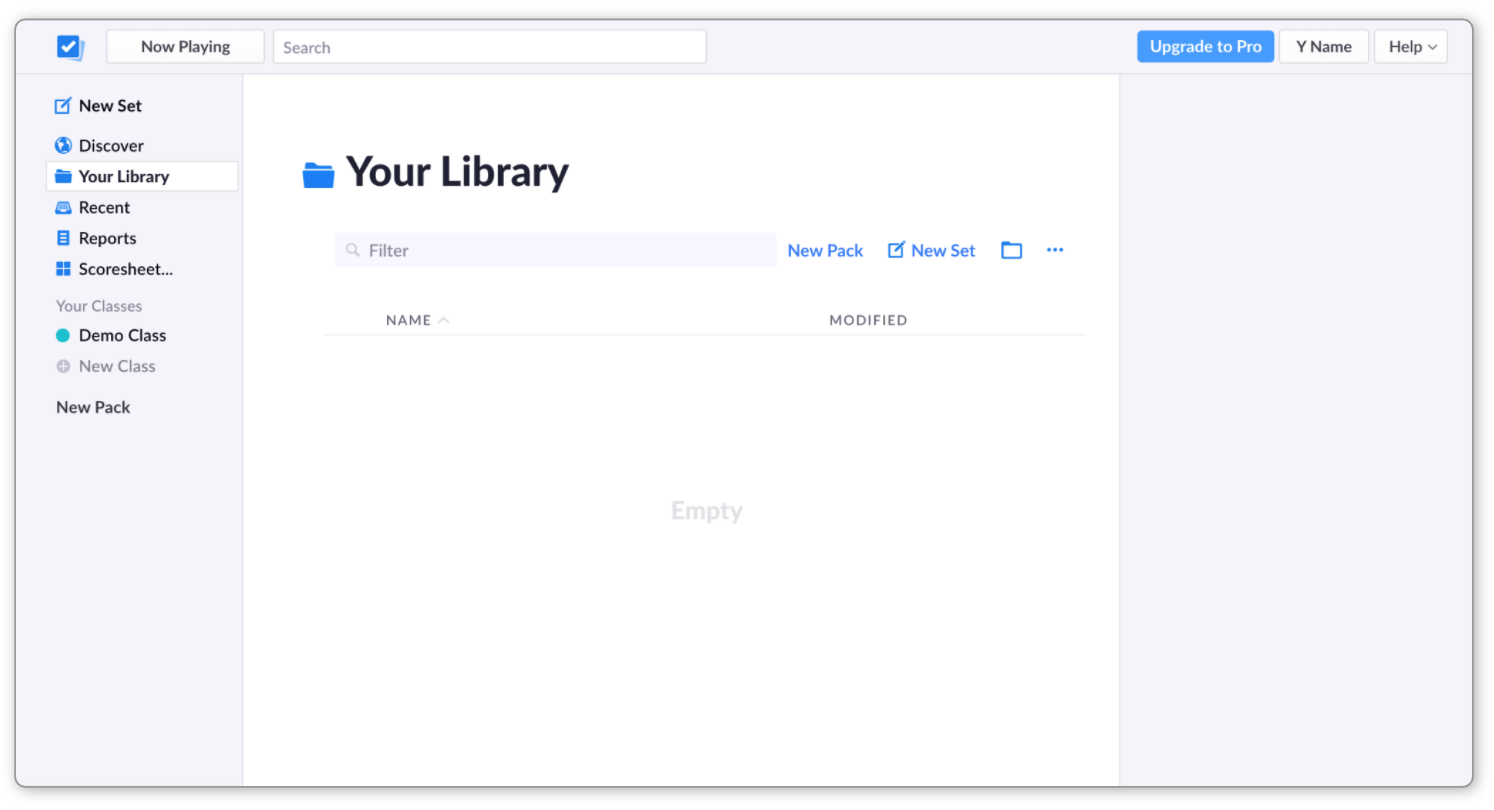
-
In the left-hand sidebar, click on the link called 'New Class'
A popup window will appear that looks like this:
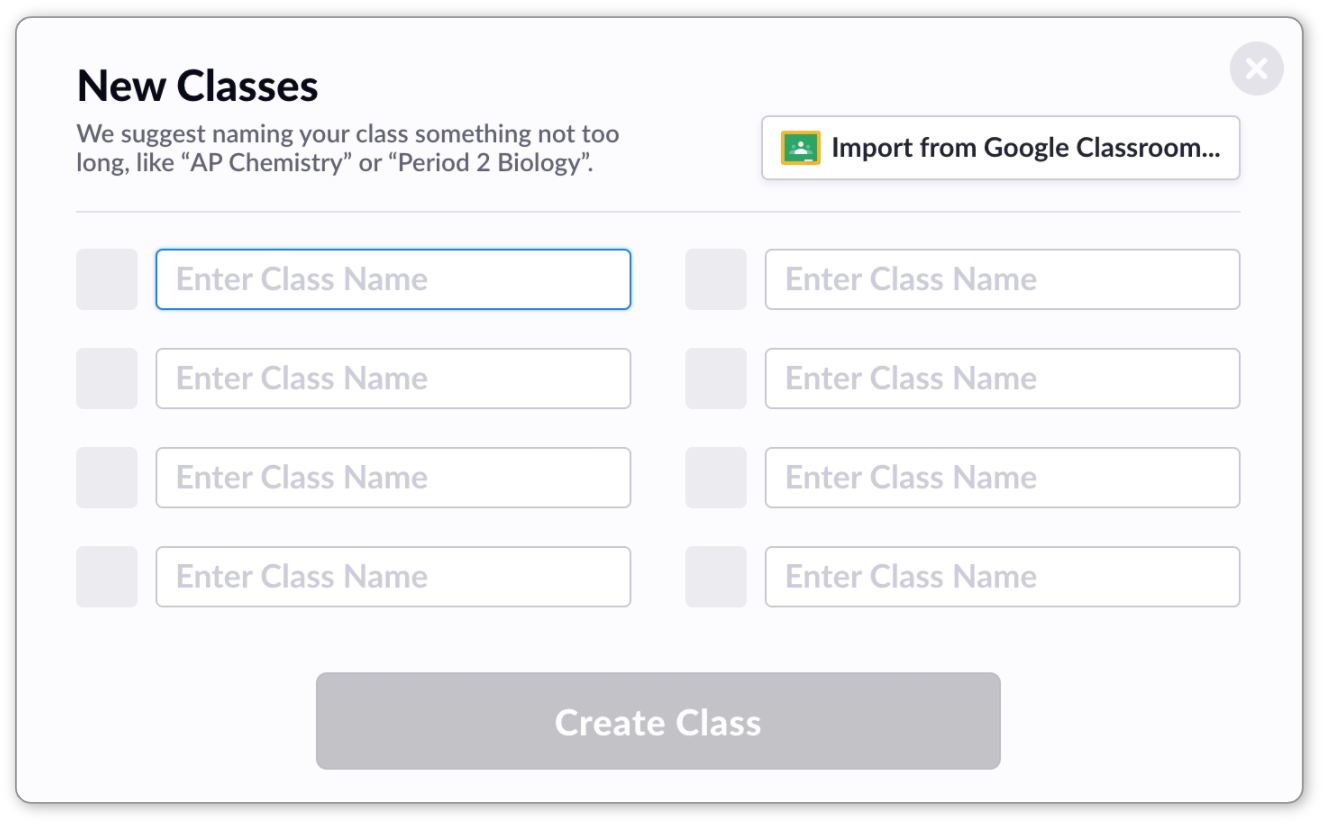
-
Click on 'Import from Google Classroom...'
-
Select the Google account you wish to use and follow the instructions
You'll be asked to allow Plickers access to your account.
-
Select the Classes you'd like to import
You can check the boxes next to your chosen Classes, then press the blue Import Classes button (as shown below).
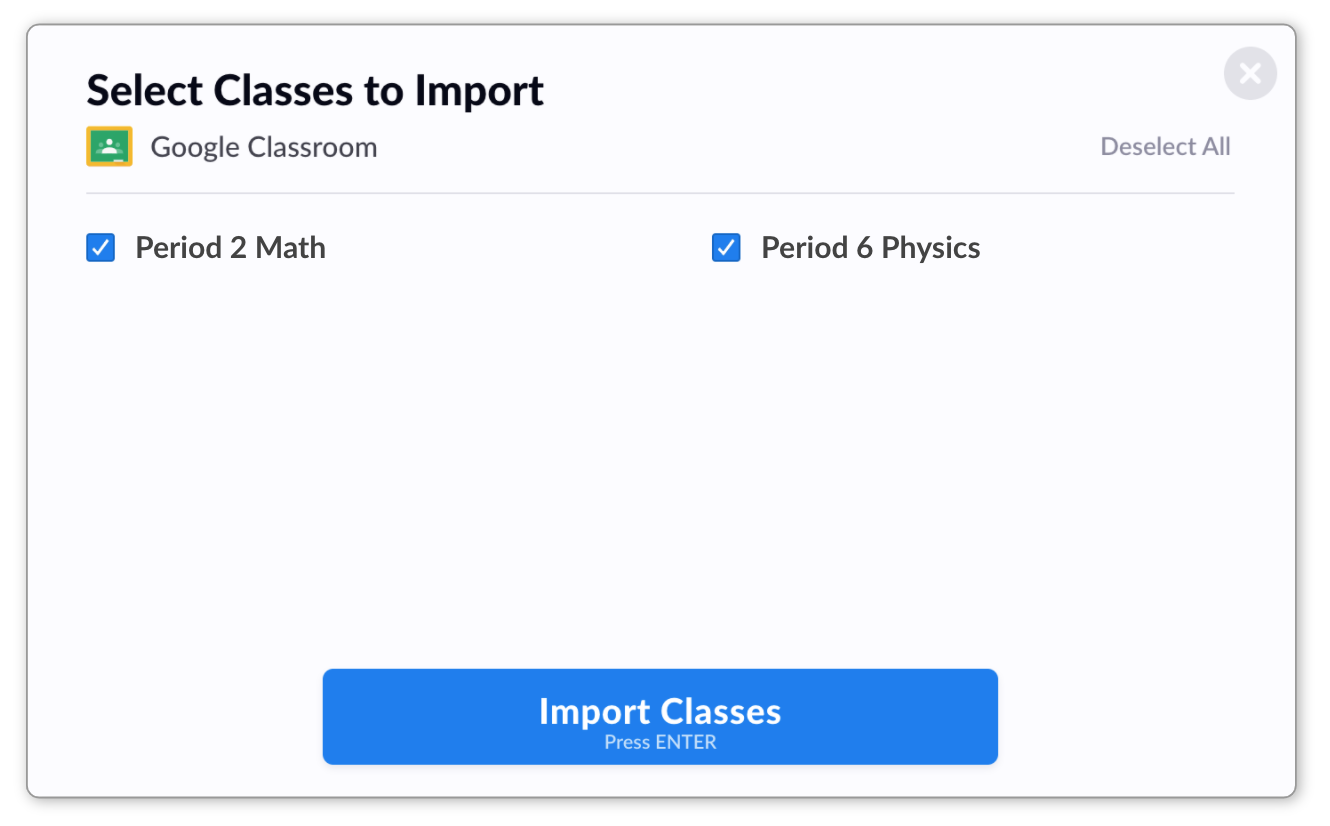
-
Your Classes will then appear in the left-hand sidebar of your Plickers homepage
If you then click on one of your Classes, your Class Homepage will appear, and you'll see at the bottom of the page that your student roster has automatically been imported.
It's not currently possible to link previously created Plickers Classes with Google Classroom. If you wish to do this, you'll need to create a new Class within Plickers and continue from there.
Using Plickers to add Classes
The gif below demonstrates how to add your Classes the Plickers way:

Or you can follow the steps below:
-
Go to plickers.com on your laptop/computer
-
In the left-hand sidebar, click on the link called 'New Class'
A popup window will then appear, in which you can add multiple Classes at once.
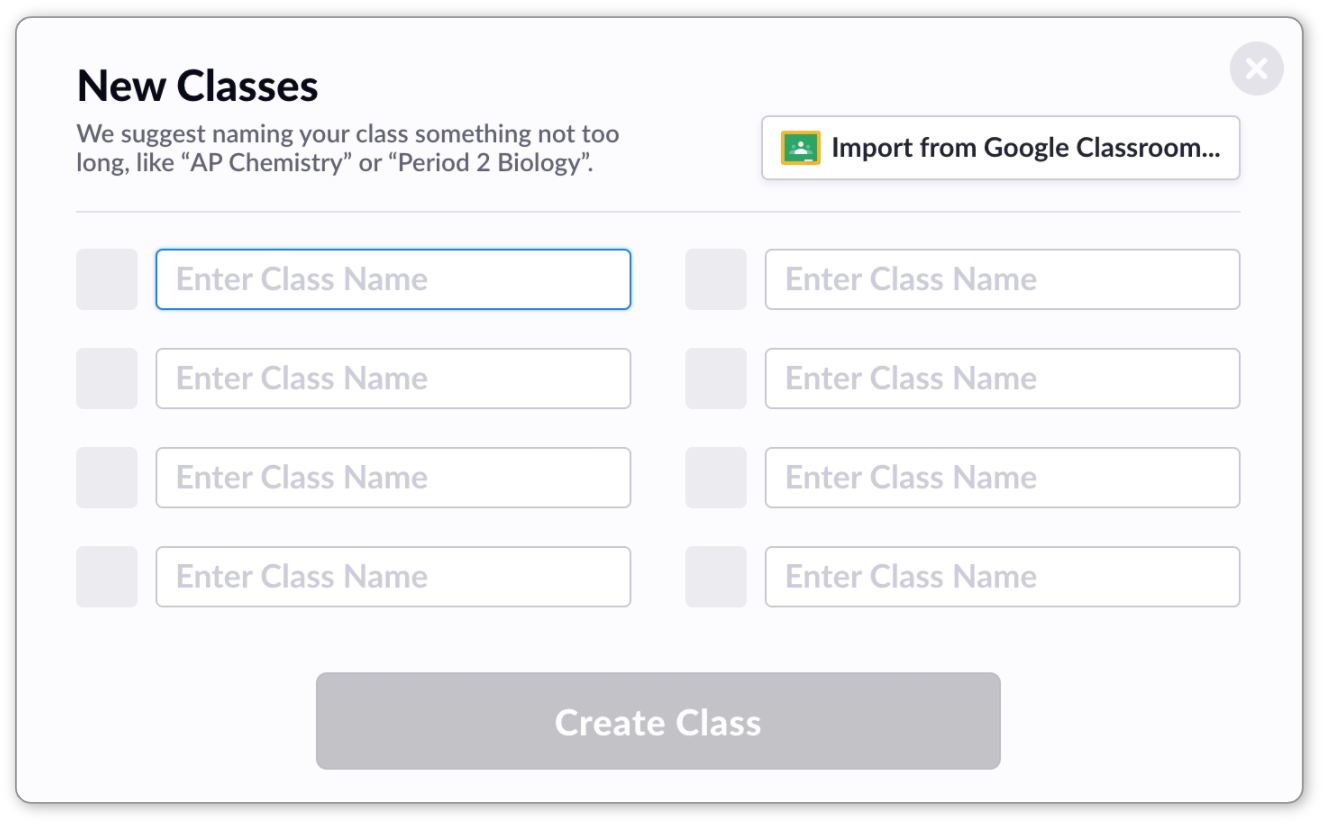
-
Enter the names of your Class(es) and click 'Create Class(es)'
If you need to go back and create another Class, you can simply select New Class again from the left-hand sidebar of plickers.com.
TipTo change the color of your Class in the window shown in step 2 above, click on the check box to the left of the Class name, and select your preferred color from the menu.
When you've finished adding your Classes, you'll be taken to your first Class Homepage, where you can add your students. Check out our How to add students article here for more info.
Comments
0 comments
Article is closed for comments.