Plickers E-Learning can be used even if your class is split between face-to-face and remote learning.
This means you'll be able to collect some answers by scanning cards, and the rest from your students learning remotely, all at the same time.
This is where it's particularly useful to think of the mobile app as your Plickers remote control (the key step here is number 5 below).
Here's how it works:
-
Make sure you've activated E-Learning for your Plickers Class
To find out how, head over to our Setting up E-Learning tutorial here.
-
Send the unique links to your students participating at home
They will need to have clicked their link, ready for when you start your first question.
-
Start your Plickers session as normal and enter Now Playing
-
Select Hybrid from the dropdown menu in the top right-hand corner
You'll notice that the Now Playing screen for Hybrid looks similar to the cards view. This is so that you can project your screen to the students in your classroom.
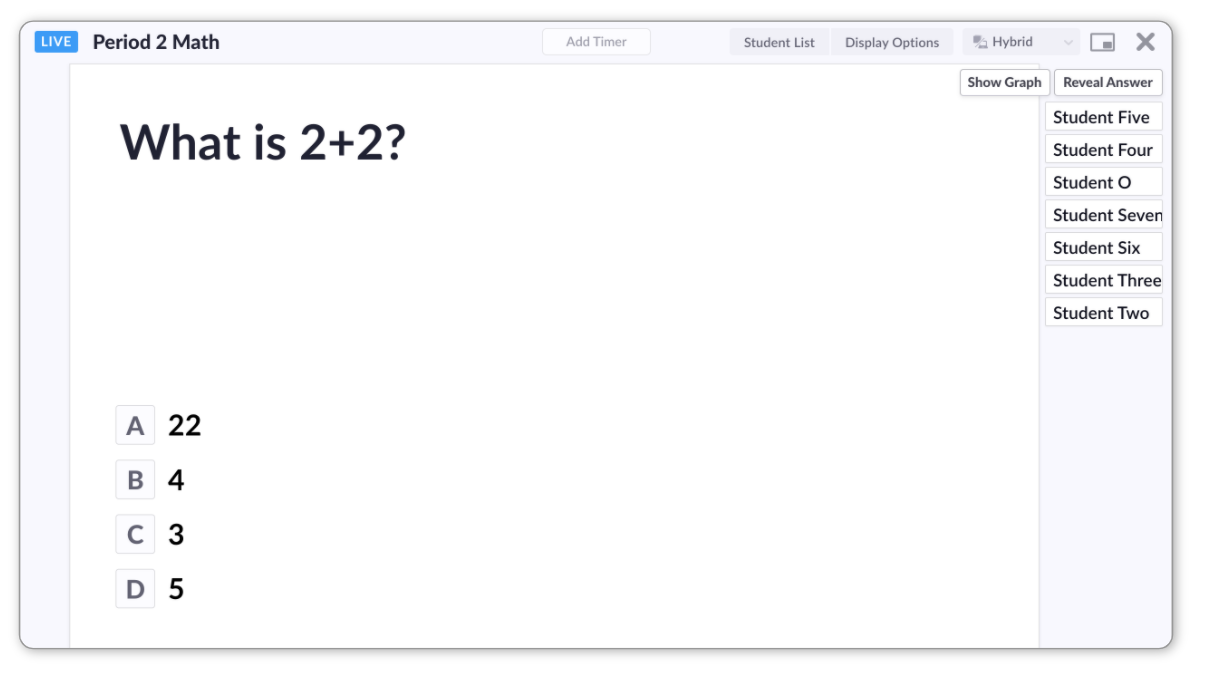
-
Enter the scanner in your Plickers mobile app
This action will open the question for your students at home. It's the same as if you were to press Start Accepting Answers in the full E-Learning view.
-
Scan the cards of the students in your classroom
At the same time, your remote students will be selecting their choice on their device at home.
When each student has entered their answer, their name will be highlighted in blue on the right-hand side of the Now Playing screen, like this:
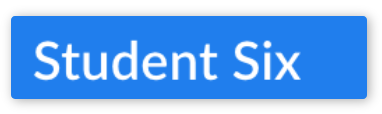
This will be the case for both in-class and remote students.
-
When all student names are highlighted in blue, tap the 'stop scanning' button in the app
This is the equivalent of pressing Stop Taking Answers for your remote students, so they'll no longer be able to answer the question.
-
Using the mobile app, move on to your next question
If you can't see the 'next question' arrow (
 ), it may be that you're using individual Questions instead of Sets, in which case you'll need to exit the window and select the next Question in your Queue.
), it may be that you're using individual Questions instead of Sets, in which case you'll need to exit the window and select the next Question in your Queue.
Comments
0 comments
Article is closed for comments.