Below we've included a brief list of the steps you can take to set up Plickers E-Learning.
There's also a full video tutorial available on our E-Learning overview page, if preferred.
And to discover how to use E-Learning during a remote class, feel free to check out our Using E-Learning step-by-step guide.
Step-by-step guide
-
On your computer, go to plickers.com and select your Class from the left-hand sidebar
-
At the top of your Class homepage, you'll see the following section:
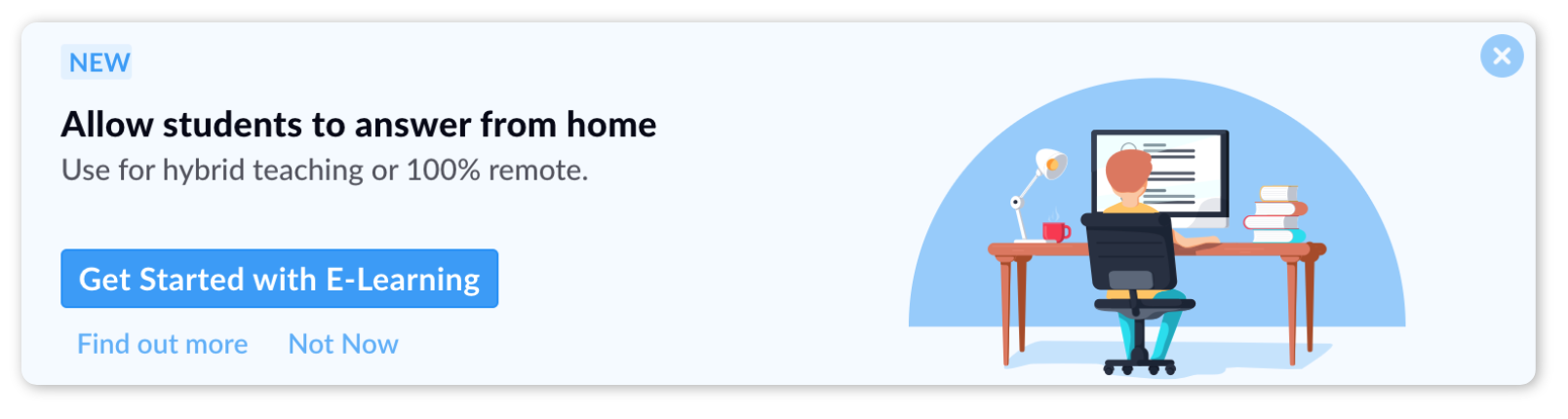
To learn a little more about E-Learning, you can click on the Find out more link at the bottom there.
-
Select 'Get Started with E-Learning'
A popup window then appears, which will take you though the consent options for using E-Learning with your students.
-
Scroll to the bottom of your Class homepage
There you'll see a list of your students and their unique individual links.
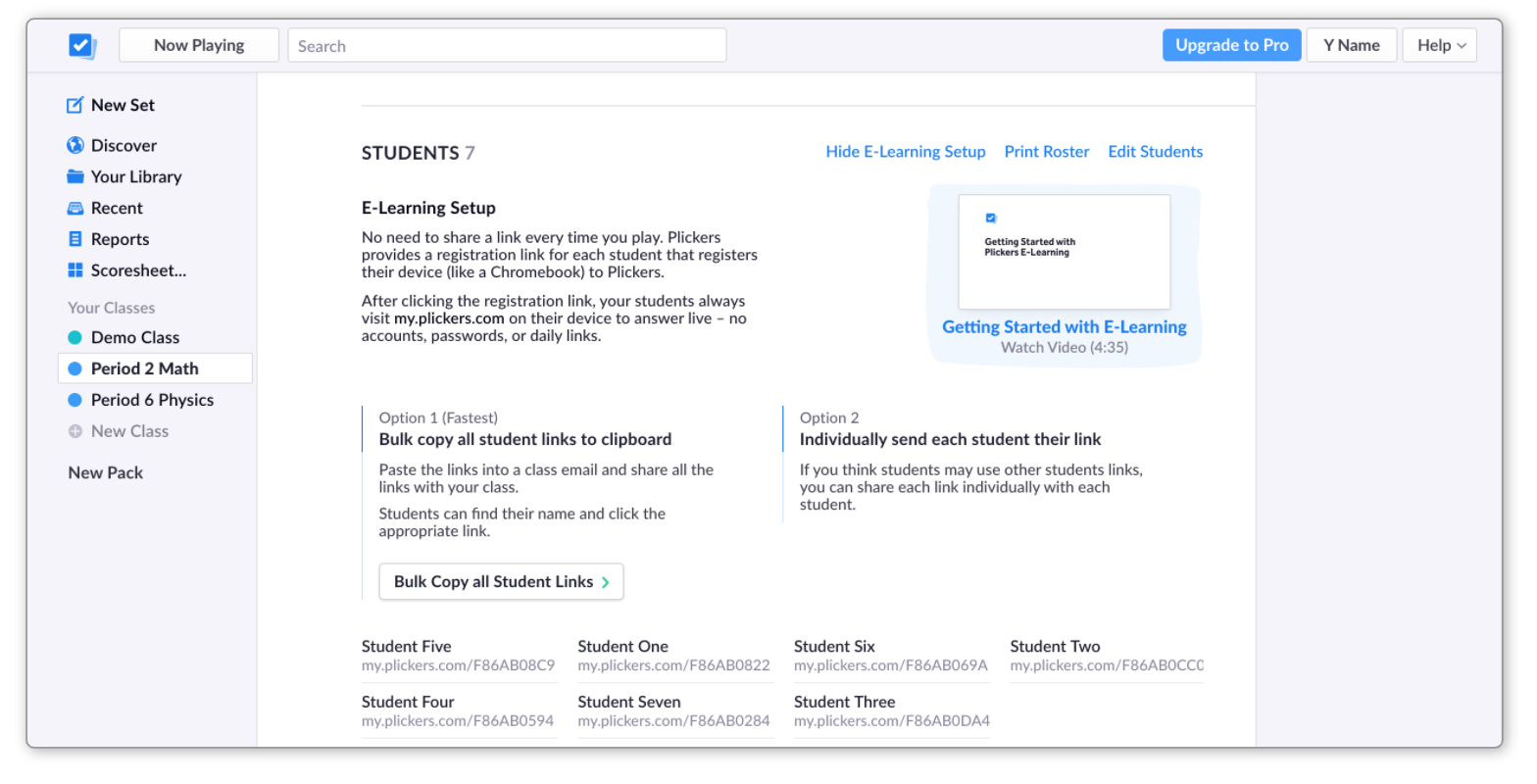
-
Copy the unique links and send them to your students
We've included more detailed instructions on how to go about doing this within your Class homepage, as you can see in the screenshot above.
TipIf you created your Class using Google Classroom, you'll see there's a time-saving option available to automatically email each student their unique code.
Comments
0 comments
Article is closed for comments.