It's a straightforward process to change your password in Plickers. Use the headings below to find your particular situation and the steps you'll need to follow.
In this article:
I can access my Plickers account
If you know your current password, you can change it at plickers.com on your laptop/computer. Here are the steps to take:
If you can't remember your existing password, please sign out of your account (via www.plickers.com/account) and then follow the instructions in the next section.
-
On your computer, sign in to your Plickers account at plickers.com
Or you can go straight to www.plickers.com/account (in which case, you can skip step 2 below).
-
Select your name in the top right-hand corner of the Plickers homepage
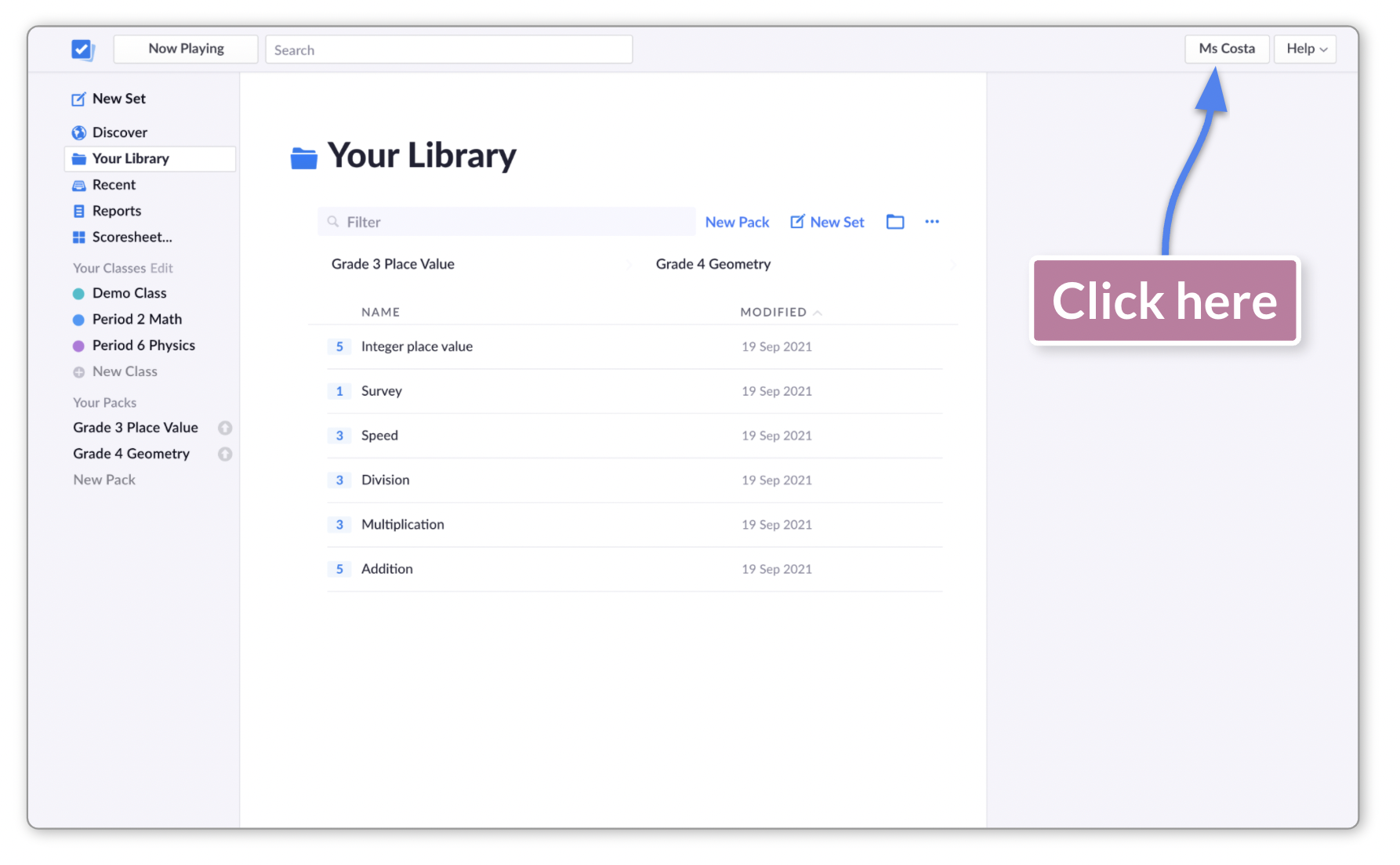
You'll then arrive at your Account page.
-
Scroll down to the 'Sign in and Authentication' section
-
Select 'Edit Password'
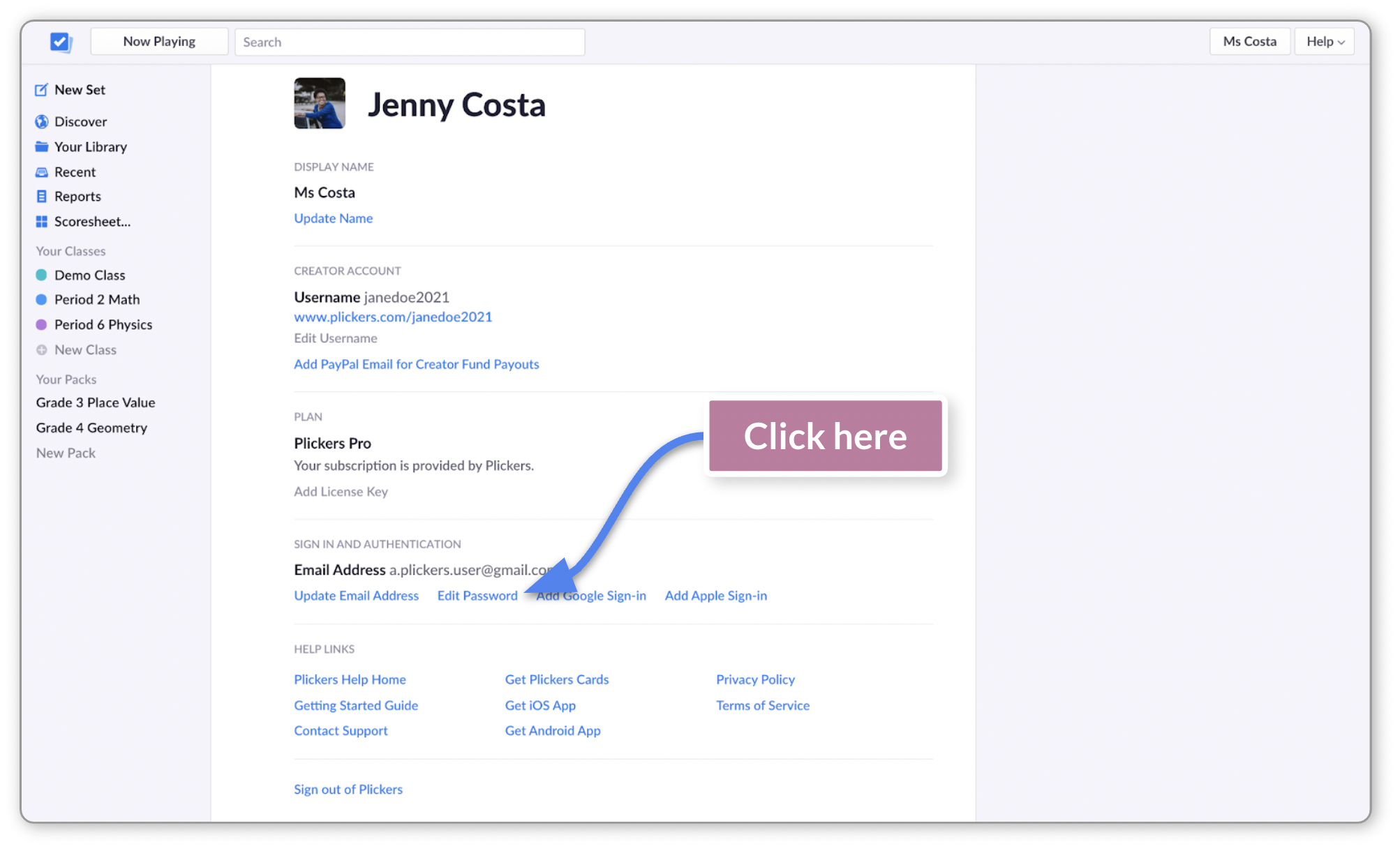 Note
NoteIf you only have Google or Apple Sign in activated, then you can go ahead and add your email address and password combination using the relevant links in the 'Sign in and Authentication' section.
-
Enter your existing password, and then your new password
The dialog box you'll use looks like this:
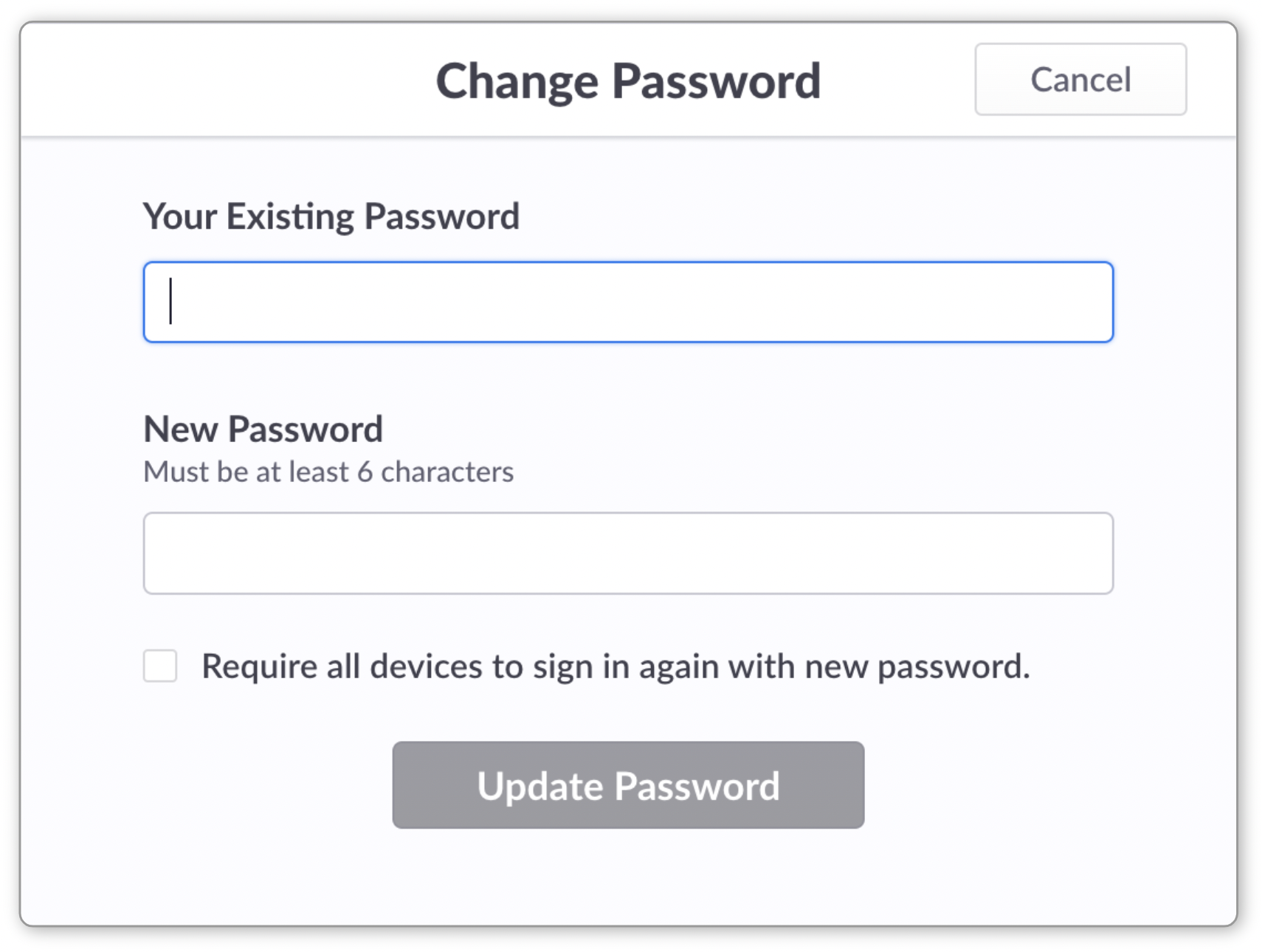
You can also choose whether you want to use your new password to sign in again on all your devices.
TipIf you can't remember your existing password, please sign out of your account (via www.plickers.com/account) and then follow the instructions in the next section.
-
Click the blue 'Update Password' button
The button will only become clickable (and turn blue) once you've entered your existing and new password.
I cannot access my Plickers account
If your password isn't working when you try to sign in, you can request to change it either via the Plickers mobile app or plickers.com. Here's how:
If you receive an error message at any stage that says Cannot send request. Please check internet connection, please go to the article linked here.
-
If you can't remember your password to access Plickers, you can use the mobile app to change it. Select your operating system below to find out how:
-
-
Open the Plickers app on your mobile device
-
If you arrive in your account, you'll need to log out first
You can do this by selecting the Settings icon
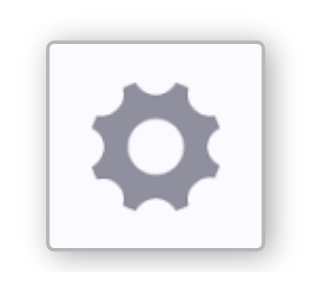 in the bottom right corner of the app. You'll then see the option to sign out towards the bottom of the screen.
in the bottom right corner of the app. You'll then see the option to sign out towards the bottom of the screen. -
On the landing page, tap the 'Sign in' button
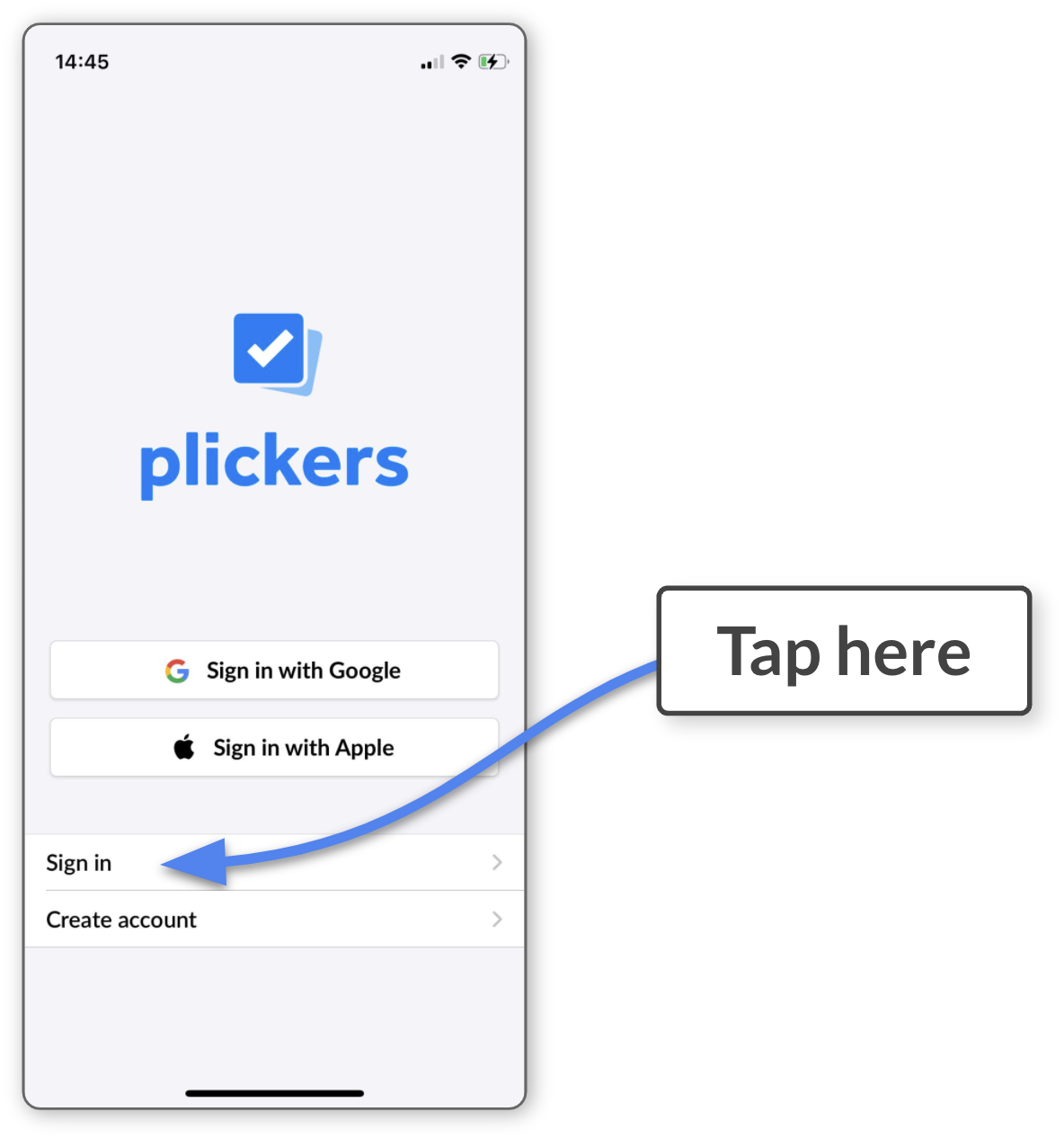
-
On the sign in page, tap 'Forgot password?'
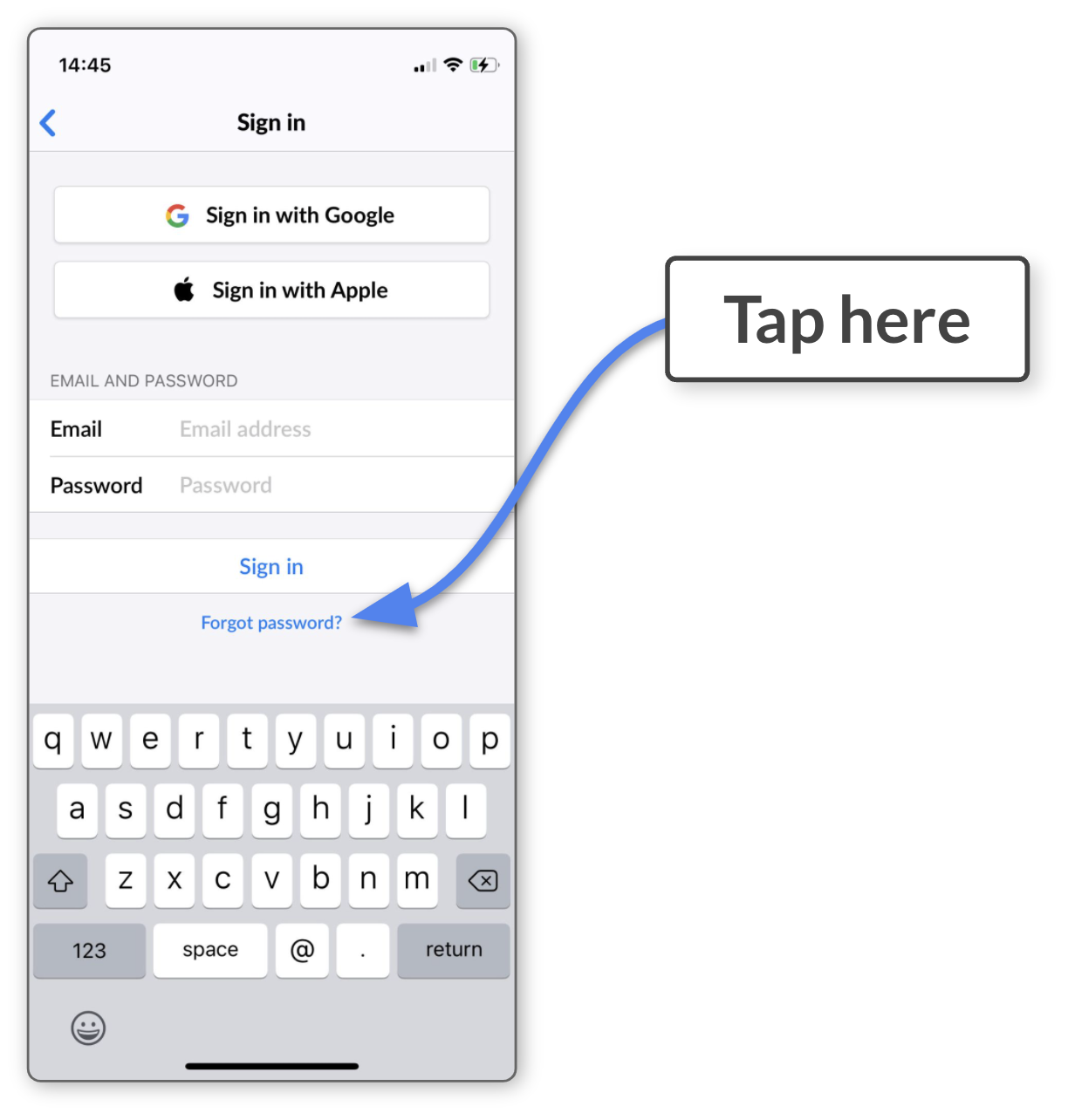
-
Enter the email address linked to your Plickers account and tap 'Send'
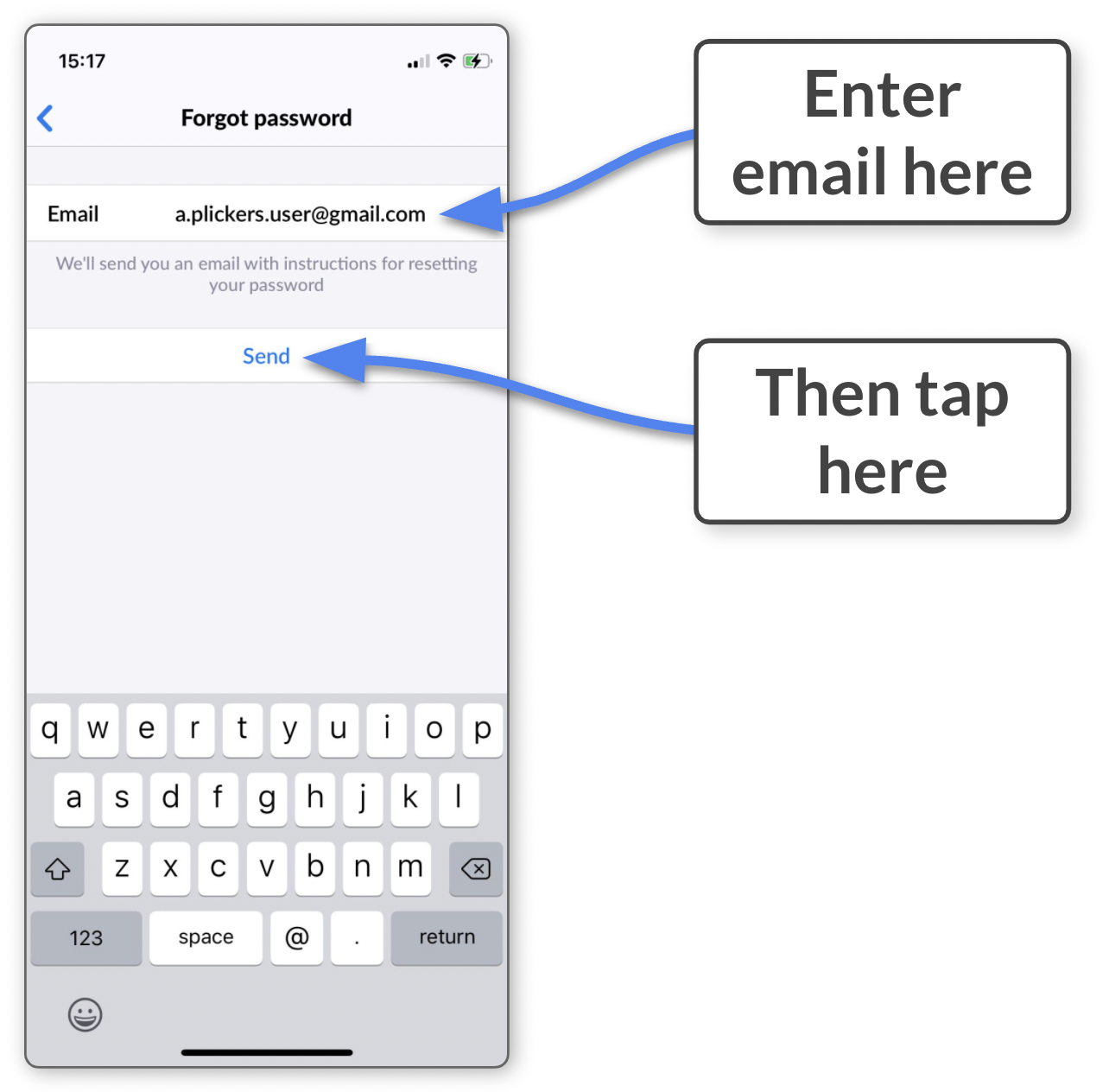 Note
NotePlease make sure that your email address is spelled correctly and is definitely the one you use to access Plickers (be aware that you may have multiple accounts).
-
Go to your email account
You should see a message arrive from Plickers (the sender address is 'no-reply@plickers.com').
If you can't see the email, please check your spam folder, or any other automatically filtered folders (particularly things like 'Updates', 'Promotions' and 'Social' in Gmail for example).
Or try searching for 'no-reply@plickers.com' in your email platform. This should reveal the email even if it's hidden.
-
Select the link in the email
More infoFor additional information about the password reset link, please head over to our dedicated article linked here.
You'll arrive at the following page:
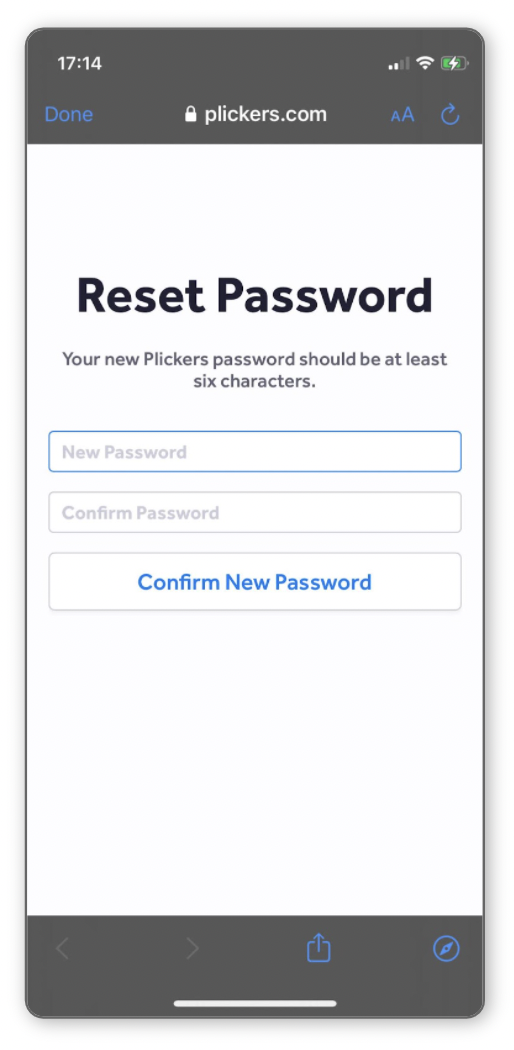
-
Enter your new password
And confirm that password by typing it again in the bottom text box.
-
Tap the 'Confirm New Password' button
You'll see a confirmation message and you can then go back to the Plickers app, where you can try logging in again.
-
-
-
Open the Plickers app on your mobile device
-
If you arrive in your account, you'll need to log out first
You can do this by selecting the Settings icon
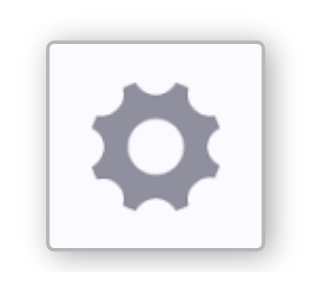 in the bottom right corner of the app. Then tap Sign out.
in the bottom right corner of the app. Then tap Sign out. -
On the landing page, tap 'Sign in'
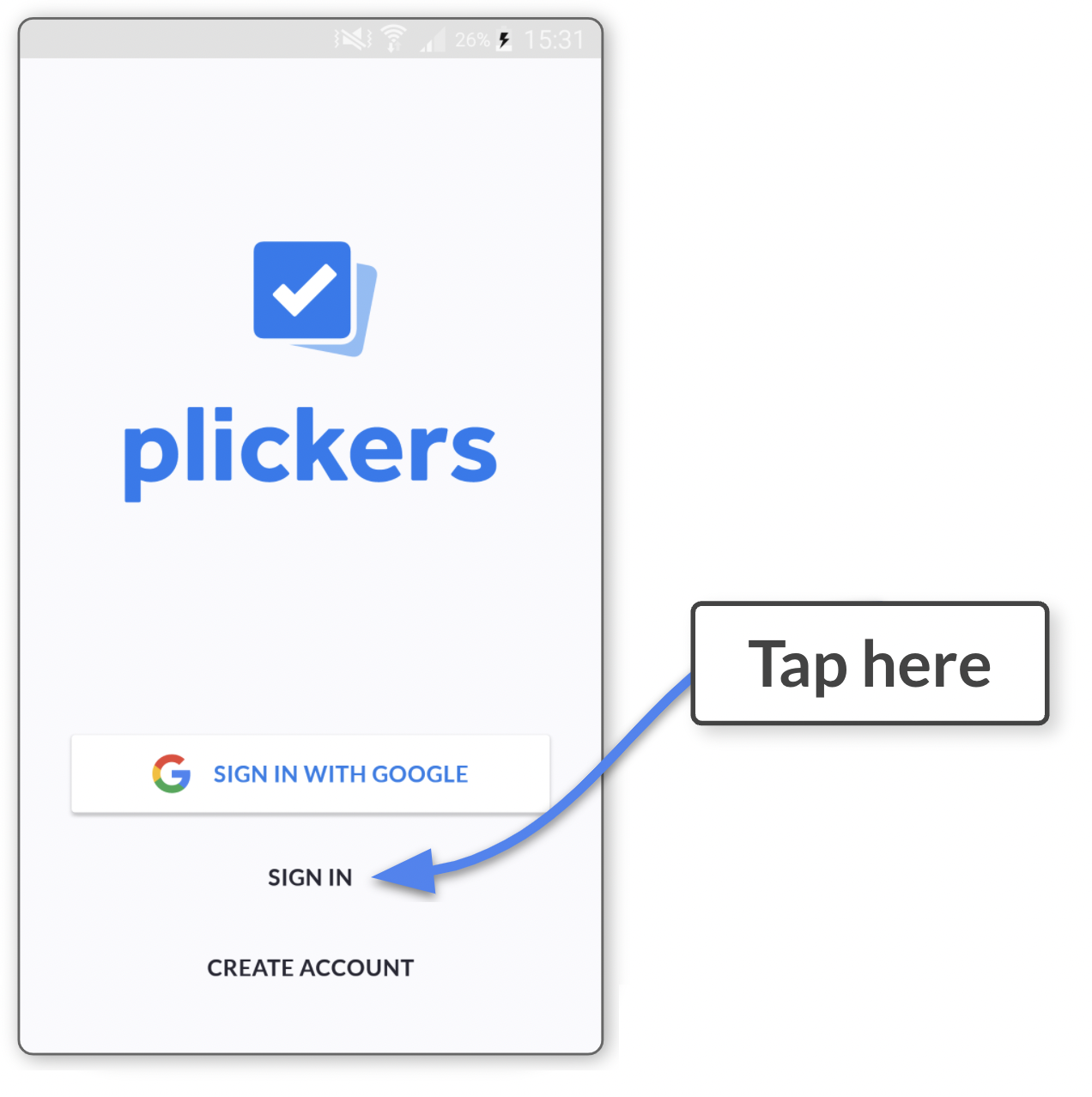
-
On the sign in page, tap 'Forgot password'
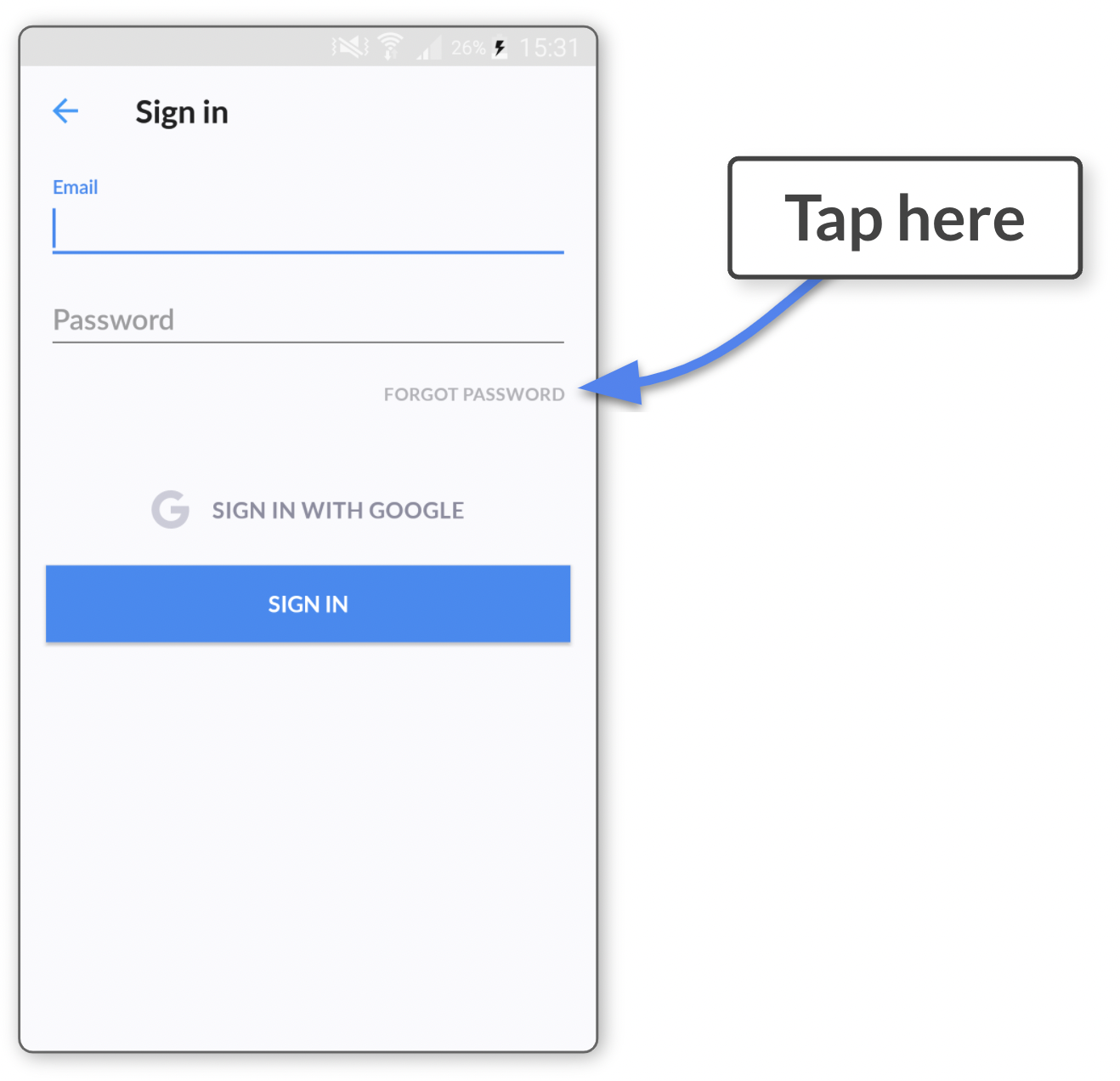
-
Enter the email address linked to your Plickers account and tap 'Send'
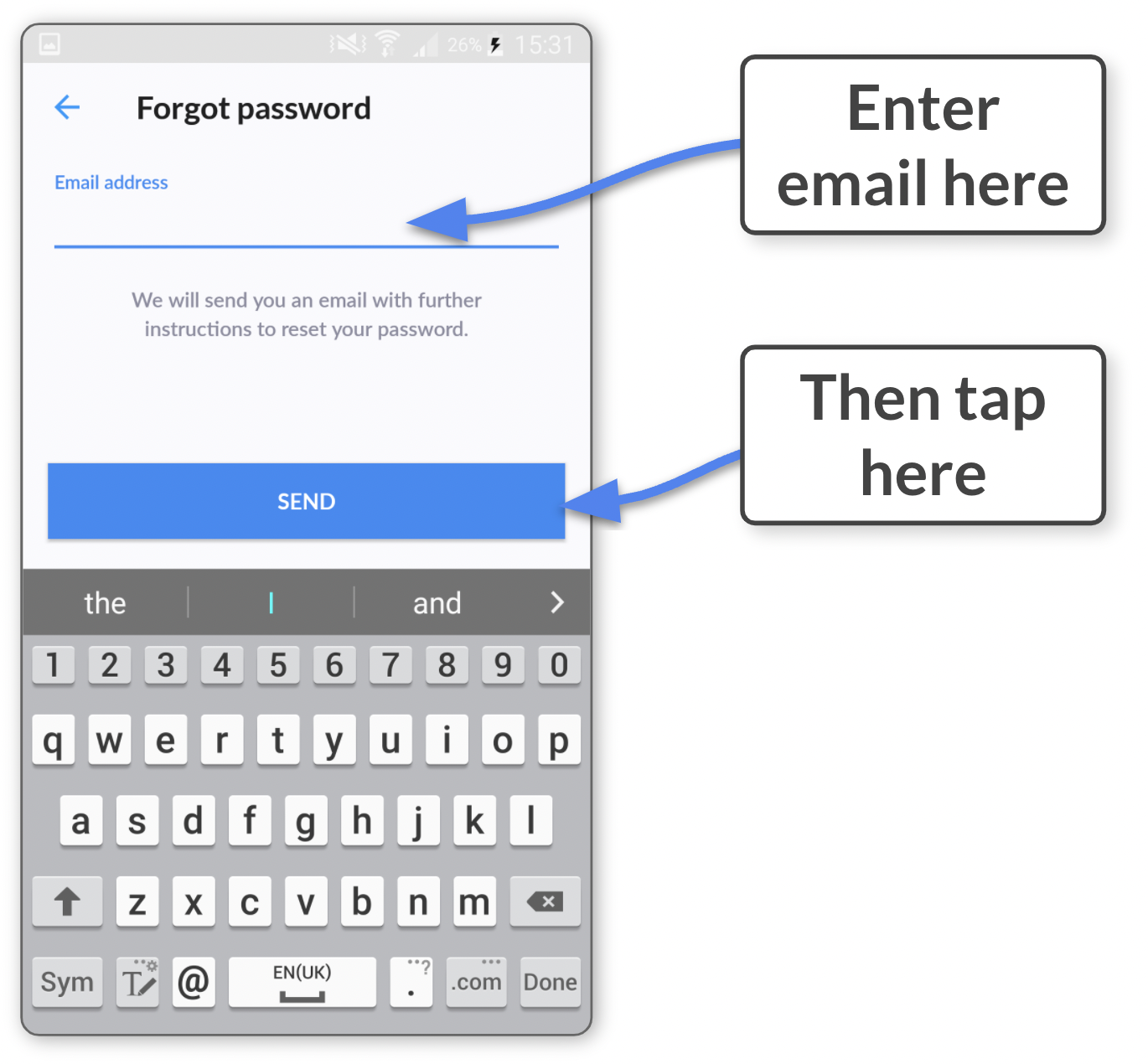 Note
NotePlease make sure that your email address is spelled correctly and is definitely the one you use to access Plickers (be aware that you may have multiple accounts).
-
Go to your email account
You should see a message arrive from Plickers (the sender address is 'no-reply@plickers.com').
If you can't see the email, please check your spam folder, or any other automatically filtered folders (particularly things like 'Updates', 'Promotions' and 'Social' in Gmail for example).
Or try searching for 'no-reply@plickers.com' in your email platform. This should reveal the email even if it's hidden.
-
Select the link in the email
More infoFor additional information about the password reset link, please head over to our dedicated article linked here.
You'll arrive at the following page:
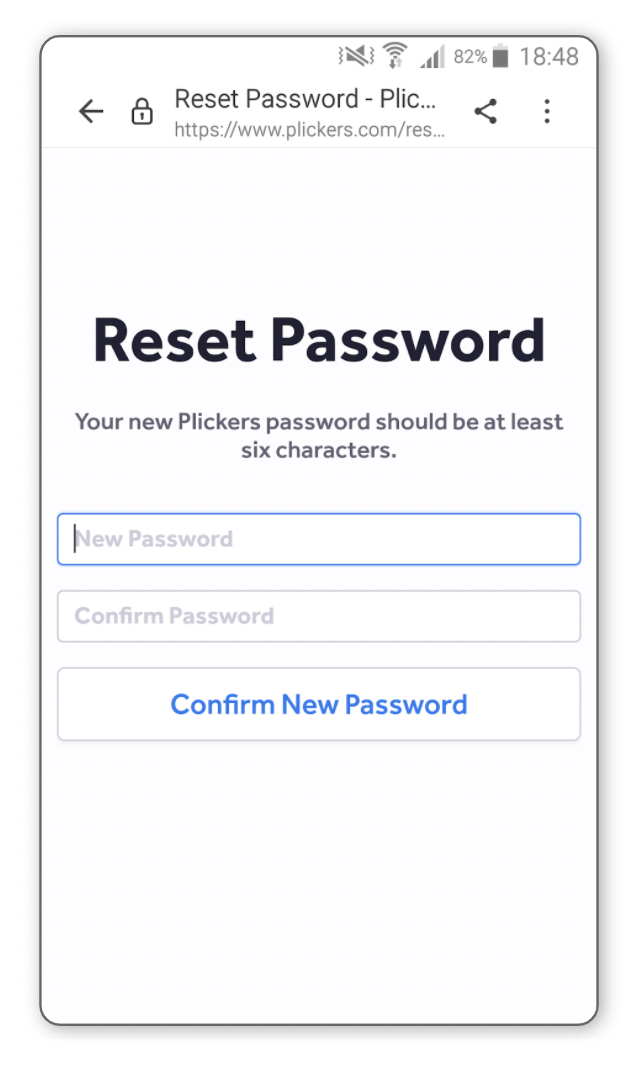
-
Enter your new password
And confirm your new password by typing it again in the bottom text box.
-
Tap the 'Confirm New Password' button
You'll see a confirmation message and you can then go back to the Plickers app, where you can try logging in again.
-
-
-
If you can't remember your password to access Plickers, you can use plickers.com to change it. Here's how:
-
On your computer, go to plickers.com/login
NoteIf you end up in Your Library, you'll need to log out of Plickers first. You can do so by clicking on your name in the top right-hand corner, and then selecting Sign out of Plickers.
-
Click the 'Forgot Password?' link
It's located underneath the 'Sign in' button, as shown below:
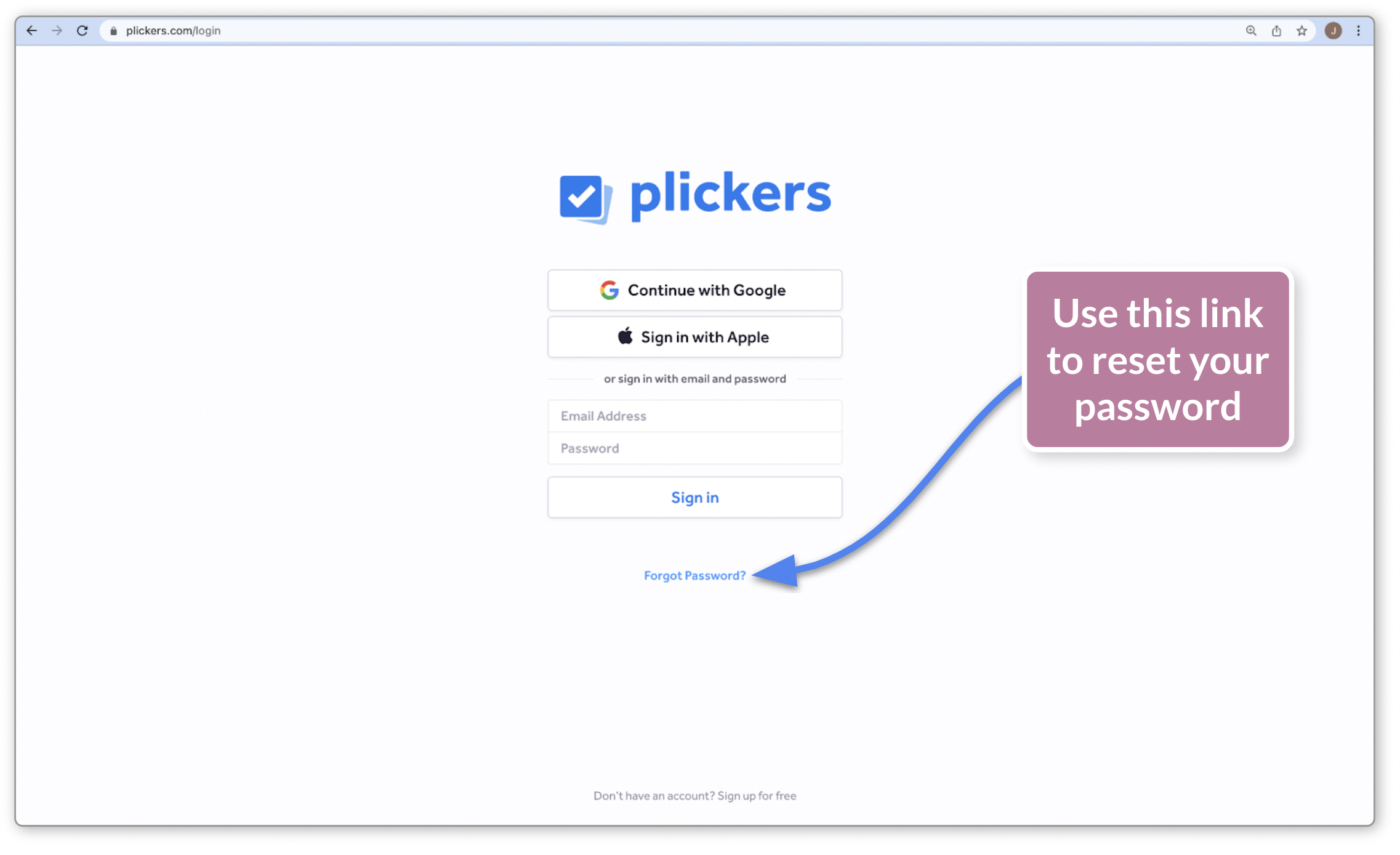
You'll be taken to a new page (shown in the next step).
-
Enter the email address that is linked to your Plickers account

-
Double-check your email address
Make sure that it's spelled correctly and is definitely the one you use to access Plickers (be aware that you may have multiple accounts).
-
Click the 'Send' button
An email containing a password reset link will be sent to the address that you entered.
More infoFor additional information about the password reset link, please head over to our dedicated article linked here.
-
Go to your email account
You should see a message arrive from Plickers (the sender address is 'no-reply@plickers.com').
If you can't see the email, please check your spam folder, or any other automatically filtered folders (particularly things like 'Updates', 'Promotions' and 'Social' in Gmail for example).
Or try searching for 'no-reply@plickers.com' in your email platform. This should reveal the email even if it's hidden.
-
Click the link in the email
You'll arrive at the following page:
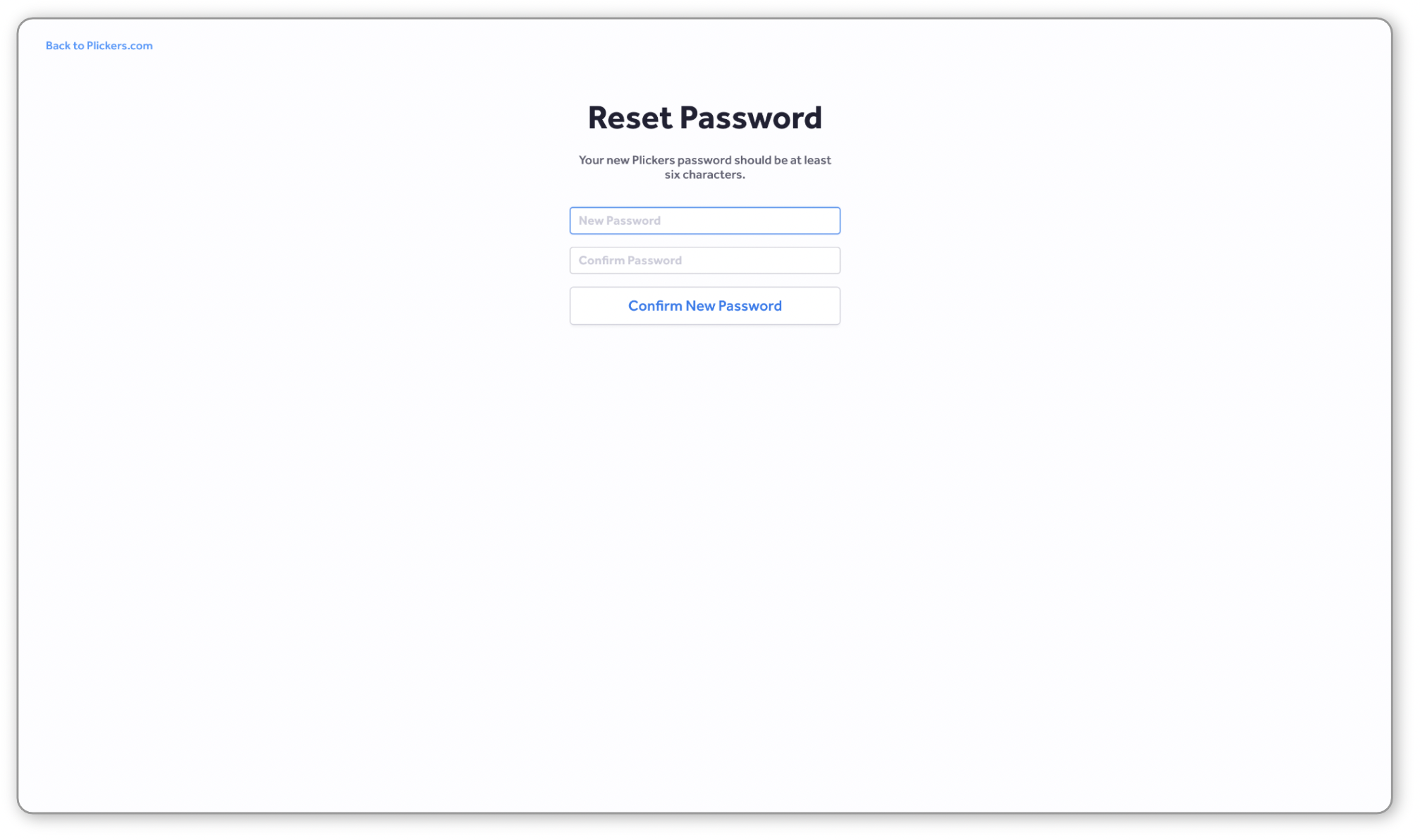
-
Enter your new password
And confirm your new password by typing it again in the bottom text box.
-
Click the 'Confirm New Password' button
You'll see a confirmation message and you can then go back to plickers.com by clicking on the link in the top left-hand corner of the screen, where you can try logging in again.
-
I no longer have access to my email address
To change a forgotten password, the process above requires access to your email address, but we appreciate this might not always be possible (for example if you've recently changed schools).
If that's the case, please email support@plickers.com and let us know the situation - we'll verify your account and help you to change your password.
Hopefully the information above covers the different potential situations you might find yourself in. If not, or if you have any additional questions, you're very welcome to send us an email at support@plickers.com and we'll be more than happy to help.
Comments
0 comments
Article is closed for comments.