Whether you're a math teacher looking to add a pi symbol to one of your Plickers questions, or a German teacher on the lookout for an umlaut, we have the answer for you here.
Flash guide
- In the Editor at plickers.com, navigate to the question for which you'd like to add a symbol
- Select the Insert Symbol button in the top right-hand corner
- Choose the symbol you require from the dropdown list
- Or, type '/' and then the name of the symbol within your question prompt or answer choice
When adding a symbol, you can either use our dropdown menu 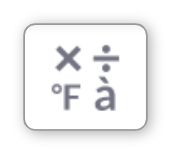 or opt for a shortcut. The steps for each are included in the toggle boxes below:
or opt for a shortcut. The steps for each are included in the toggle boxes below:
You can use this function in both your question prompts and your answer choices.
-
-
Log in to plickers.com on your laptop/computer
You'll arrive at your Plickers homepage.
-
Access the Editor at plickers.com
You can do so by either selecting New Set, or by double-clicking on the title of the content item you want to edit. To find out more, check out our Editor article linked here.
-
Click where you want to put your symbol
This might be in the question prompt, or in any of the available answer choices.
-
Select the 'Insert Symbol' button
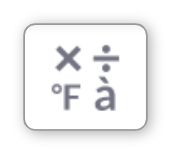
It's located in the toolbar at the top-right of the Editor, and when you click it you'll see a dropdown menu appear, which contains all the available symbols grouped together into categories:
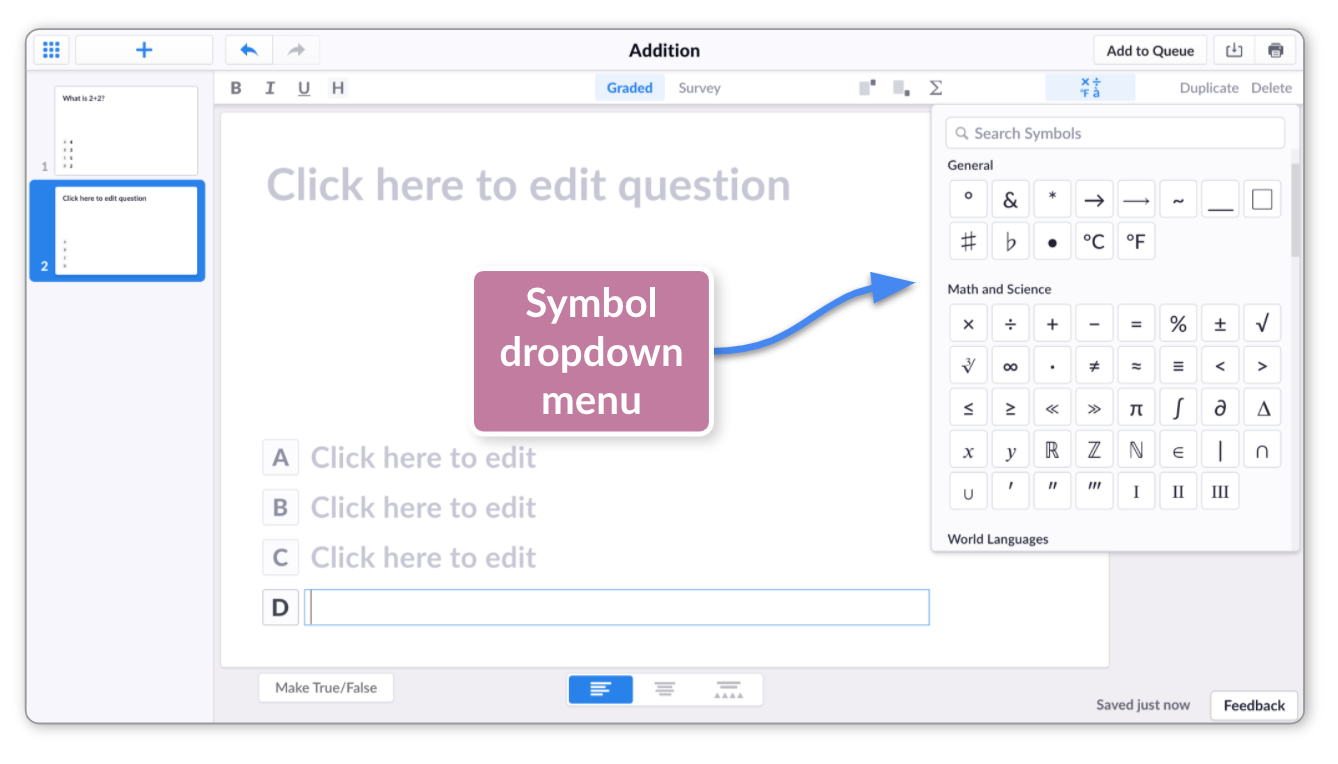
-
Select your symbol from the dropdown menu
It'll be inserted into your question or answer choice.
TipYou can also try using the search bar within the Symbol dropdown menu.
-
-
-
Log in to plickers.com on your laptop/computer
You'll arrive at your Plickers homepage.
-
Access the Editor at plickers.com
You can do so by either selecting New Set, or by double-clicking on the title of the content item you want to edit. To find out more, check out our Editor article linked here.
-
Click where you want to put your symbol
This might be in the question prompt, or in any of the available answer choices.
-
Type '/' then start typing the name of the symbol
You'll see a menu appear as soon as you type '/'. At first the menu will display your recently used symbols. As you type, the list will be whittled down to show the relevant examples.
The gif in the next step demonstrates what this looks like.
-
Select your intended symbol from the menu
There are several ways to do this:
- Use your mouse to select the symbol you require
- Use the arrow keys to highlight the symbol and hit 'Enter'
- Type the full symbol name and hit 'Enter'
Here's a gif to demonstrate:
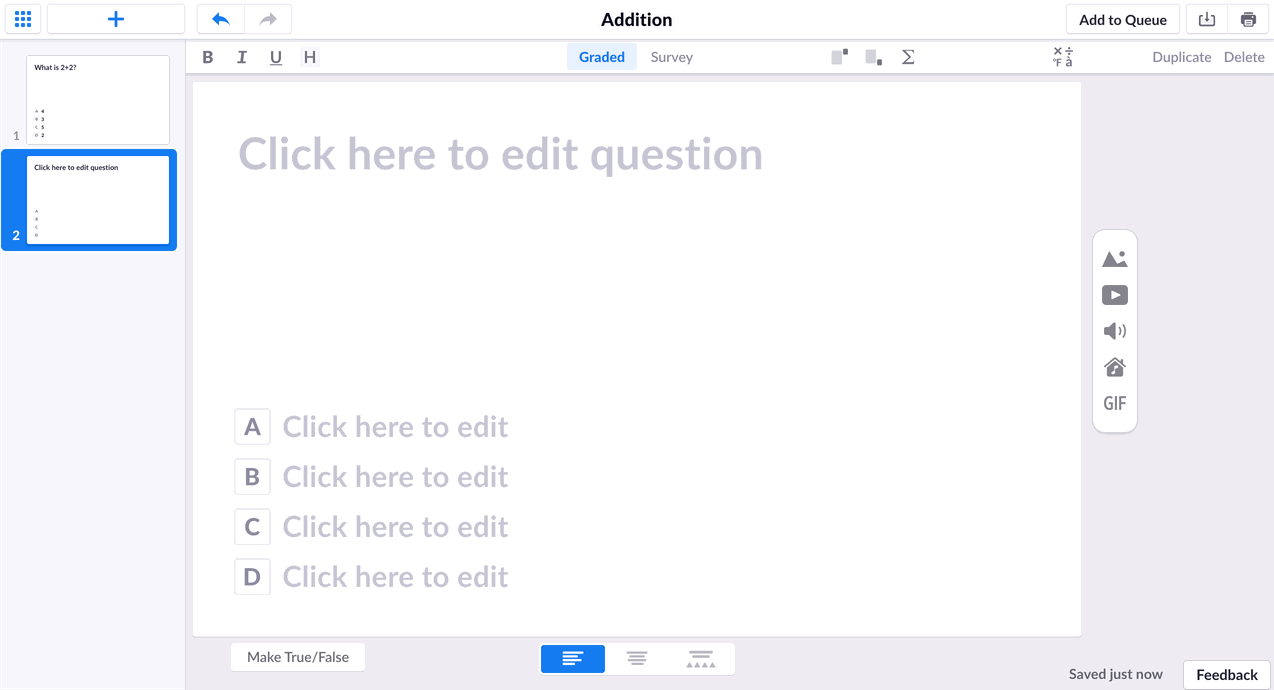
-
We hope the two methods above help you to make the most of creating content within Plickers. And we're always on hand to provide any further assistance - please feel free to contact us at support@plickers.com if you have any questions or feedback.
Comments
0 comments
Article is closed for comments.