There are 4 options to choose from if you want to jazz up the text within your question prompts or answer choices. These are demonstrated below:
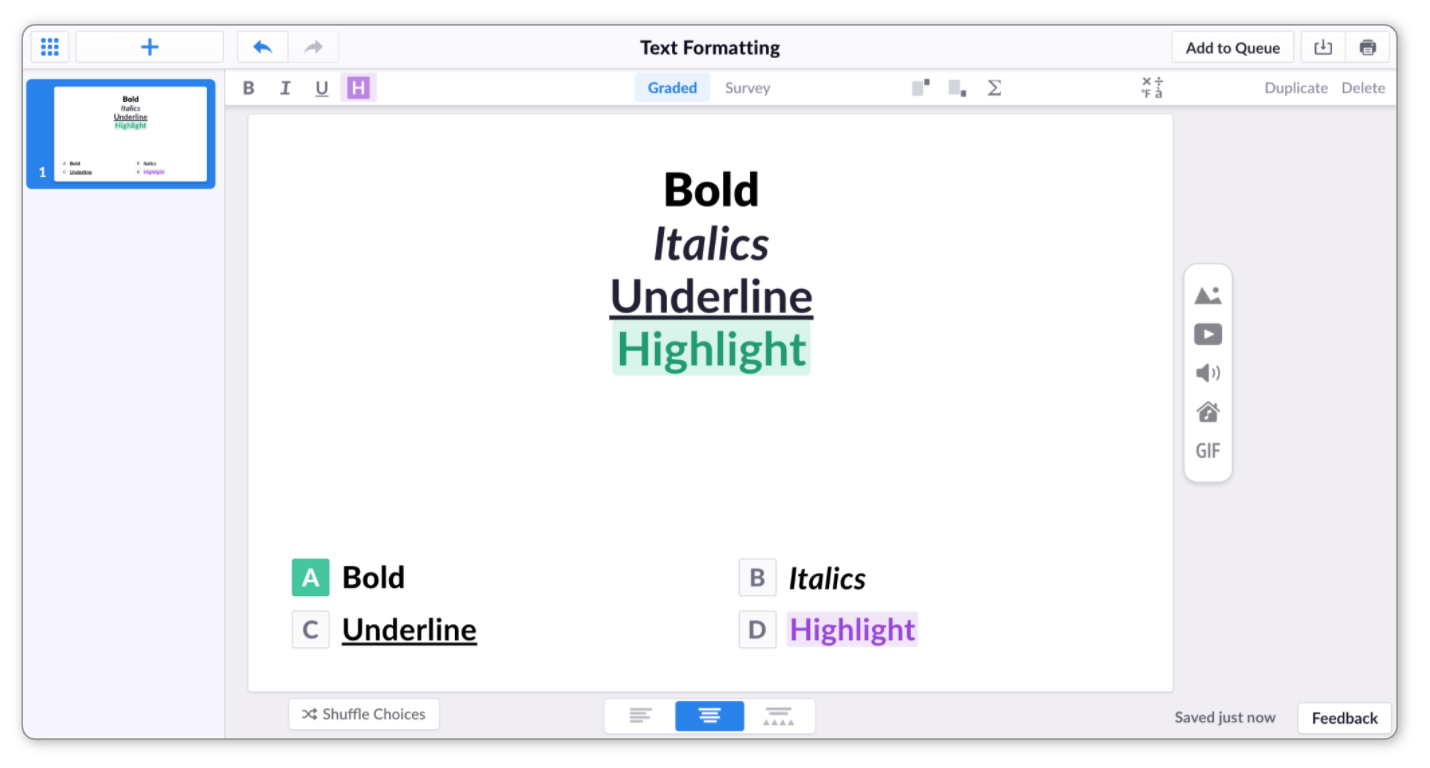
In order to format your text like this, you'll first need to reach the Editor - the toggle boxes below take you through the two possible routes to do so (there's also more information available within our Editor article linked here).
-
-
Sign in to plickers.com on your laptop/computer
You'll arrive at Your Library.
-
Click on 'New Set' in the top left corner of the screen
You'll be taken to the Set Editor, ready to start creating your content.
-
-
-
Sign in to plickers.com on your laptop/computer
You'll arrive at Your Library.
-
Find your content item and double-click on the title
You can look for your content by scrolling through Your Library or Recent (both listed in the left-hand sidebar).
Or you can use the Search or Filter bar to type in the name of your item.
When you double-click on the item title, you'll be taken to the Editor.
-
You can then start formatting your text using one of the following two methods (select the appropriate tab heading to find out more):
-
All you need to do is highlight your text and select the appropriate button in the top left-hand corner of the Set Editor.
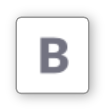 Click the B for bold
Click the B for bold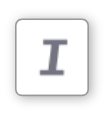 Click the I for italics
Click the I for italics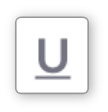 Click the U to underline
Click the U to underline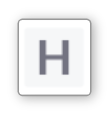 Hover over the H for highlighting, then select your desired color
Hover over the H for highlighting, then select your desired colorThe gif below demonstrates each of these options:

-
If you're looking for a bit more speed, here are the shortcuts you can use (these will either format highlighted text or toggle the format button for typing).
-
For Bold - hold ctrl/command and press the B key
-
For Italics - hold ctrl/command and press the I key
-
For Underline - hold ctrl/command and press the U key
- For Highlights - hold ctrl/command and shift and press the H key
NoteThe shortcut for highlighting text uses the blue highlight option by default.
-
Thanks for reading through this article - hopefully it has answered any questions you had about formatting your text. If there's anything that needs clearing up, or if you have any feedback, please feel free to get in touch with our friendly support team by emailing support@plickers.com.
Comments
0 comments
Article is closed for comments.