Flash guide
- Sign in to plickers.com on your laptop/computer
- Double-click on the title of the Set you would like to edit
- The Set Editor will open and you can make your edits
It's very simple to access the Set Editor again to edit any of your existing Sets. There are several ways you can do it - we would recommend using Option 1 (it's the quickest), but we've included all of them in the toggle boxes below, in case you'd like to have a bit more of a poke around.
The steps below focus on finding your Sets within Your Library. But, if your item is located within a Pack, you'll need to navigate there first instead, by clicking on your Pack name in the left-hand sidebar.
-
-
Sign in to plickers.com on your laptop/computer
You'll arrive at Your Library (aka the Plickers homepage), and you'll see that your Sets are listed in the main section.
You can also try clicking on Recent in the left-hand sidebar, to see the content you've interacted with most recently.
-
Double-click on the title of the Set you'd like to edit
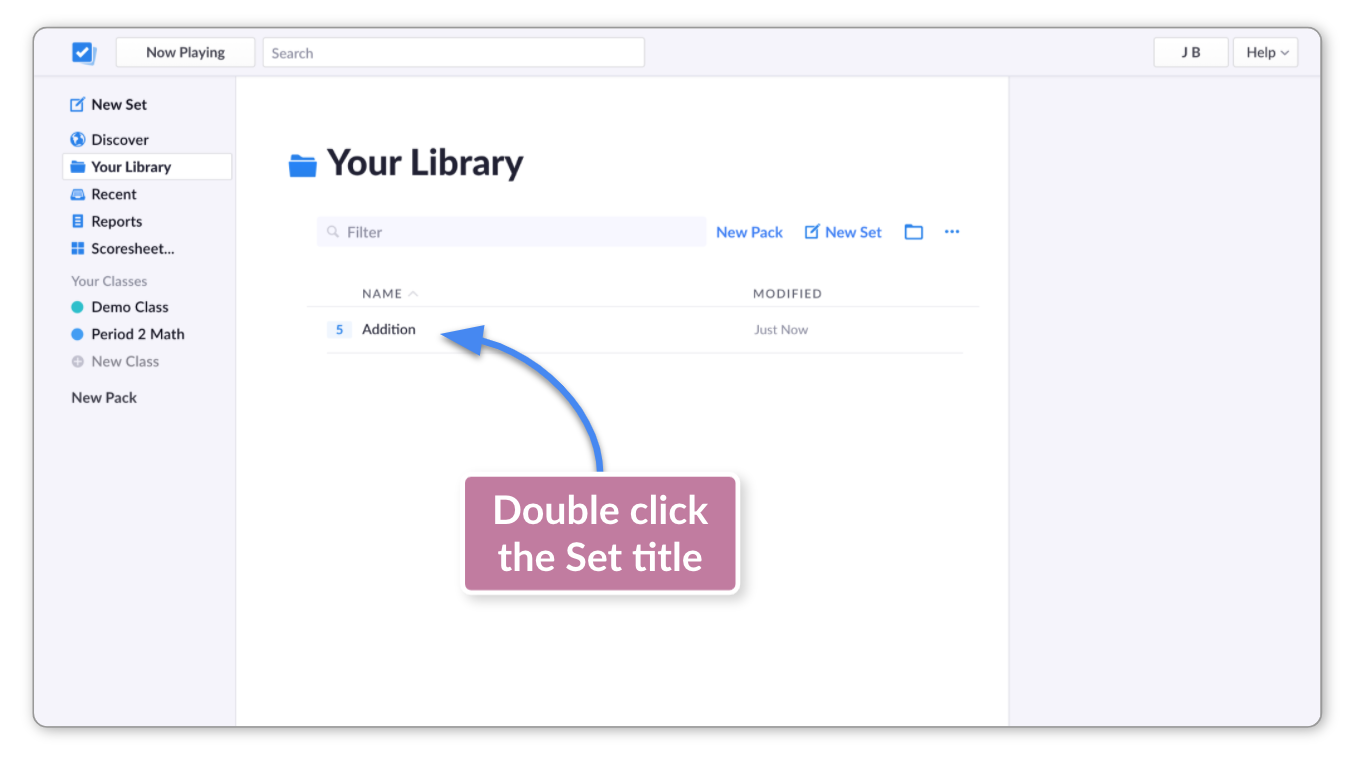
You'll reach the Set Editor where you can make your edits.
-
-
-
Sign in to plickers.com on your laptop/computer
-
Select the Set you would like to edit
When you single-click a Set title, it is highlighted in blue, and several options will appear in the preview panel on the right.
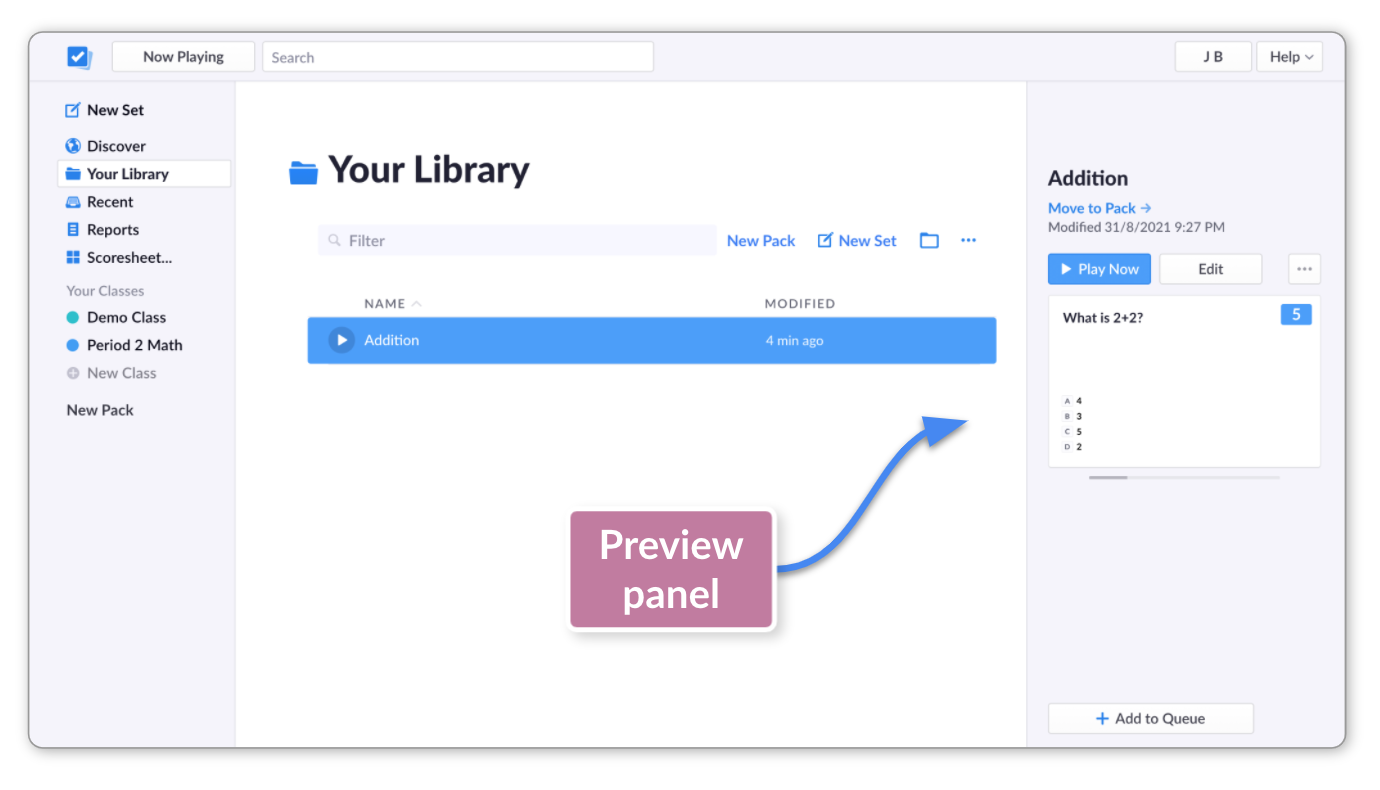 Tip
TipFor a full screen preview of the Set, hit the spacebar after you've highlighted the Set title.
-
Click the 'Edit' button in the preview panel on the right
The Set Editor will open and you can make your edits.
-
-
-
Sign in to plickers.com on your laptop/computer
-
Right-click on the title of the Set you'd like to edit
The following menu will appear, which contains all the options pertaining to that Set:
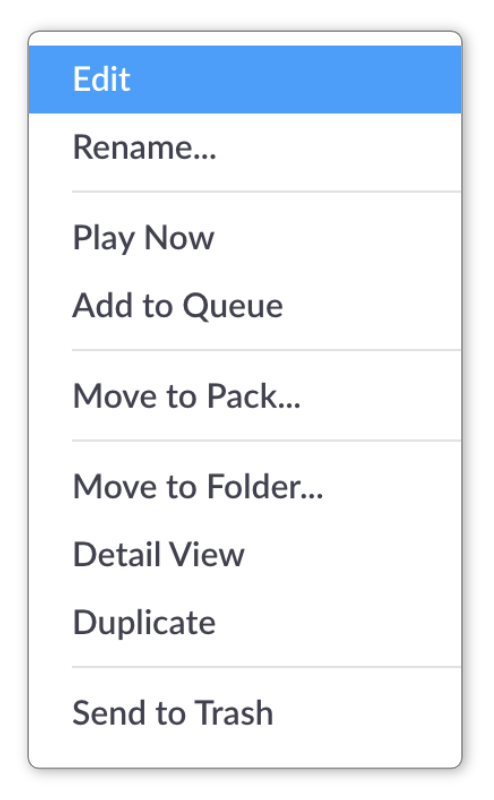
-
Select 'Edit' from the menu
The Set Editor will open and you can make your edits.
-
-
-
Sign in to plickers.com on your laptop/computer
-
Right-click on the title of the Set you'd like to edit
The following menu will appear, which contains all the options pertaining to that Set:
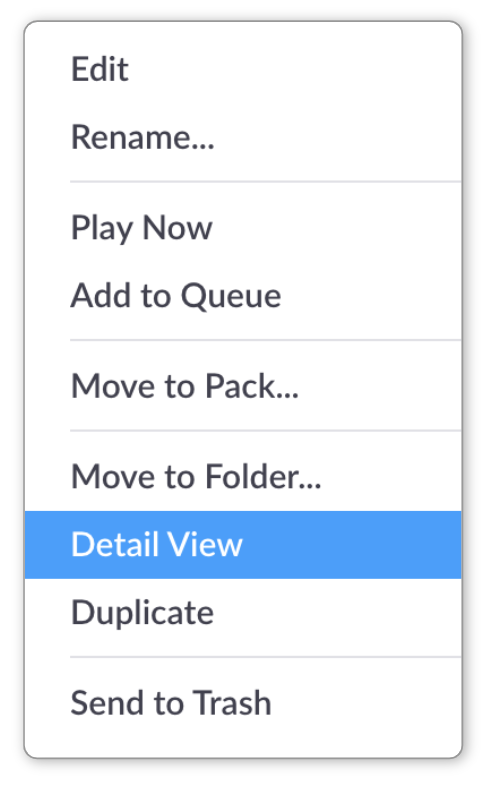
-
Select 'Detail View' from the menu
The Detail View page gives you the opportunity to review a read-through version of your Set, and gives information on recent Class results too (on the right of the page).
-
Select 'Edit Set' from the row of options at the top
The Set Editor will open and you can make your edits.
-
If you've got lots of content to search through in Your Library or your Packs, you can type the name of your Set in the Filter bar, which is located at the top of the page (underneath the page heading).
Comments
0 comments
Article is closed for comments.