Flash guide
- At plickers.com, select the relevant Class from the left-hand sidebar
- Click the graduation cap icon at the top right
- Click the 3-dot icon at the top right and select View Archived Students
- Locate your student's name and select Unarchive
To bring a student back from your archive to your main student roster for a specific Class, follow the steps below:
-
Log in to plickers.com on your laptop/computer
-
Navigate to the Class that contains your student
You can find your Class in the left-hand sidebar of your Plickers homepage.
-
Click on the graduation cap icon
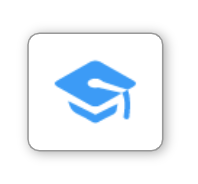
The graduation cap icon is located in the top right-hand corner of your Class Homepage.
When you click on it, you'll be taken to the Students page, which contains a list of your student names and card numbers. It looks like this:
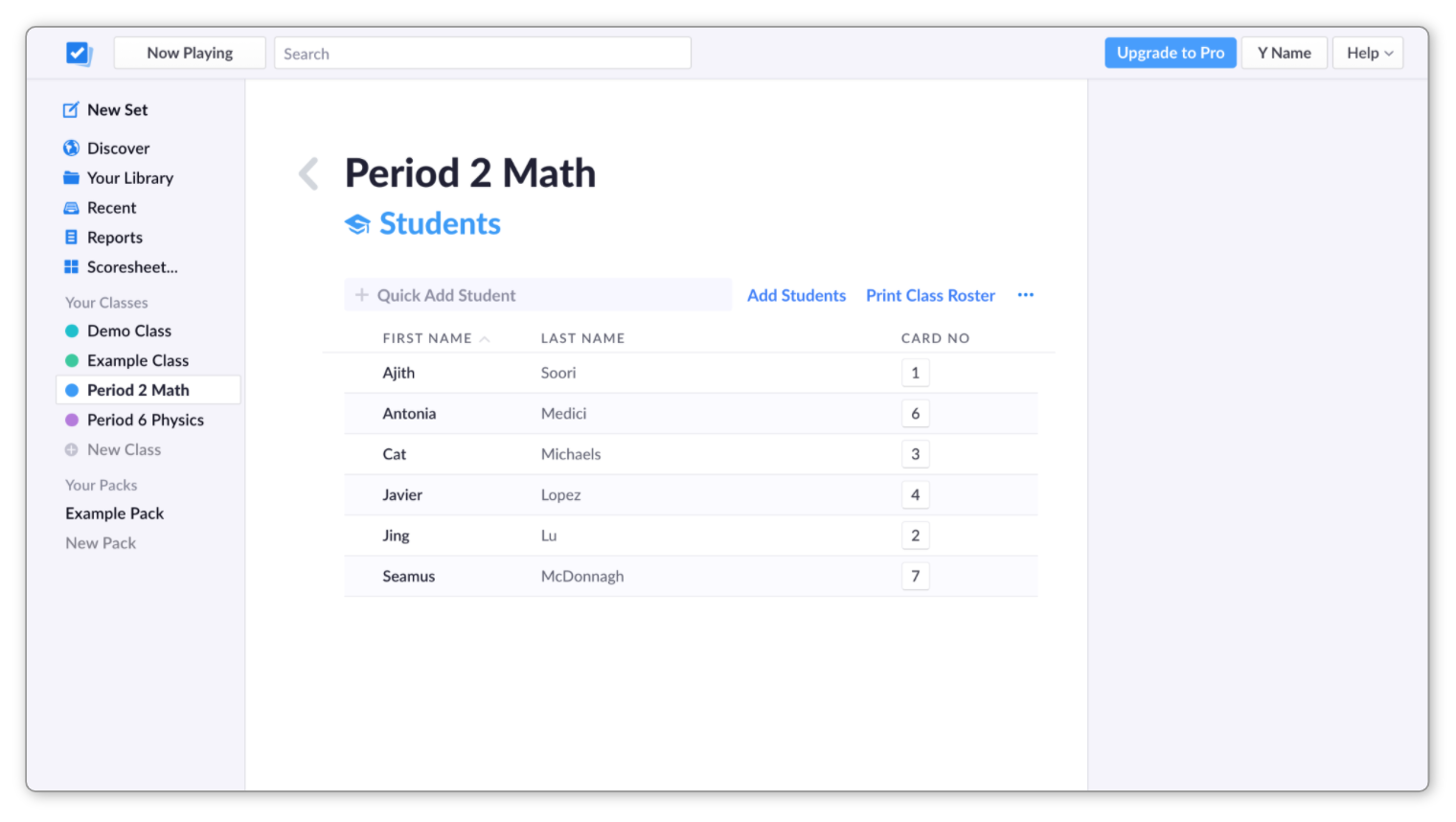
-
Click on the 3-dot icon
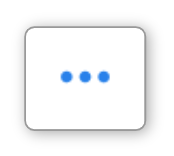 at the top right of the page
at the top right of the pageYou'll see the following menu with one option:
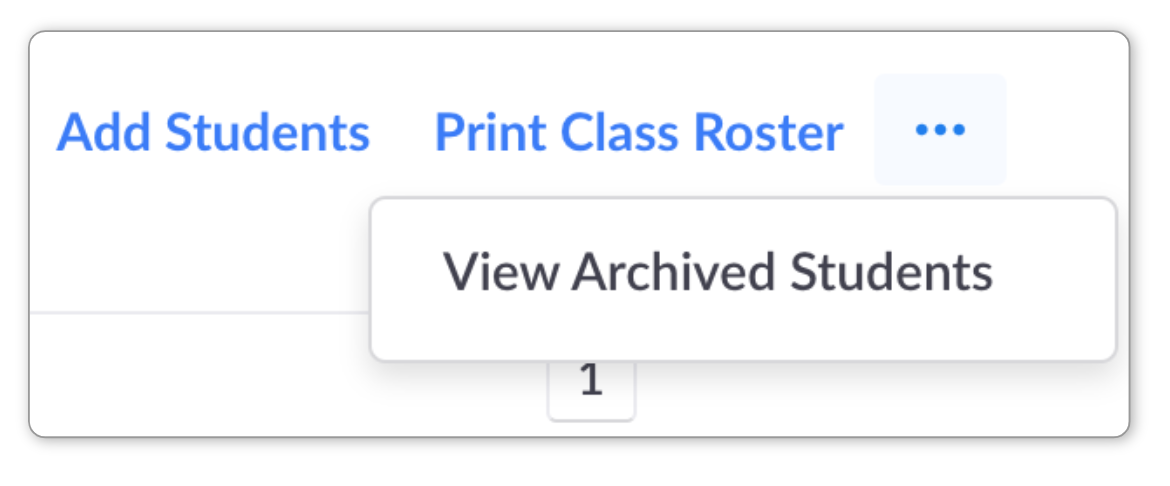
-
Select 'View Archived Students'
-
Locate your student and select 'Unarchive'
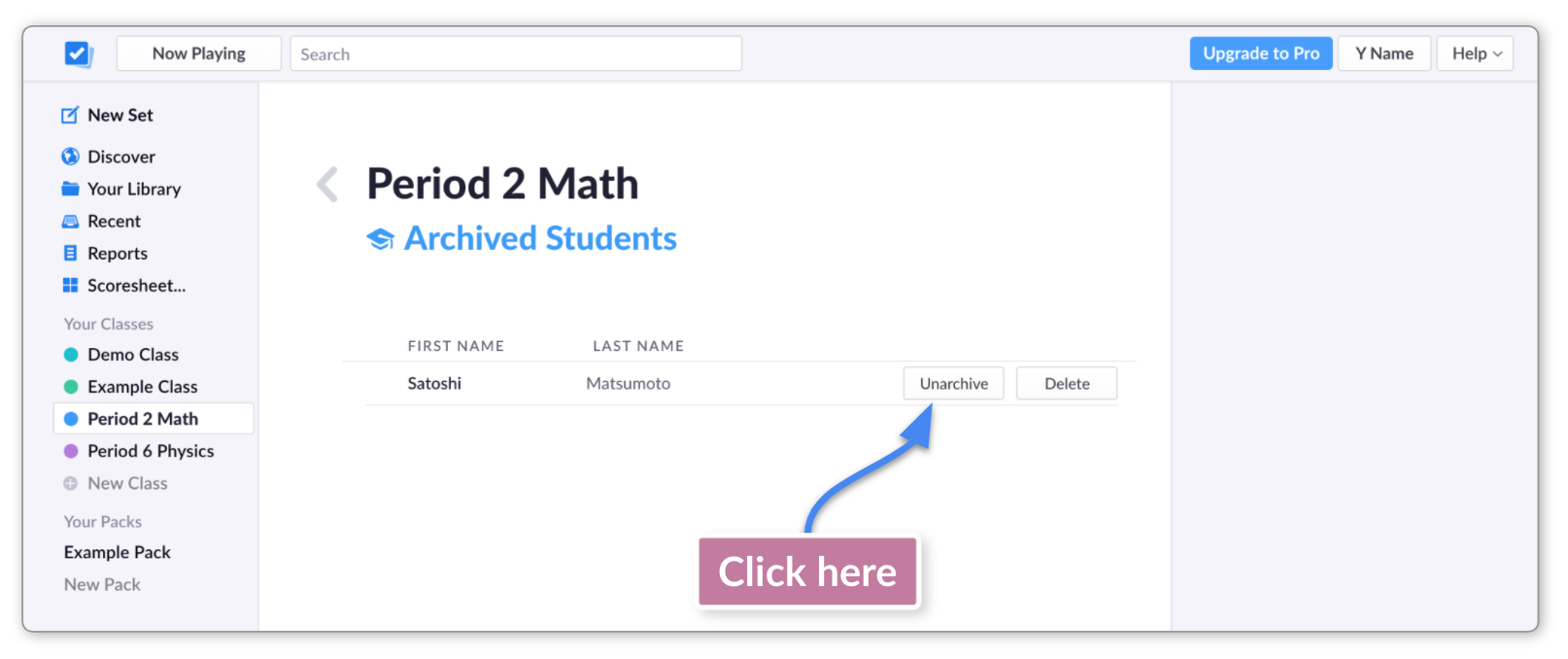
Your student will disappear from the Archived Students list and rejoin the main roster for that Class.
Comments
0 comments
Article is closed for comments.