Flash guide
- At plickers.com, click on Your Classes in the left-hand sidebar
- Select the Archived Classes button at the top of the popup window
- Locate your Class and select Make Active
- Click Done
To bring a Class back from your archive to your main list, so that it appears in your left-hand sidebar at plickers.com, follow the steps below:
-
Log in to plickers.com on your laptop/computer
-
Click on 'Your Classes' in the left-hand sidebar
When you hover your cursor over 'Your Classes', you'll see the word 'Edit' appear, like in the screenshot below:
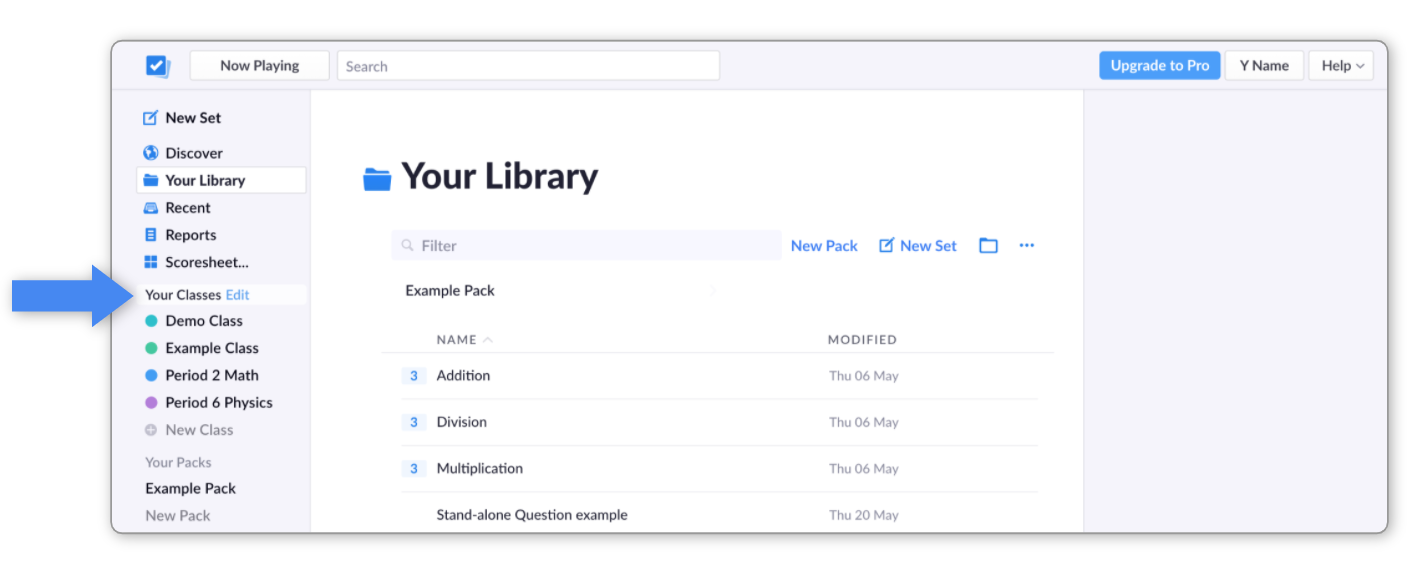
A pop-up window will appear, showing your active classes.
-
Select the 'Archived Classes' tab at the top
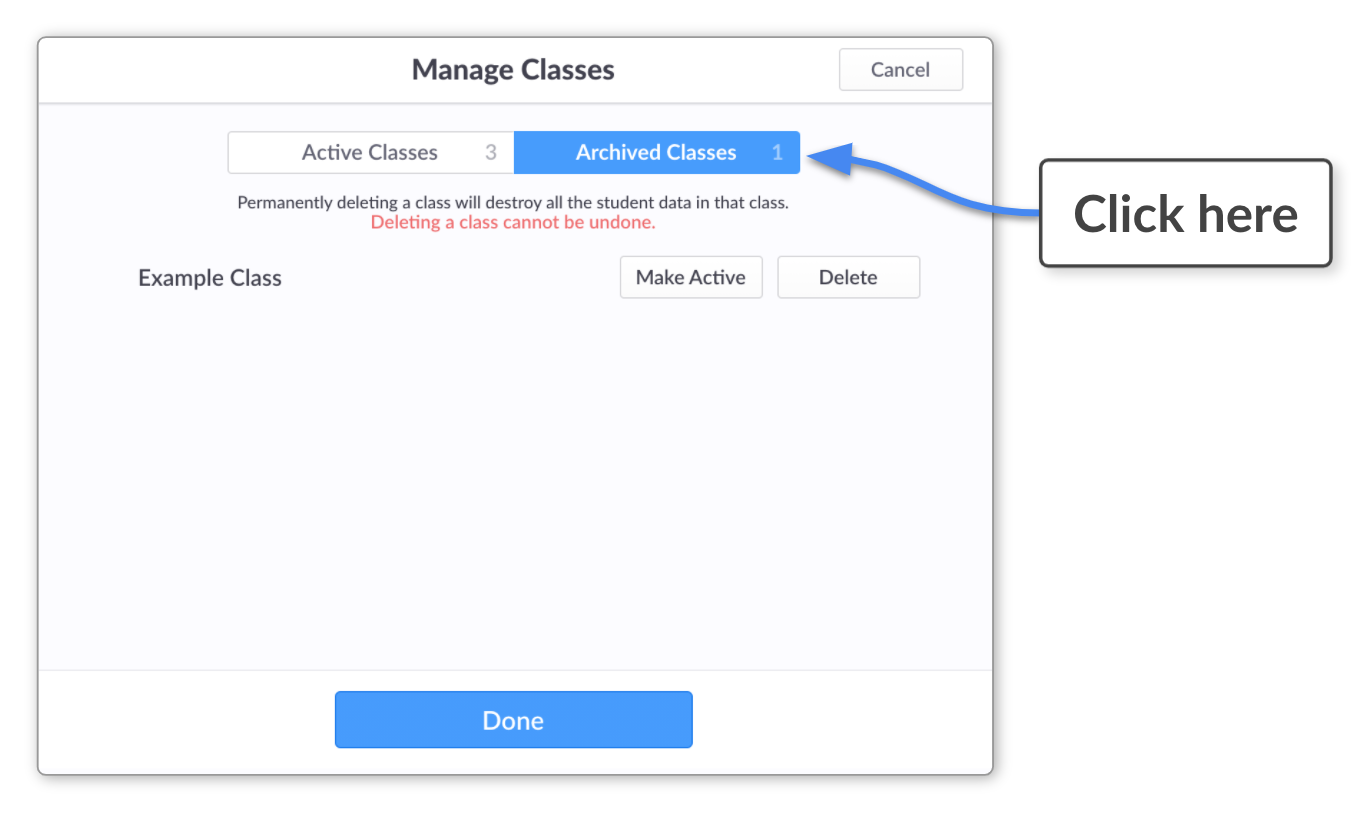
Your list of previously archived Classes will appear.
-
Locate your Class and click 'Make Active'
-
Check your 'Active Classes' list
You'll see that your Class has moved back over to the Active Classes tab. It will now appear in the left-hand sidebar of your plickers.com homepage.
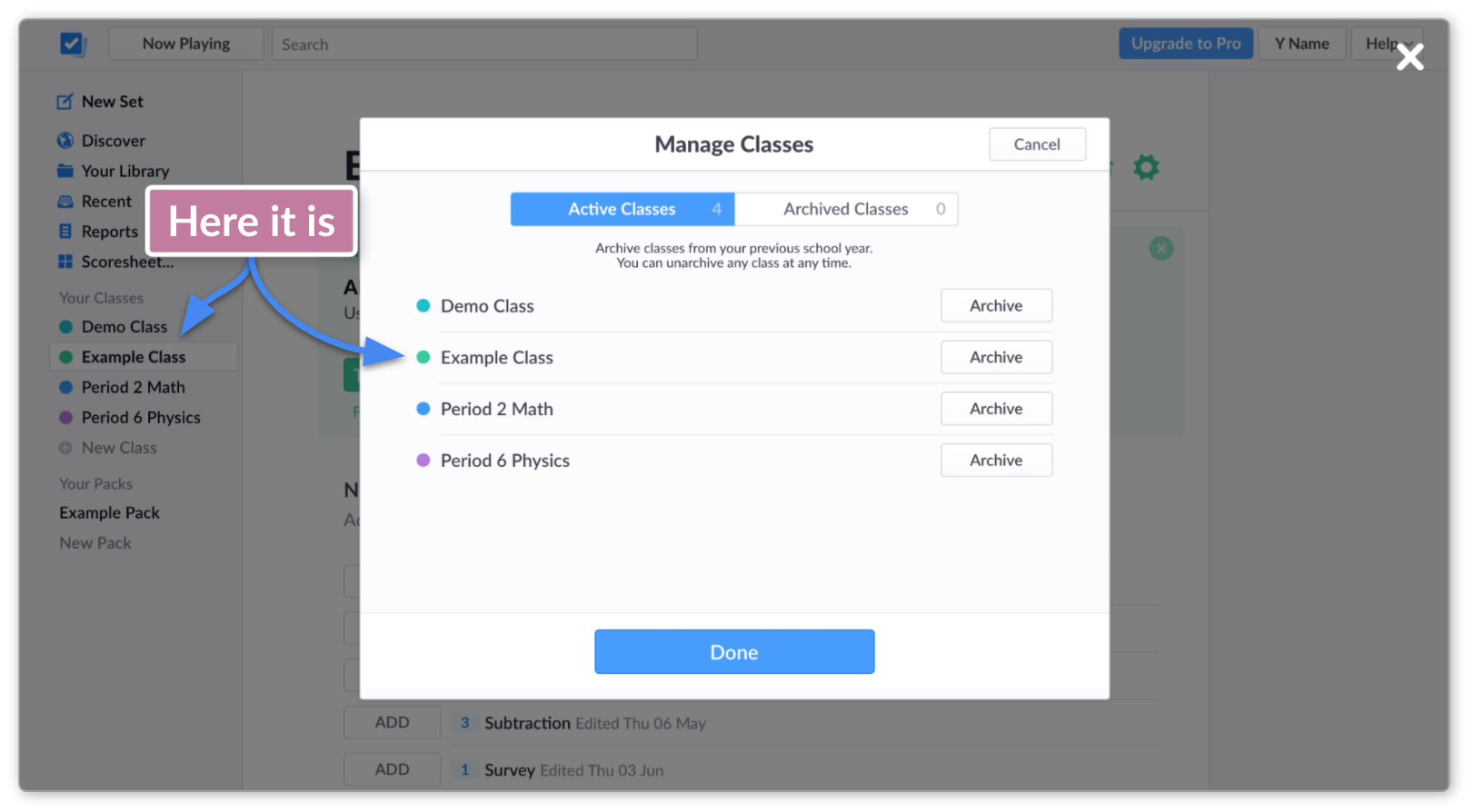
Comments
0 comments
Article is closed for comments.