Flash guide
- At plickers.com, select the relevant Class from the left-hand sidebar
- Click on the graduation cap icon at the top right
- Select the name of the student you'd like to remove
- In the right-hand sidebar, click Archive Student or Delete Student
Just like for whole Classes, you have two options when it comes to removing a student from a Class:
-
Archive a student
This option allows you to keep hold of your student, but they will be removed from view. Their previous results will remain stored, and you'll quickly be able to add them again in the future (here's how).
-
Delete a student
This will permanently remove your student from the Class, as well as all their previous results within that Class.
This How-to guide applies for Classes that aren't linked to Google Classroom. To see how to remove a student via Google Classroom, you can watch the gif within the article linked here.
Archive a student
If you'd like your student roster to be kept nice and clean, but still need access to past results (perhaps your student will be away only temporarily), this is the option for you. Here's how to do it:
-
Log in to plickers.com on your laptop/computer
-
Navigate to the Class that contains your student
You can find your Class in the left-hand sidebar of your Plickers homepage.
-
Click on the graduation cap icon
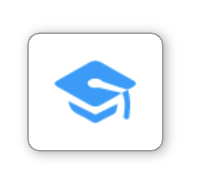
The graduation cap icon is located in the top right-hand corner of your Class Homepage.
When you click on it, you'll be taken to the Students page, which contains a list of your student names and card numbers. It looks like this:
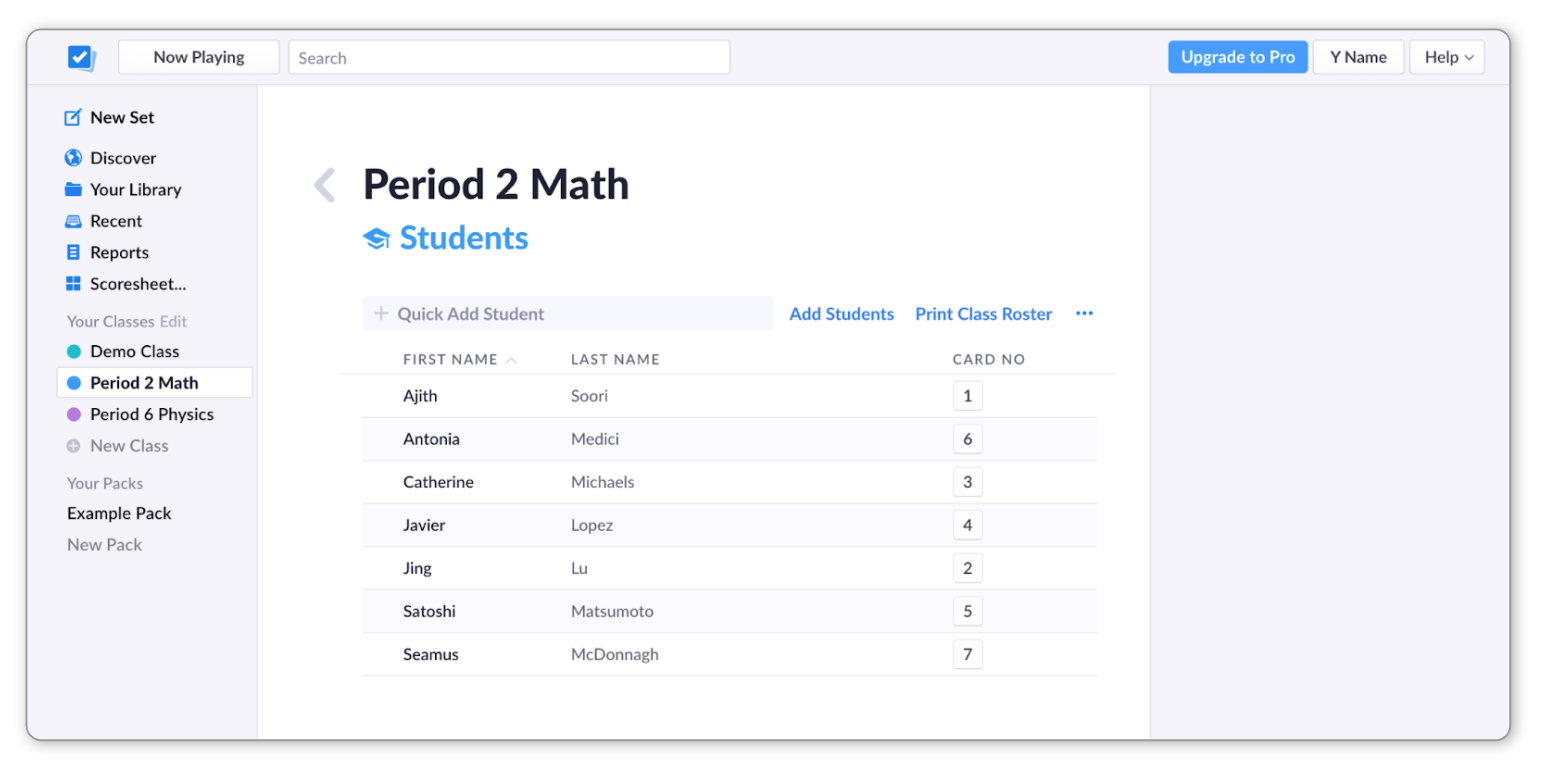
-
Select the name of the student you'd like to remove
Their name will be highlighted in blue, and you'll see the edit options appear in the right-hand sidebar (you can see what this looks like in the next step).
-
Click on the 'Archive Student' button on the right
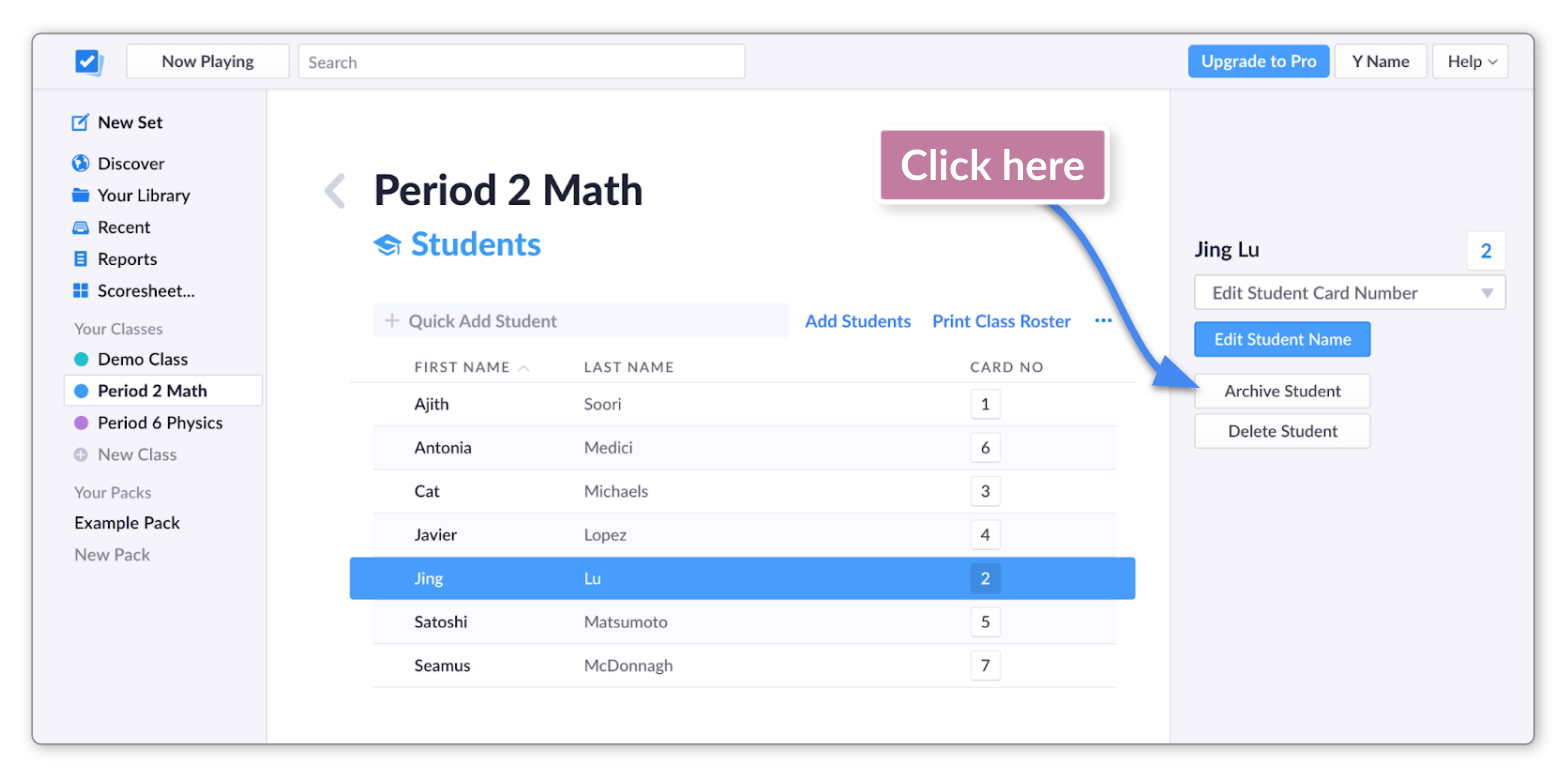
Their name will then be moved from the student roster.
To find out how to recover an archived student, check out this article here.
Permanently delete a student
If archiving doesn't go far enough for your needs, it's also possible to delete a student name permanently from your Class.
It won't be possible to recover deleted students, so please take care when going through this process.
-
Log in to plickers.com on your laptop/computer
-
Navigate to the Class that contains your student
You can find your Class in the left-hand sidebar of your Plickers homepage.
-
Click on the graduation cap icon
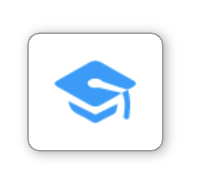
The graduation cap icon is located in the top right-hand corner of your Class Homepage.
When you click on it, you'll be taken to the Students page, which contains a list of your student names and card numbers. It looks like this:
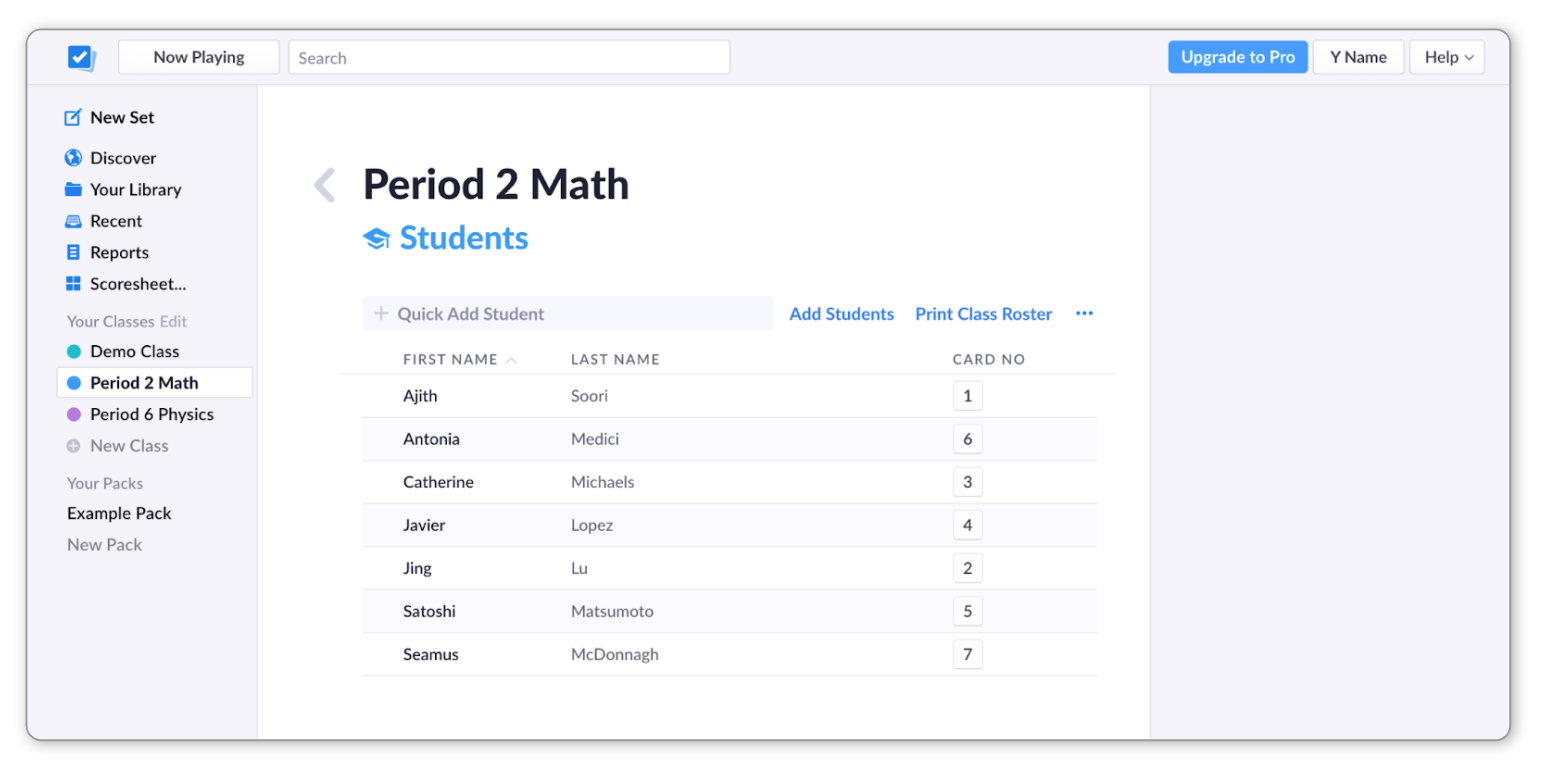
-
Select the name of the student you'd like to remove
Their name will be highlighted in blue, and you'll see the edit options appear in the right-hand sidebar (you can see what this looks like in the next step).
-
Click on the 'Delete Student' button on the right
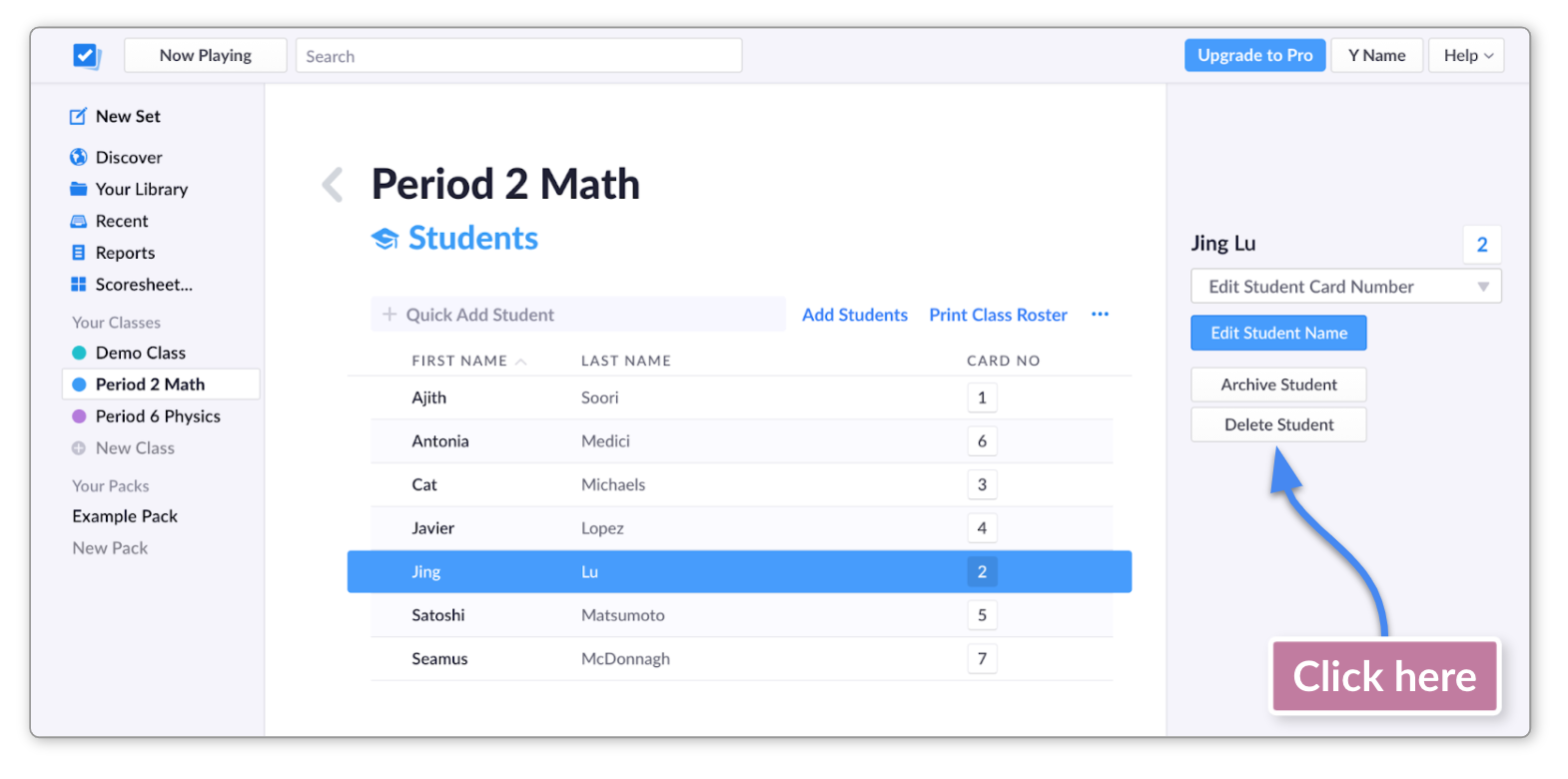
You'll be shown a pop-up window for confirmation.
-
If you're sure, click 'Permanently Delete Student'
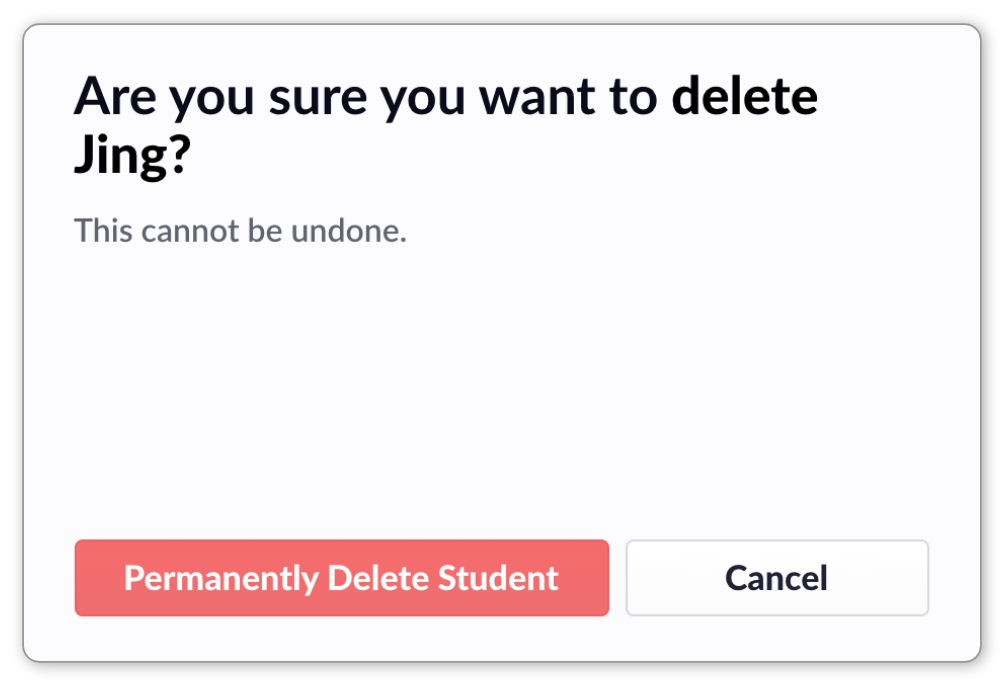
Comments
0 comments
Article is closed for comments.