Flash guide
- At plickers.com, click on Your Classes in the left-hand sidebar
- Click the Archive button next to the Class you'd like to remove
- Stop at this point if you want to keep your Class archived for future reference
- If you want to permanently delete your Class, click on the Archived Classes tab
- Click the Delete button next to your Class, and select the confirm button, to permanently delete your Class
Let's say you've reached the end of the school year, and you want to stay organized for next semester by removing a Class from your Plickers list.
You have two options:
-
Archive your Class
This allows you to keep hold of your Class and student results, but the Class is removed from view. You'll be able to re-access and restore the Class at any time.
-
Delete your Class
This will permanently remove your Class, and all the associated student results within it.
In order to delete your Class permanently, you'll first need to go through the process of archiving it.
Archive a Class
If you'd like your Class list in your left-hand sidebar to be kept nice and clean, but still need access to old Class information, this is the option for you. Here's how to do it:
-
Log in to plickers.com on your laptop/computer
-
Click on 'Your Classes' in the left-hand sidebar
When you hover your cursor over Your Classes, you'll see the word Edit appear, like in the screenshot below:
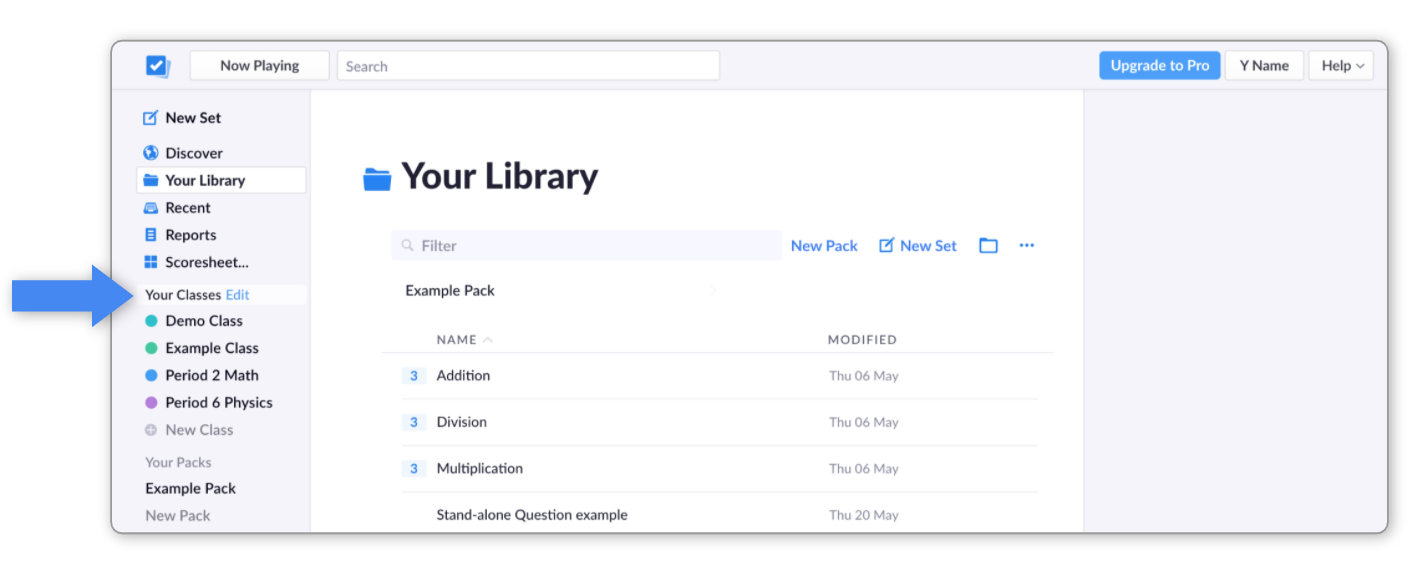
-
Locate your Class in the 'Manage Classes' pop-up window
This looks like the below:
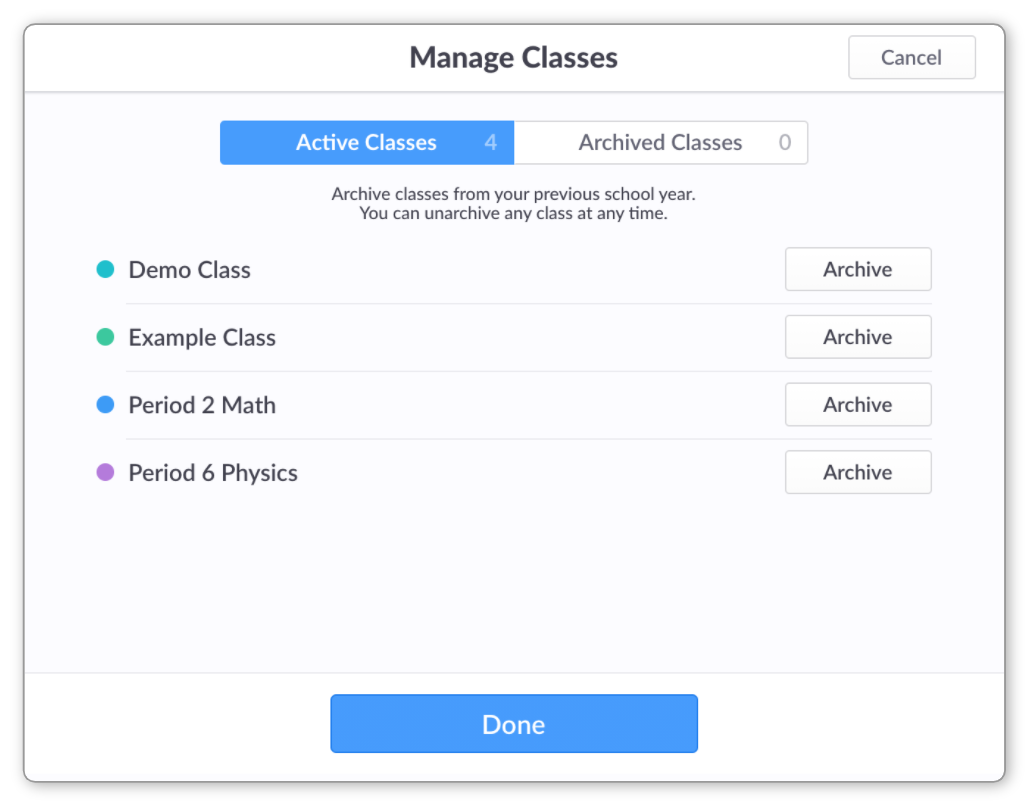
You'll notice that there are two tabs - one called Active Classes, and one called Archived Classes. Remain within the Active Classes tab for now.
-
Select the appropriate 'Archive' button on the right
Take care to select the Archive button for the Class you intend to remove from your list.
You'll see your Class disappear from view. It has now been moved to the Archived Classes tab.
As you can see in the screenshot below, Example Class has moved from Active Classes to Archived Classes:
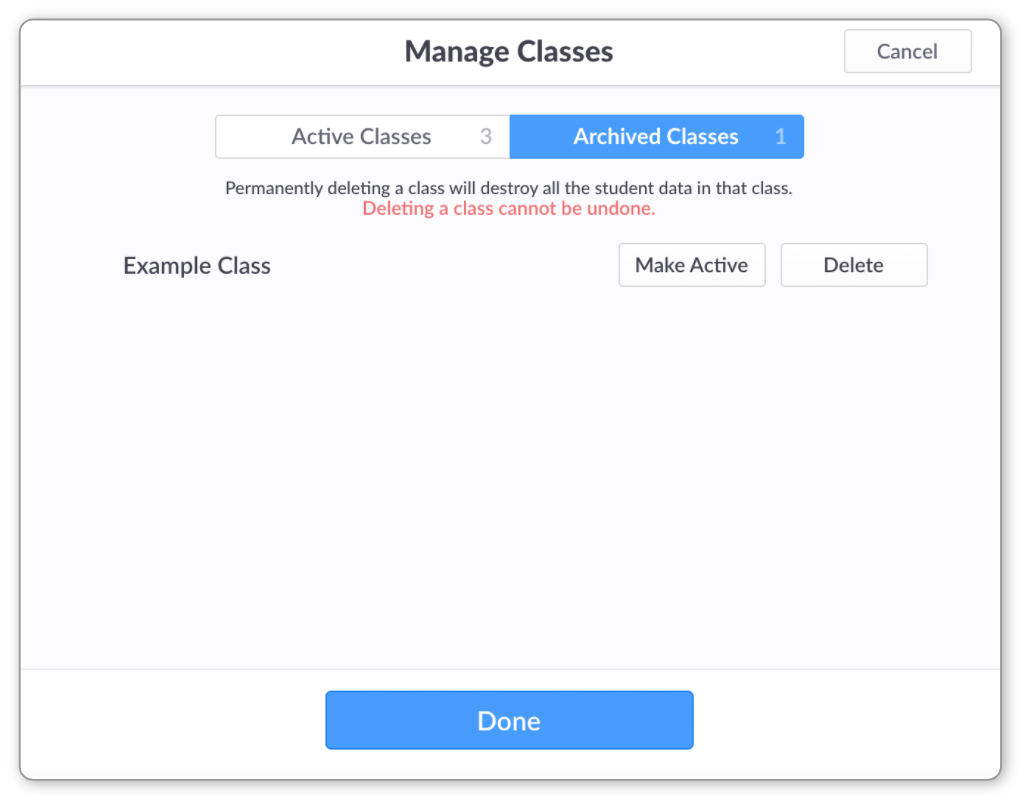 More info
More infoIf you need to make your Class available again, you can use the Make Active button shown above. We go through this in more detail within this article here.
Permanently delete a Class
If archiving doesn't go far enough for your needs, it is also possible to delete a Class permanently. To do this, you'll first need to go through the archiving process described above.
It's not possible to recover deleted Classes, so please take care when going through this process.
-
At plickers.com, click on 'Your Classes' in the left-hand sidebar
You'll see the Manage Classes pop-up appear:
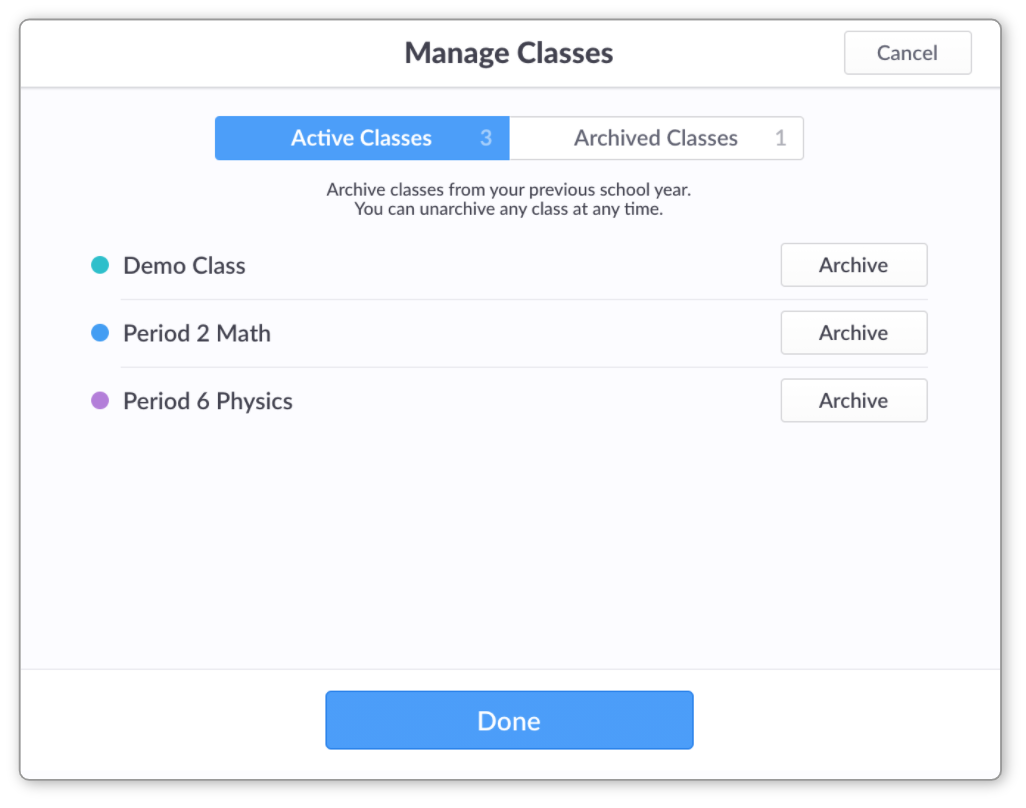
-
Click on the 'Archived Classes' button
You'll see a list of all the Classes you've archived in the past, like in the image below:
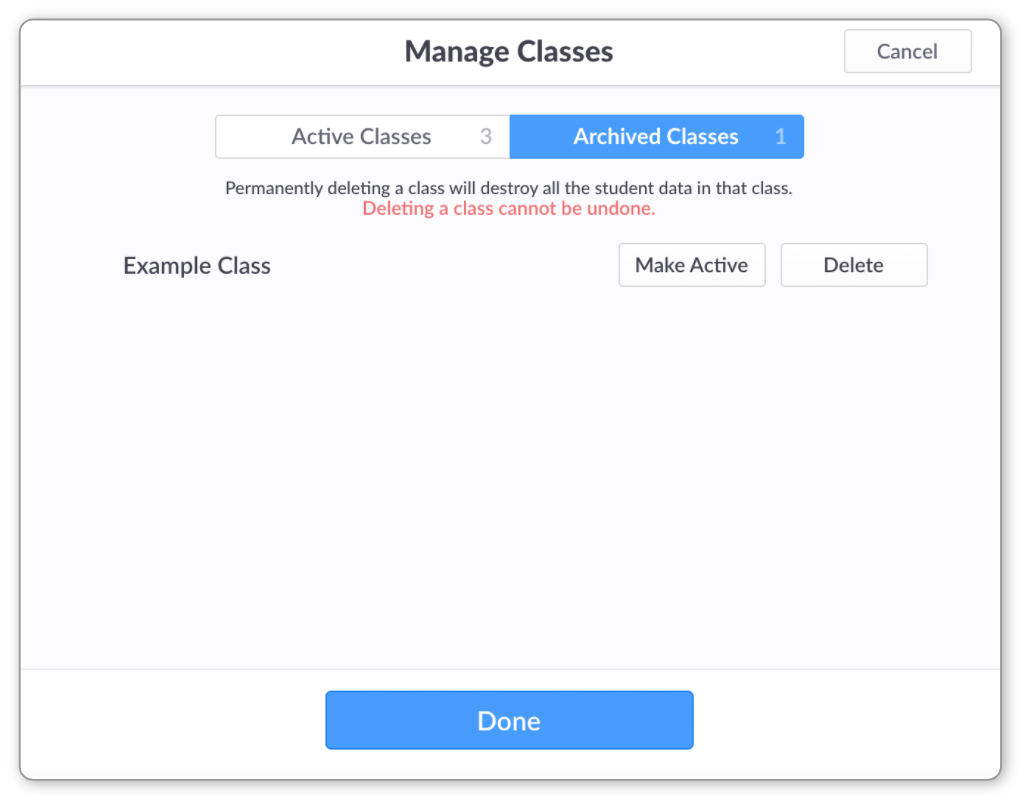
-
Locate the Class you'd like to permanently delete
You'll see two options available for each Class; the Delete option is on the right.
-
Click on the 'Delete' button next to the appropriate Class
It's not possible to recover deleted Classes, so please take care to perform this action for the correct Class. You'll also be asked if you're sure you want to go ahead with the deletion.
-
If you're sure, click on 'Yes, Delete'
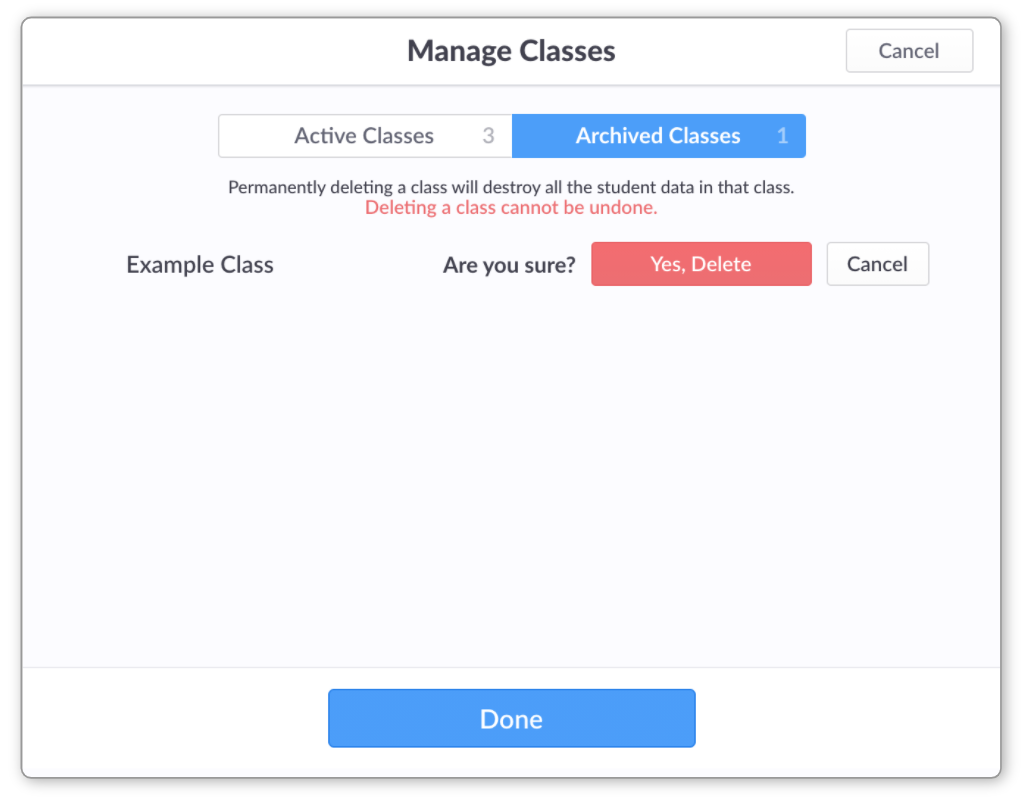
Comments
0 comments
Article is closed for comments.