This collection of How-to articles centers around the Now Playing feature of Plickers.
Now Playing is the platform you'll use in class to ask your questions and gather your students' answers. Your content is displayed by the Now Playing screen on plickers.com, and controlled by the Plickers app.
To expand on the above, picture the Plickers teaching model as consisting of the following three simplified stages:

Our Now Playing feature encompasses the second phase - student assessment.
The articles in this section provide detailed How-to guides covering everything you'll need to know while working within Now Playing. And to help you get to grips with things initially, we've included a few definitions below:
Definitions
Click on the toggle menus below to reveal information about each Plickers phrase.
On the web - plickers.com
-
This provides a 'big screen' for students to view your content and review instant results. It's reached by clicking on the Now Playing button in the top left-hand corner of your plickers.com homepage.
There are two potential views, so the screen could look like the following:
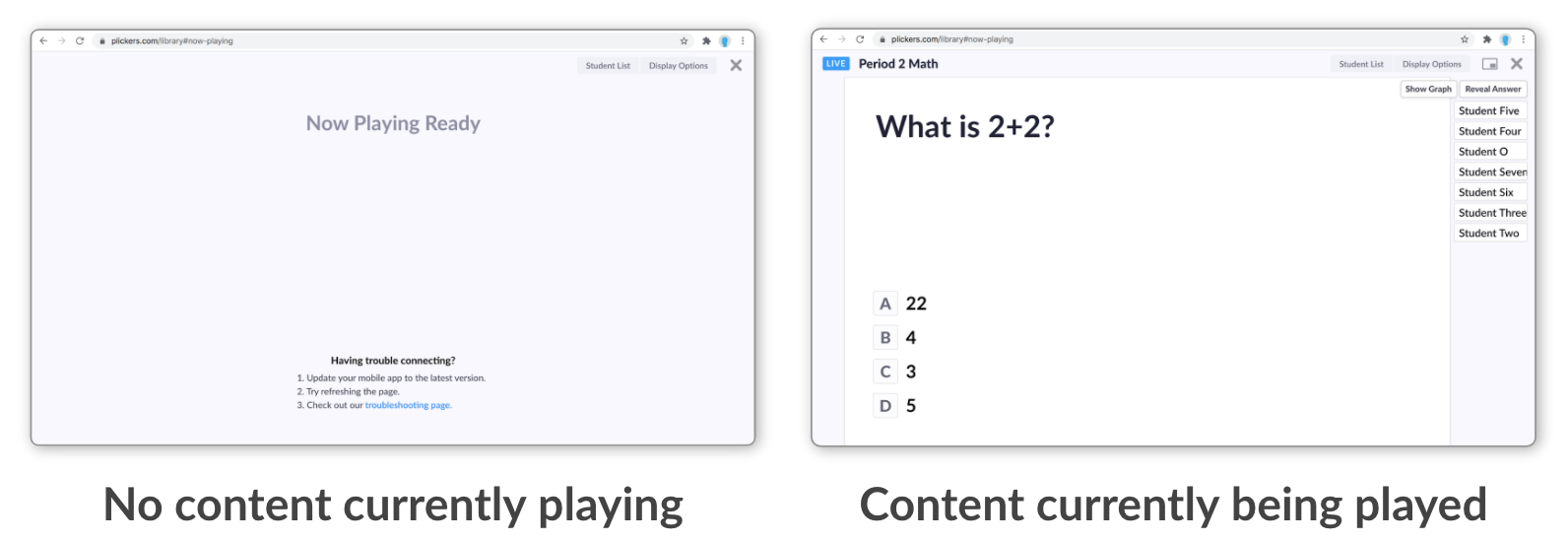 Tip
TipIf you have one available, we recommend that you connect your computer to a projector or smartboard, so you can clearly display your screen to the class.
The Plickers mobile app
The Plickers app is designed for your eyes only, and one of its main functions is to control the Now Playing platform.
For each of the questions you ask your students, there are three stages to move through on the app:
-
This is basically an initial view of your question. It appears before you start scanning and looks like this:
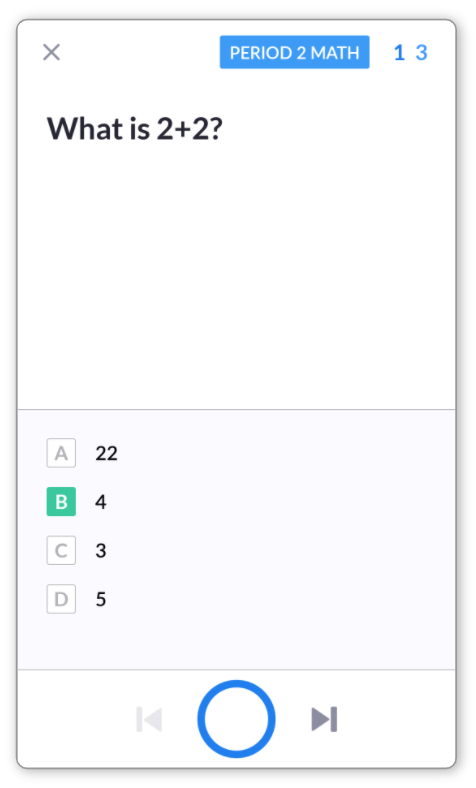 Note
NoteThis display is for viewing only, so it's not possible to change the content or hide the correct answer at this point.
-
This is used to log students' answers, as they hold up their cards. You can enter the scanner by pressing the blue circle button at the bottom of the question launchpad screen.
Your device's camera will then be activated and a screen like the below will appear:
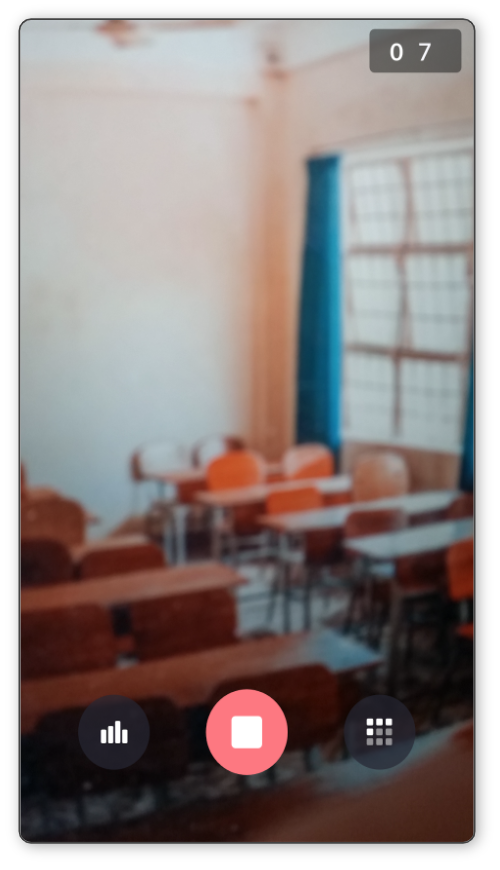
-
The screen below is displayed after you complete your scan, i.e. when you press the red button in the scanner.
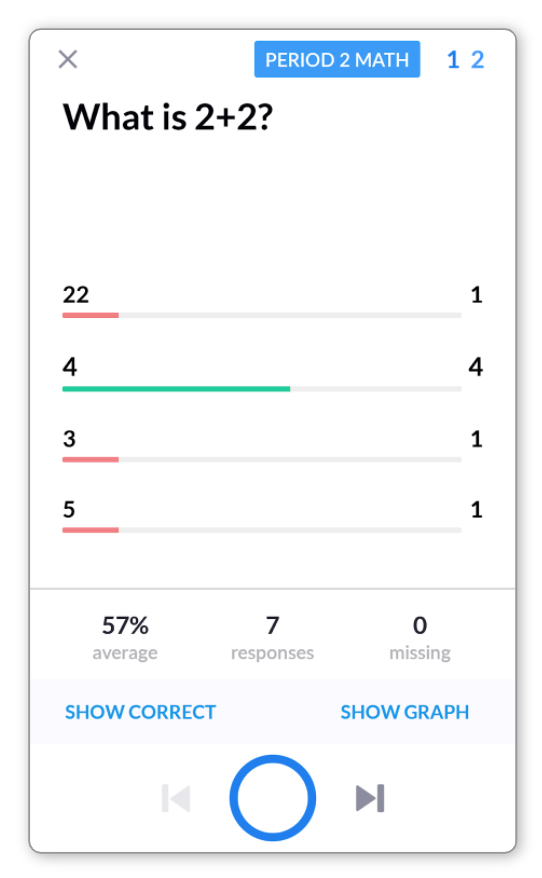
This initially gives you a sneak peek of the class results for your question.
Then, you can use it to reveal the answer to your class (Show Correct) and show the distribution of responses (Show Graph) - these buttons are located at the bottom of the screen.
NoteThe Show Correct and Show Graph buttons control the web-based Now Playing screen on plickers.com (the 'big screen' your students see), and so the display on your app won't change.
Hopefully the How-to guides in this section will answer any questions you might have about Now Playing.
But if you can't find what you're looking for, there's always the option of sending us a message at this link - we'll be very glad to help.
Comments
0 comments
Article is closed for comments.