Plickers accounts are designed to be used on an individual teacher basis, and so the aim of this guide is to create an account that reflects your own schedule and the individual classes you teach.
Here's how to begin:
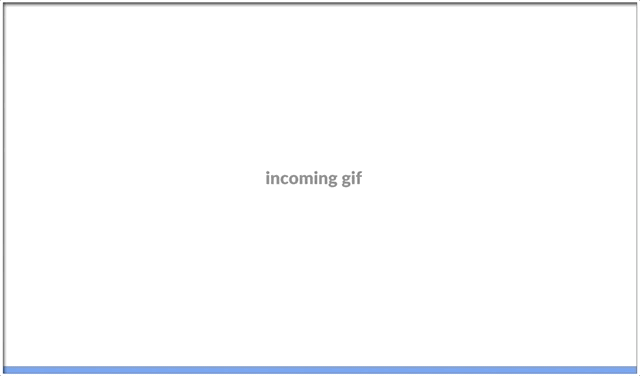
-
Head over to www.plickers.com/signup and enter your details
There are three ways you can sign up:
-
- Password/Email combination (like in the gif above); or
- Google Sign-in
- Sign in with Apple
Be sure to note which method you use. If you sign up with an email/password, but later try logging in using a different Google account or Apple ID, you may end up with two separate Plickers accounts.
More InfoIt is also possible to add a second sign in option within an existing profile. To find out how, click here for Google, or click here for Apple.
At this point, feel free to move on to step 2, but the below may also be useful for you.
-
-
Check out the Setup Wizard
The Setup Wizard that appears in the bottom right-hand corner of your new account will help guide you through the next steps, alongside the articles in this section.
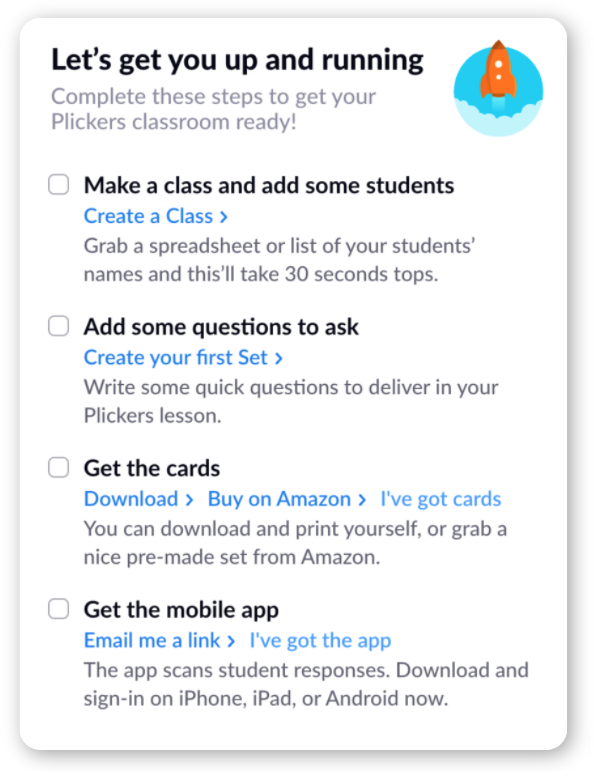
As each task is completed, it'll be checked off. When all tasks are complete, the popup will disappear from view.
-
Browse your Home and Account page
Have a look around and familiarize yourself with the Plickers Homepage.
You can also access your Account page by clicking on your name in the top right-hand corner of the homepage, or by heading to www.plickers.com/account
More InfoFor additional details about your Account page, check out our Help Center section here.
Comments
0 comments
Article is closed for comments.